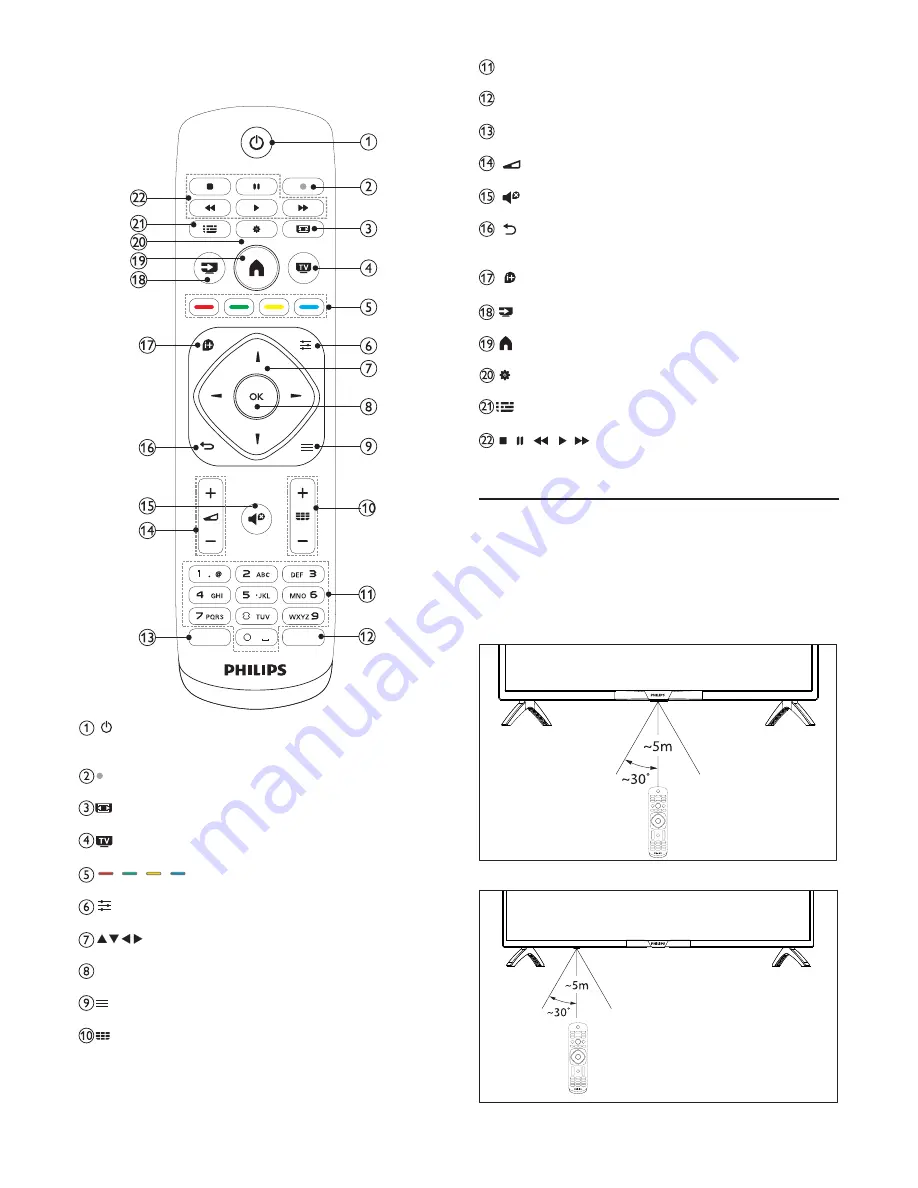
4
Remote Control
TV GUIDE
TV GUIDE
SETUP
SETUP
FORMAT
FORMAT
SOURCES
SOURCES
EXIT
EXIT
INFO
INFO
OPTIONS
OPTIONS
BACK
BACK
LIST
LIST
TEXT
TEXT
SUBTITLE
SUBTITLE
Standby/Power on
To switch the TV on or back to Standby.
To power on the TV if it is in standby.
Recording
To record now.
FORMAT
To display the image aspect ratio.
EXIT
To press this button to exit menu.
Colour key
Special function selection keys.
OPTIONS
To open or close the Options menu.
Navigation keys
To navigate up, down, left or right.
OK
To confirm a selection or setting.
LIST
To open or close the channel list.
+/- (CH+/-)
To switch to the next or previous channel in the channel
list.
To open the next or previous page in Text/Teletext.
To star t the next or previous chapter on a disc.
Numeric keys (0~9)
To select a channel or value.
TEXT
To display Teletext information.
SUBTITLE
To open or close subtitile menu, choose a type of subtitle.
(
VOL+/-)
To adjust the volume level.
Mute
To mute the sound or to restore it.
BACK
To switch back to the previous channel you selected.
To close a menu without changing a setting.
INFO
To open or close programme infomation.
SOURCES
To select an input source for the TV.
(MENU)
To open or close the home menu.
SETUP
To open the Settings menu.
TV GUIDE
To open or close the TV Guide.
Shor tcut keys in USB mode: Stop, Pause, Rewind, Star t,
Fast Forward.
+/-
,
,
,
,
Remote control usage
When you use the remote control, hold it close to the TV
and point it at the remote control sensor. Make sure that
the line-of-sight between the remote control and TV is not
blocked by furniture, walls or other objects.
8
32PHT4012/05
43PFT4012/05
Summary of Contents for 32PHT4012/05
Page 1: ...4000 Series ...











































