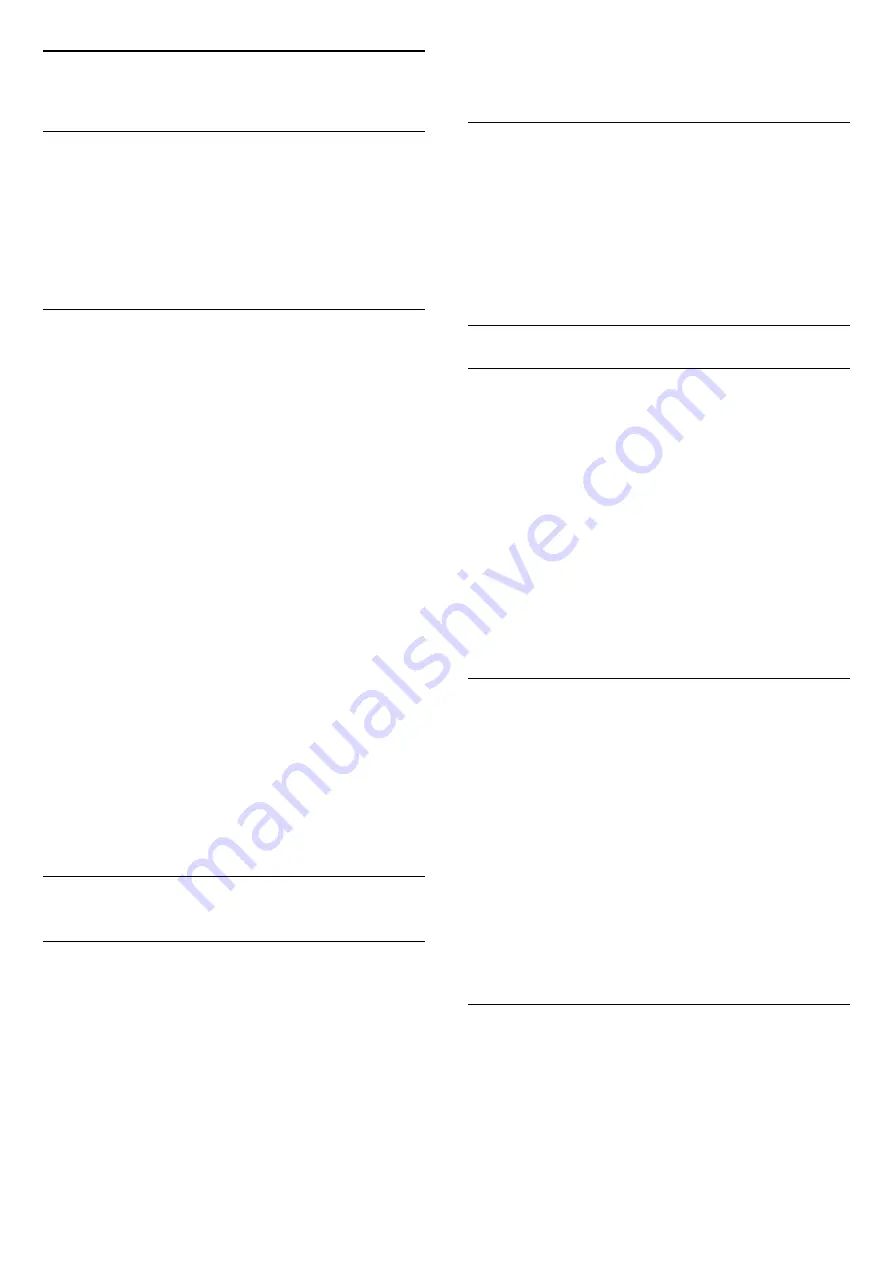
7
Channels
7.1
Install Channels
For more information, in
Help
, press the colour
key
Keywords
and look up
Channel, Antenna
installation
,
Channel, Cable installation
or
Channel,
Satellite installation
.
7.2
Switch channels
• To watch TV channels, press
. The TV tunes to
the TV channel you last watched.
• Alternatively, press
Home
to open the Home
menu and select
Channels
and press
OK
.
• To switch channels, press
+
or
-
. If you
know the channel number, type in the number with
the number keys. Press
OK
after you entered the
number to switch channels.
• To switch back to the previously tuned channel,
press
BACK
.
To switch to a channel from a channel list
While watching a TV channel, press
LIST
to open
the channel lists.
The channel list can have several pages with
channels. To view the next or previous page,
press
+
or
-
.
To close the channel lists without switching channels,
press
LIST
again.
Radio channels
If digital broadcasting is available, digital radio
stations are installed during installation. Switch to a
radio channel just like you switch to a TV channel.
7.3
Channel lists
About channel lists
When the satellite installation is completed, all
satellite channels are put in the channel list. You can
view the list of all channels or filter the list down to
show the favourite channels only or the radio stations
only. Or, after a channel update, you can find the
newly added channels in the list of new channels.
From any list, you can directly tune to a channel. The
list you select in the channel list, determines the
channels you tune to with the
+
and
-
keys.
You can only reorder channels in the list of favourite
channels.
Tune from the channel list
To tune to a channel from the channel list . . .
1 -
In the channel list, select
or
in the menu
bar to select the TV or Satellite channel list.
2 -
Select a list.
3 -
Select a channel in any of the lists and press
OK
.
The TV will tune to the selected channel.
Favourite satellite channels
Favourite channels
You can mark channels as favourite channels. Your
favourite satellite channels are collected in
the
Favourites
list of the satellite channel list.
Watching favourite channels
Set up a favourite channel list to easily switch
between the channels you want to watch.
To only switch between your favourite channels
with
+
and
-
, select the Favourites list in the
channel list and close the channel list again.
There are two favourite lists, one for TV channels and
one for satellite channels.
Set up your favourites list
To compose a list of your favourite channels . . .
1 -
While watching a channel, press
LIST
to
open the channel list.
2 -
In the menu bar, select
for satellite channels.
3 -
Select the
Favourites
list.
4 -
The TV will ask you to start adding channels
immediately. Press
OK
. To avoid a lot of reordering
later, select the channels in the order you want them
in the list.
5 -
To add a channel to the Favourites list, select the
channel and press
OK
. You can then select another
channel to add as a favourite.
6 -
To finish, press
BACK
.
Add or remove favourite channels
To add or remove favourites list . . .
1 -
While watching a TV channel, press
LIST
to
open the channel list.
2 -
Select All to view all channels.
3 -
Select the channel, and press
to mark as
favourite.
27
















































