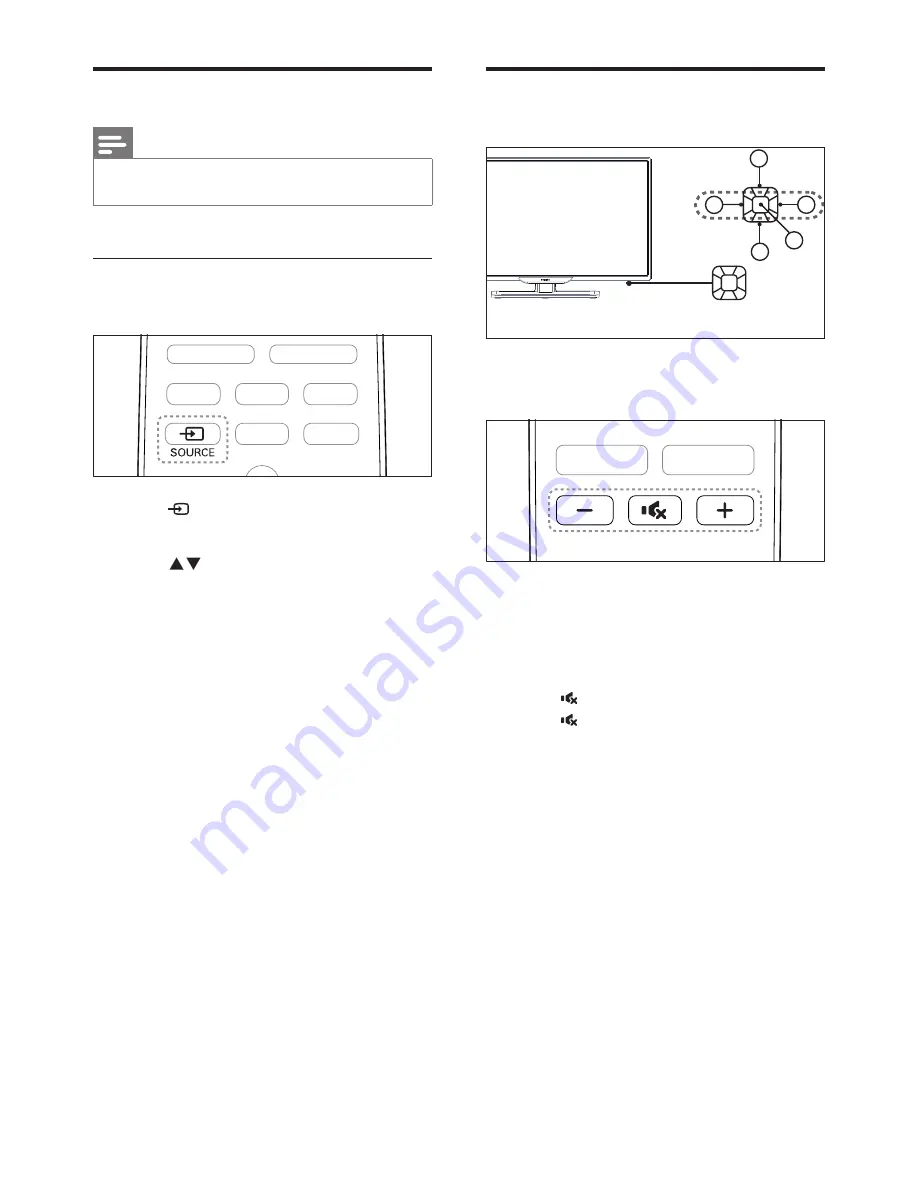
8
EN
Adjust TV volume
1
2
3
4
5
To increase or decrease volume
•
Press
VOL +/-
at the lower right part of
the TV or the
Volume /-
on the
remote control.
To mute or unmute sound
•
Press
(Mute)
.
•
Press again to restore the sound.
Watch connected devices
Note
•
Switch on the device before selecting it as an external
signal source.
Use the Source button
1
Press
SOURCE.
»
The source list appears.
2
Press to select a device.
3
Press
OK
to select.
»
The TV switches to the selected
device.

























