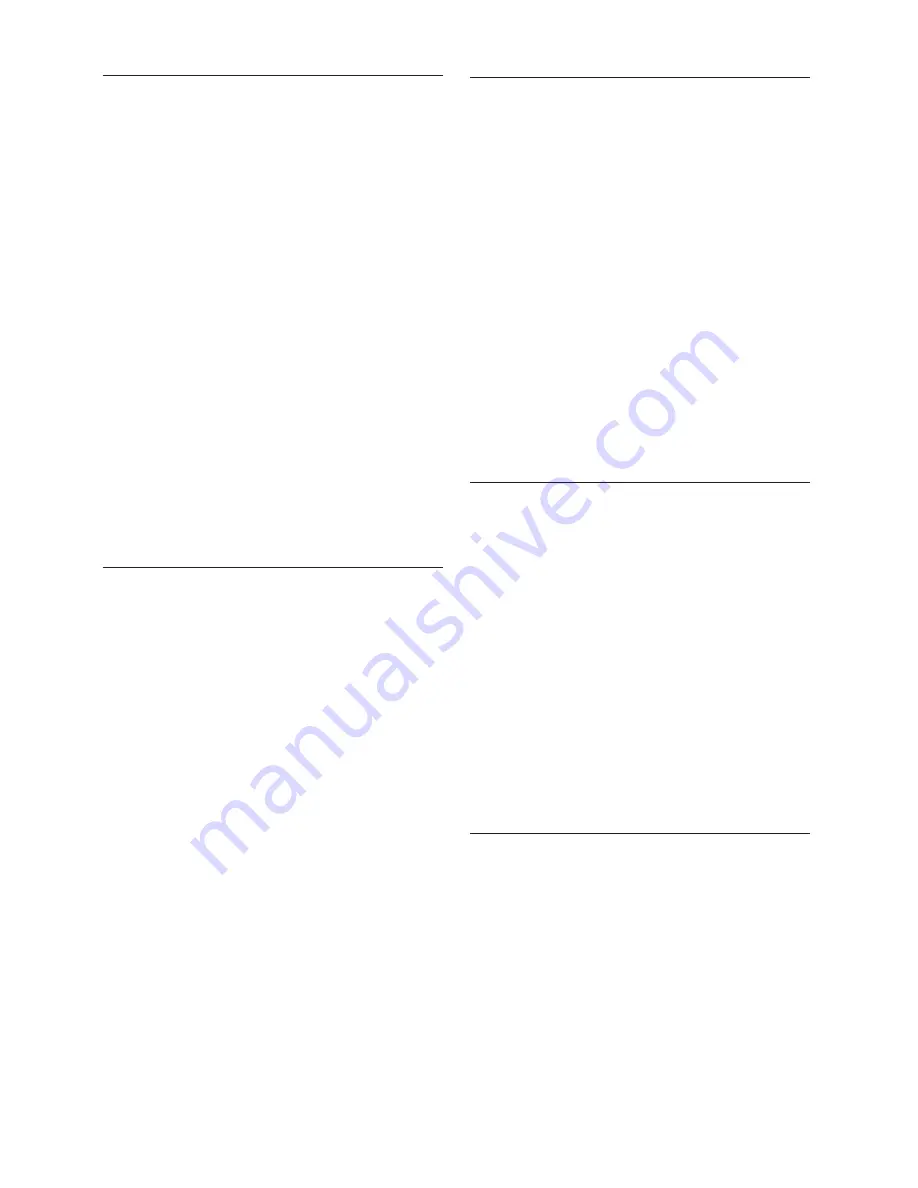
EN-34
6�4 Uninstall or reinstall
channels
You can uninstall a stored channel or reinstall
an uninstalled channel.
Press
1.
MENU
on the remote control
and select
TV menu
>
Installation
>
Channel installation
>
Rearrange
.
Press
2.
Æ
to enter the
Rearrange
list.
Press
3.
Î
or
ï
to select the channel you
want to uninstall or reinstall.
Press the green key to uninstall or reinstall
4.
the channel.
Press
5.
MENU
to exit.
6�5 Rearrange channels
Press
1.
MENU
on the remote control
and select
TV menu
>
Installation
>
Channel installation
>
Rearrange
.
Press
2.
Æ
to enter the
Rearrange
list.
Press
3.
Î
or
ï
to select the channel you
want to rearrange.
Press the yellow key to move the channel
4.
up the list. or press the blue key to move
the channel down the list.
Press
5.
MENU
to exit.
6�6 Manually update the channel
list
If your TV is in standby mode, an update is
performed every morning. This update matches
channels stored in your channel list with those
available from your broadcaster. If a channel is
unavailable, it is automatically removed from
the channel list.
In addition to the automatic update, you can
manually update the channel list.
6�2�1 Fine tune analogue channels
You can manually fine tune analogue channels
when reception is poor.
Press
1.
MENU
on the remote control
and select
TV menu
>
Installation
>
Channel installation
>
Analogue:
manual installation
>
Fine tune
.
Press
2.
Æ
to enter the
Fine tune
menu.
Press
3.
Î
or
ï
to adjust the frequency
Press
4.
Í
when done.
Select
5.
Store current channel
to store
the fine tuned channel under the current
channel number.
Press
6.
Æ
to enter.
Press
7.
OK
.
Done
appears.
Press
8.
MENU
to exit.
6�3 Rename channels
Press
1.
MENU
on the remote control
and select
TV menu
>
Installation
>
Channel installation
>
Rearrange
.
Press
2.
Æ
to enter the
Rearrange
list.
Press
3.
Î
or
ï
in the
Rearrange
list to
select the channel you want to rename.
Press the red key.
4.
Press
5.
Í
and
Æ
to select characters or
Î
and
ï
to change the characters. Space,
numbers (0-9) and other special characters
are located between
z
and
A
.
Press the green key or
6.
OK
to finish.
Tip
E
Delete all characters by pressing the yellow
key. Delete only the highlighted character by
pressing the blue key.
Summary of Contents for 32PFL7403D
Page 1: ...Register your product and get support at www philips com welcome EN USER MANUAL ...
Page 57: ......
Page 58: ......






























