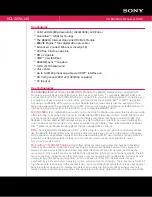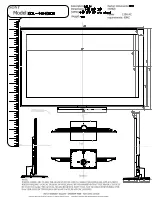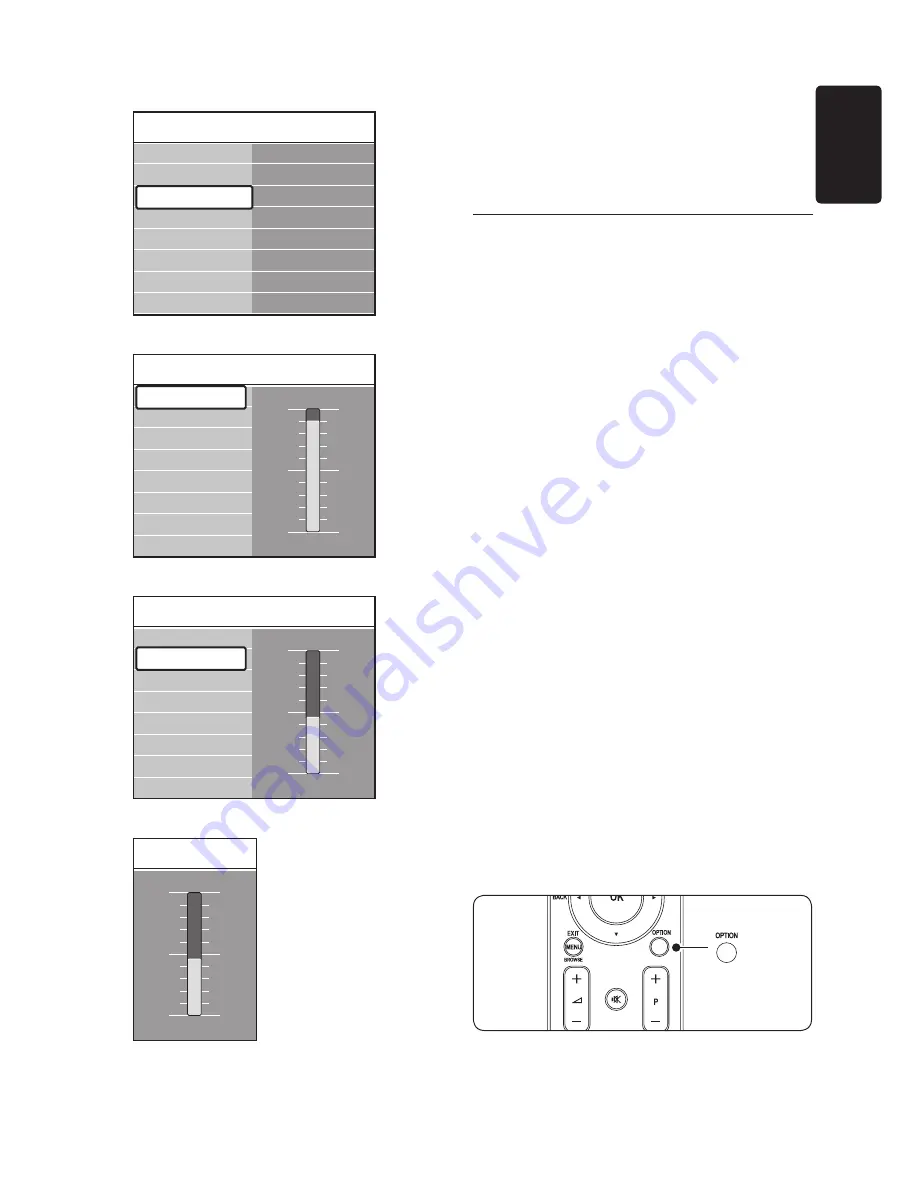
EN-17
EN
GLISH
Press
4.
ï
to select
Picture
.
HD Natural Motion
Picture
Contrast
Brightness
Pixel Plus
Colour
Hue
Sharpness
Tint
TV settings
Sound
Settings assistant
Reset smart settings
Picture
Press
5.
Æ
to enter the
Picture
settings.
Picture
Contrast
Colour
Hue
Pixel Plus
HD Natural Motion
Sharpness
Tint
Brightness
90
52
0
4
47
Contrast
Press
6.
ï
to select
Brightness
.
Picture
Brightness
Contrast
Colour
Hue
Pixel Plus
HD Natural Motion
Sharpness
Tint
Brightness
98
52
0
4
47
Press
7.
Æ
to enter the
Brightness
setting.
Brightness
Press
8.
Î
or
ï
to adjust the setting.
Press
9.
Í
to return to the
Picture
settings
or press
MENU
to exit.
Note
D
More choices are available when digital
channels are installed and broadcast.
5�2�3 Use the Quick access menu
The
Quick access
menu gives direct access to
some often-needed menu items.
Note
D
When digital channels are installed and
broadcasted, the relevant digital options are
displayed in the
Quick access
menu.
Press
1.
OPTION
on the remote control.
Press
2.
Î
or
ï
to select an option:
• Audio language
(digital)
See
Section 5.3.5 Adjust sound settings
.
• Subtitle language
(digital)
See
Section 5.9.3 Select a subtitle
language on digital TV channels
.
• Subtitle
See
Section 5.9 Use subtitles
.
• Picture format
See
Section 5.3.4 Change picture format
.
• Equalizer
See
Section 5.3.5 Adjust sound
settings.
• Clock
Press
3.
OK
to display the selected option
menu.
Press
4.
Î
,
ï
,
Í
,
Æ
to adjust the settings in
the menu.
Press
5.
OPTION
to exit the menu.
To display or hide the clock
In the
1.
Quick access
menu, select
Summary of Contents for 32PFL7403D
Page 1: ...Register your product and get support at www philips com welcome EN USER MANUAL ...
Page 57: ......
Page 58: ......