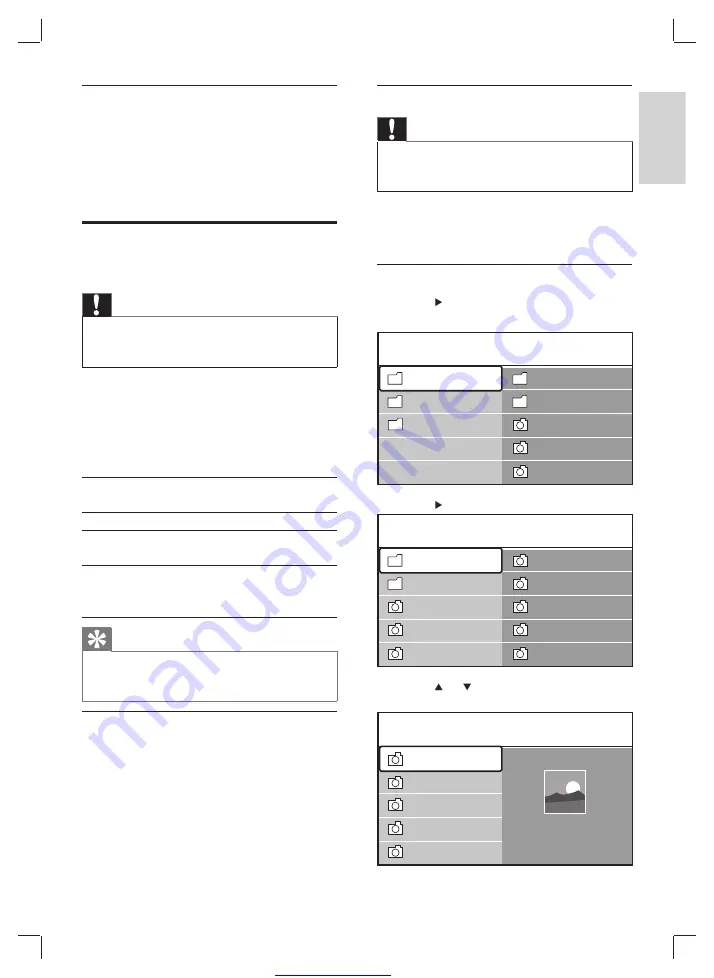
Great user manuals database on
21
Disconnect a USB storage device
Caution
To avoid damaging your USB storage device, always
•
follow the procedure described below when
disconnecting.
1
Press
MENU
to exit the
[USB]
menu.
2
Wait
fi
ve seconds before disconnecting the
USB storage device.
View your photos
1
Press
to enter the
[USB]
menu.
»
[Picture]
is highlighted.
2
Press
to enter the
[Picture]
folder.
3
Press
or to select a picture or a
picture album on the USB device.
USB
Picture
Afrika_2001
Paris_2006
My_car.jpg
Jean.jpg
Mary.jpg
Music
Picture
Themes
Jean.jpg
Mary.jpg
Picture
Afrika_2001
Kenya.jpg
Congo.jpg
Victoria.jpg
Dakar.jpg
Cairo.jpg
Paris_2005
My_car.jpg
Afrika_2001
Afrika_2001
Afrika_2001
Kenya.jpg
Congo.jpg
Victoria.jpg
Dakar.jpg
Cairo.jpg
Kenya.jpg
Disable the TV clock
1
Press
OPTION
.
The
»
[Quick access]
menu appears.
2
Select
[Clock]
.
3
Press
OK
.
The clock is disabled.
»
View photos and play music
from a USB storage device
Caution
Philips is not responsible if the USB storage device is
•
not supported nor is it responsible for damage or loss
of data from the device.
Your TV is
fi
tted with a USB connector that
enables you to view photos or listen to music
stored on a USB storage device. You can view
your pictures as a slideshow or listen to a music
playlist.
Supported
formats
Non-supported formats
JPEG
Progressive JPEG
fi
les
MP3
File name exceeding 128
characters
FAT/DOS-
formatted
memory devices
File names containing a
dot character
Tip
You can also use your USB storage device to apply new
•
menu themes (see ‘Download and apply a new menu
theme’ on page 11 ) .
Connect a USB storage device
1
Turn on the TV.
2
Connect the USB device to the USB
port on the side of your TV (see ‘Side
connectors’ on page 30 ) .
The main menu appears automatically
»
and the name of the USB device is
displayed.
English
EN
















































