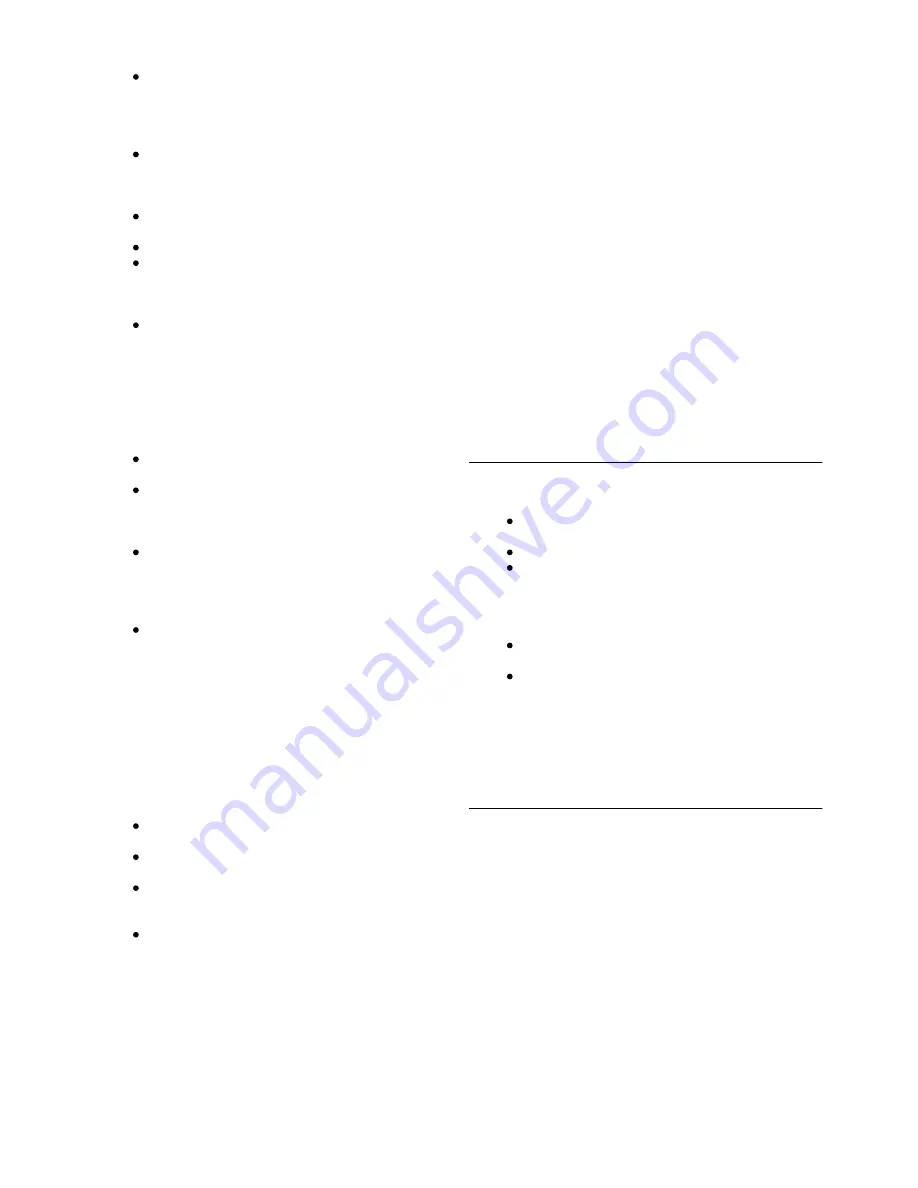
Never expose the TV to rain or water. Never place
liquid containers, such as vases, near the TV. If
liquids are spilt on or into the TV, disconnect the TV
from the power outlet immediately. Contact Philips
Consumer Care to have the TV checked before use.
Never expose the TV, remote control or batteries
to excessive heat. Never place them near burning
candles, naked flames or other heat sources,
including direct sunlight.
Never insert objects into the ventilation slots or
other openings on the TV.
Never place heavy objects on the power cord.
Avoid force coming onto power plugs. Loose power
plugs can cause arcing or fire. Ensure that no strain is
exerted on the power cord when you swivel the TV
screen.
To disconnect the TV from the mains power, the
power plug of the TV must be disconnected. When
disconnecting the power, always pull the power plug,
never the cord. Ensure that you have full access to
the power plug, power cord and outlet socket at all
times.
Risk of injury or damage to the TV!
Two people are required to lift and carry a TV that
weighs more than 25 kg or 55 lbs.
If you mount the TV on a stand, only use the
supplied stand. Secure the stand to the TV tightly.
Place the TV on a flat, level surface that can support
the weight of the TV and the stand.
When wall mounted, ensure that the wall mount
can safely bear the weight of the TV set. TP Vision
Netherlands B.V. bears no responsibility for improper
wall mounting that results in accident, injury or
damage.
Parts of this product are made of glass. Handle with
care to avoid injury or damage.
Risk of damage to the TV!
Before you connect the TV to the power outlet, ensure that
the power voltage matches the value printed on the back of
the TV. Never connect the TV to the power outlet if the
voltage is different.
Risk of injury to children!
Follow these precautions to prevent the TV from toppling over
and causing injury to children:
Never place the TV on a surface covered by a cloth
or other material that can be pulled away.
Ensure that no part of the TV hangs over the edge of
the mounting surface.
Never place the TV on tall furniture, such as a
bookcase, without anchoring both the furniture and
TV to the wall or a suitable support.
Teach children about the dangers of climbing on
furniture to reach the TV.
Risk of swallowing batteries!
The remote control may contain coin-type batteries which can
easily be swallowed by small children. Keep these batteries out
of reach of children at all times.
Risk of overheating!
Never install the TV in a confined space. Always leave a space
of at least 10 cm or 4 inches around the TV for ventilation.
Ensure curtains or other objects never cover the ventilation
slots on the TV.
Lightning storms
Disconnect the TV from the power outlet and antenna before
lightning storms. During lightning storms, never touch any part
of the TV, power cord or antenna cable.
Risk of hearing damage!
Avoid using earphones or headphones at high volumes or for
prolonged periods of time.
Low temperatures
If the TV is transported in temperatures below 5°C or 41°F,
unpack the TV and wait until the TV temperature reaches
room temperature before connecting the TV to the power
outlet.
Electrical disturbances
If the apparatus does not return to a previously viewed mode
due to an external electrical disturbance (for example,
electrostatic discharge), user intervention is required.
Screen care
Never touch, push, rub or strike the screen with any
object.
Unplug the TV before cleaning.
Clean the TV and frame with a soft damp cloth and
wipe gently. Avoid touching the Ambilight LED's on
the backside of the TV. Never use substances such
as alcohol, chemicals or household cleaners on the
TV.
To avoid deformations and colour fading, wipe off
water drops as quickly as possible.
Avoid stationary images as much as possible.
Stationary images are images that remain onscreen
for extended periods of time. Stationary images
include onscreen menus, black bars, time displays,
etc. If you must use stationary images, reduce screen
contrast and brightness to avoid screen damage.
Temperature and humidity
In rare occasions, depending on temperature and humidity,
minor condensation can occur on the inside of the TV glass
front (on some models). To prevent this, do not expose the
TV to direct sunlight, heat or extreme humidity. If
condensation occurs, it will disappear spontaneously while the
TV is playing for a few hours. The condensation moisture will
not harm the TV or cause malfunction.
16
Setting up / Safety and care






























