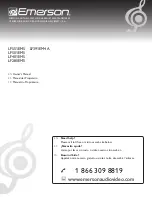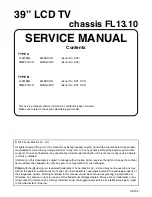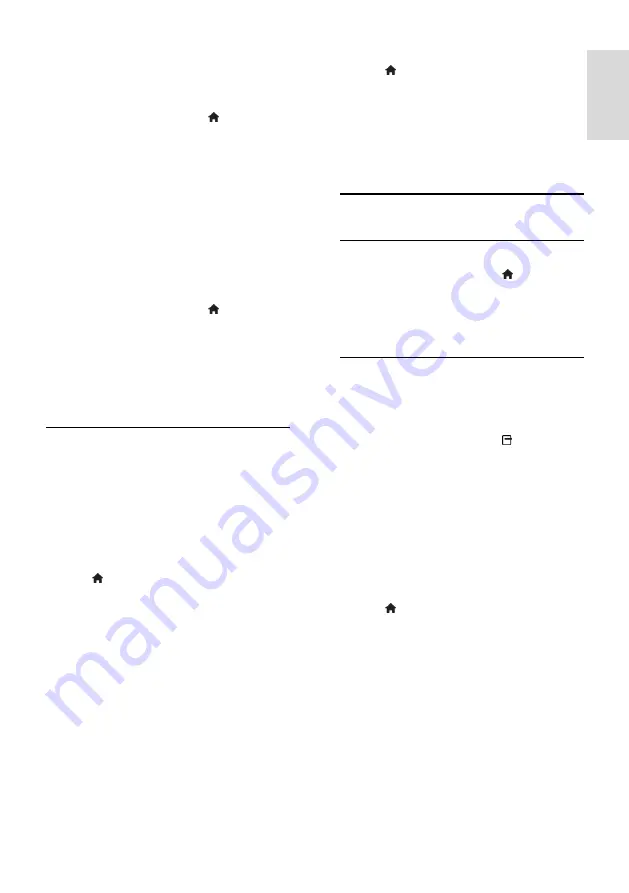
EN 41
En
gl
is
h
Test signal strength
If a channel or transponder is skipped during
installation, you can test the signal strength of
a satellite or add a new channel.
1. While you watch TV, press .
2. Select
[Setup]
>
[Search for satellite]
>
[Manual installation]
, then press
OK
.
3. Select the LNB.
4. If you know the frequency of the
transponder (which can include several
channels), select
[Frequency]
and enter it.
5. Select
[Search]
, then press
OK
.
6. If a new frequency is found, press
[Store]
to add the new transponder with its
channels.
Update satellite channels
1. While you watch TV, press .
2. Select
[Setup]
>
[Search for satellite]
>
[Update channels]
.
3. Follow the onscreen instructions to
complete the installation.
4. Once complete, select
[Finish]
, then press
OK
.
Add and remove satellites
You can add or remove satellites at any
time, and install channels from new satellites.
Note:
Before you add satellites, make sure
that the connection type is correct. See
Set
up your TV > Satellite Settings > Install
satellite channels
(Page Error! Bookmark not
defined.).
1. Press >
[Setup]
>
[Search for
satellite]
, and press
OK
.
2. Select
[Add satellite]
, then press
OK
.
The TV searches for a satellite on the first
free LNB. This can take several minutes. If no
satellite is found, check the antenna
connections and the position of the dish
antenna.
3. If no satellite is found, select
[Search]
to
scan again or
[Next LNB]
to skip to the
next LNB.
If there are no free LNBs available,
remove a satellite first.
If you are satisfied with the added
satellite, install the channels.
4. To install all channels, select
[Install]
. The
installation can take several minutes.
Remove a satellite
1. Press >
[Setup]
>
[Search for
satellite]
.
2. Select
[Remove satellite]
, then press
OK
.
3. Select the satellite you want to remove
and press
OK
.
The satellite and its channels are removed
from the installation.
Language settings
Menu language
1. While you watch TV, press .
2. Select
[Setup]
>
[TV settings]
>
[Preferences]
>
[Menu language]
.
3. Select a menu language from the list, then
press
OK
.
Audio language
If the TV channel broadcasts multiple audio
languages, you can select the preferred audio
language.
1. While you watch TV, press
OPTIONS
.
2. Select an option, then press
OK
.
[Audio language]
: Select the audio
language for digital channels.
[Dual I-II]
: Select the audio language for
analogue channels.
Audio languages for digital channels
For digital channels with multiple audio
languages, you can select the default audio
language that is broadcast.
1. Press .
2. Select
[Setup]
>
[Channel settings]
or
[Satellite settings]
>
[Languages]
.
3. Select a setting, then press
OK
.
[Primary audio]
: If this language is
broadcast, it is selected by default.
[Secondary audio]
: If the primary audio
language is not broadcast, select this
language.