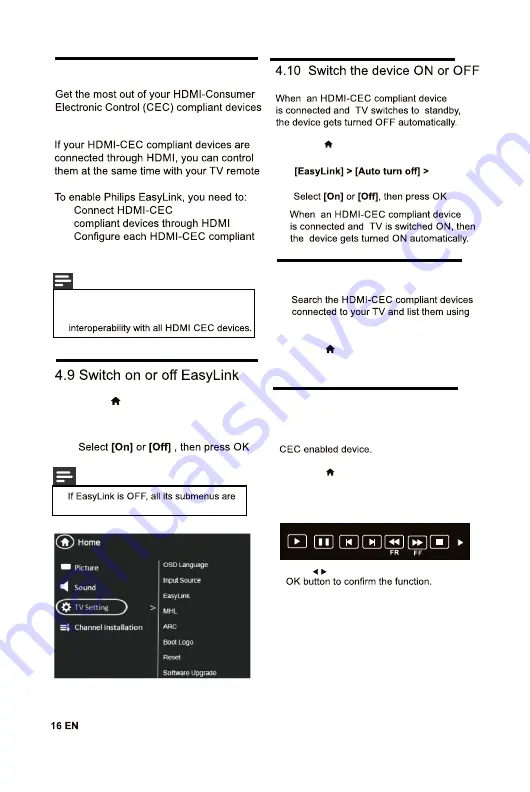
4.8 Use Philips EasyLink
with Philips EasyLink enhanced control
control.
•
•
device properly
•
Switch on EasyLink
Note
•
The EasyLink-compliant device must be
switched on and selected as the source.
•
Philips does not guarantee 100%
features.
1
Press
2
Select
[Setup] > [Features] >
[EasyLink] > [EasyLink]
.
3
Note
•
unavailable.
1
Press
2
Select
[Setup] > [Features] >
[EasyLink]
3
4.12 Control the device using
Now use a single remote to control your
tv remote
1
Press
2
Select
[Setup] > [Features] >
[EasyLink] > [Device Menu]
4.11 Search the connected devices
Device list.
1
Press
2
Select
[Setup] > [Features] >
[EasyLink] > [Device Search] >
Pause
Prev.
Next
Stop
Play
Press to select the function icon, press
Summary of Contents for 32PFL4532/V7
Page 1: ...Register your product and get support at 49PFL4552 V7 43PFL4552 V7 32PFL4532 V7 ...
Page 2: ...Cover 2 Blank ...
Page 8: ...Note 1 2 Av2 Av 3 3 Name and Function of Control on Set 43PFL4552 V7 49PFL4552 V7 ...
Page 9: ...3 4 Name and Function of Control on Remote 1 2 3 4 5 6 7 8 9 10 11 12 13 14 15 16 17 18 19 20 ...
Page 13: ...3 7 Stand Assembly Instruction 49PFL4552 V7 ...
Page 14: ...3 8 Energy Consumption Guideline Personal Standard ...
Page 24: ...2 The supported resolution depending upon the model ...
Page 28: ...Cover 3 Blank ...
Page 29: ...Rev 00 Rajmudra 1100137641 PHILIPS 1100137641 ...


























