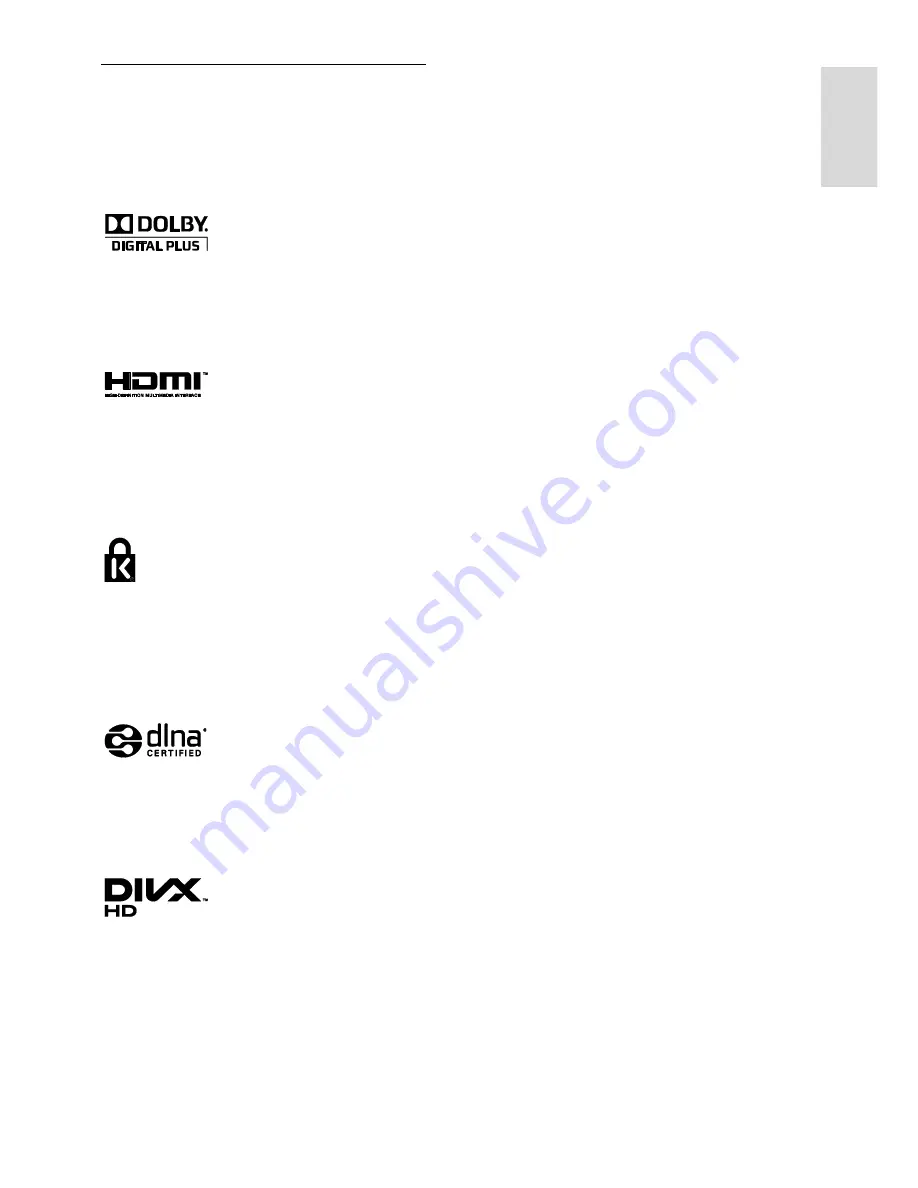
EN 9
En
gl
is
h
Trademarks and copyrights
Windows Media is either a registered
trademark or trademark of Microsoft
Corporation in the United States and/or
other countries.
Manufactured under licence from Dolby
Laboratories. Dolby and the double D
symbol are trademarks of Dolby
Laboratories.
The terms HDMI and HDMI High-Definition
Multimedia Interface and the HDMI Logo are
trademarks or registered trademarks of
HDMI Licensing LLC in the United States
and other countries.
Kensington and Micro Saver are registered
US trademarks of ACCO World
corporation with issued registrations and
pending applications in other countries
throughout the world.
DLNA
®
, the DLNA Logo and DLNA
CERTIFIED
®
are trademarks, service marks
or certification marks of the Digital Living
Network Alliance.
Covered by one or more of the following
U.S. patents: 7,295,673; 7,460,668;
7,515,710; 7,519,274.
DivX
®
, DivX Certified
®
and associated logos
are trademarks of Rovi Corporation or its
subsidiaries and are used under licence.
ABOUT DIVX VIDEO: DivX
®
is a digital
video format created by DivX, LLC, a
subsidiary of Rovi Corporation. This is an
official DivX Certified
®
device that plays
DivX video. Visit divx.com for more
information and software tools to convert
your files into DivX videos.
ABOUT DIVX VIDEO-ON-DEMAND: This
DivX Certified
®
device must be registered in
order to play purchased DivX Video-on-
Demand (VOD) movies. To obtain your
registration code, locate the DivX VOD
section in your device setup menu. Go to
vod.divx.com for more information on how
to complete your registration.
PlayReady Final Products
Content owners use Microsoft PlayReady
™
content access technology to protect their
intellectual property, including copyrighted
content. This device uses PlayReady
technology to access PlayReady protected
content and/or WMDRM-protected content.
If the device fails to properly enforce
restrictions on content usage, content
owners may require Microsoft to revoke the
device’s ability to consume PlayReady-
protected content. Revocation should not
affect unprotected content or content
protected by other content access
technologies. Content owners may require
you to upgrade PlayReady to access their
content. If you decline an upgrade, you will
not be able to access content that requires
the upgrade.
All other registered and unregistered
trademarks are the property of their
respective owners.










































