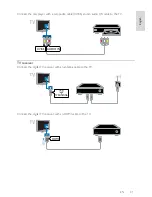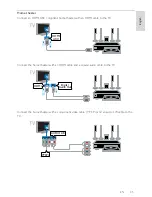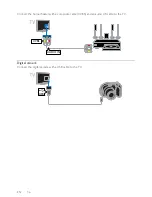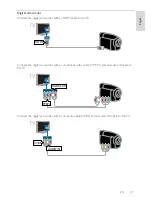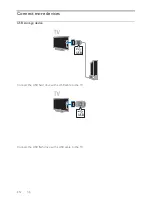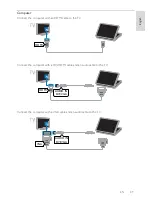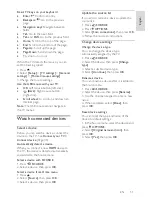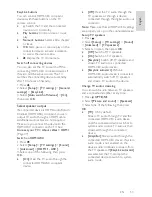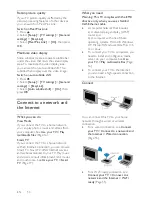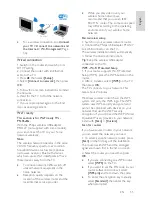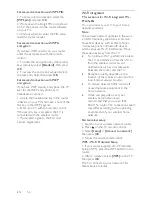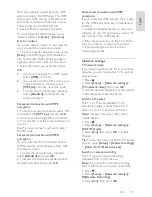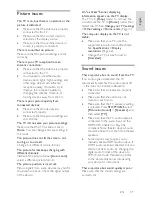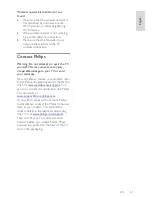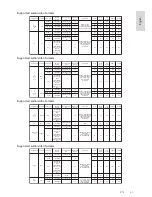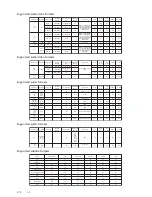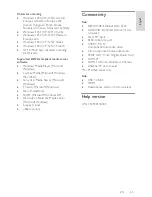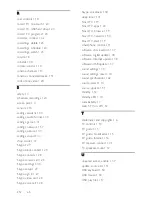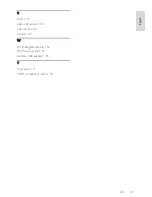EN 55
En
gl
is
h
TV
PC
Router
Internet
•
For a wireless connection, see
Connect
your TV > Connect to a network and
the Internet > Wi-Fi integrated
(Page
56).
Wired connection
1. Switch on the router and switch on its
DHCP setting.
2. Connect the router with an Ethernet
cable to the TV.
3. Press , then select
[Setup]
.
4. Select
[Connect to network]
, then press
OK
.
5. Follow the onscreen instructions to install
the network.
6. Wait for the TV to find the network
connection.
7. If you are prompted, agree to the End
User License Agreement.
Wi-Fi ready
This section is for Wi-Fi ready TVs -
PFL35x8G
.
With the Philips wireless USB adapter
PTA127 (not supplied with some models),
you can connect the TV to your home
network wirelessly.
Note:
The wireless network operates in the same
2.4GHz frequency spectrum as common
household devices, such as Dect phones,
microwave ovens or Bluetooth devices,
which can cause Wi-Fi interference. Move
these devices away from the TV.
•
To reduce network traffic, switch off
unused network equipment in the
home network.
•
Reception quality depends on the
location of the wireless router and the
local Internet service provider.
•
While you play video over your
wireless home network, we
recommend that you use an IEEE
802.11 N router. The connection speed
may differ according to the operating
environment of your wireless home
network.
Start wireless setup
1. Switch on your wireless network router.
2. Connect the Philips USB adapter PTA127
to a USB connector on the TV.
The wireless installation starts automatically.
3. Follow the onscreen instructions.
Tip:
Keep the wireless USB adapter
connected to the TV.
WPS - Wi-Fi Protected Setup
1. If your router supports Wi-Fi Protected
Setup (WPS), press the WPS button on the
router.
2. After 2 minutes, select
[WPS]
on the TV,
then press
OK
.
The TV connects to your network. This
takes about 2 minutes.
Most new wireless routers have the WPS
system and carry the WPS logo. The WPS
system uses WPS security encryption and
cannot be combined with devices on your
network that use the WEP security
encryption. If you still need the WEP (Wired
Equivalent Privacy) devices in your network,
install with
[Scan]
>
[Custom]
.
Scan for routers
If you have several routers in your network,
you can select the network you need.
1. To select a specific network router, press
[Scan]
on the first page of the installation.
The routers with WPS and the strongest
signal are shown first in the list on screen.
2. Select the router you need, then press
OK
.
•
If you are connecting to a WPS router,
select
[WPS]
on the TV.
•
If you want to set the PIN code in your
router software to connect, select
[WPS pin]
and note down the code.
•
To enter the encryption key manually,
select
[Standard]
, then enter the key
when prompted.