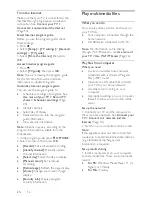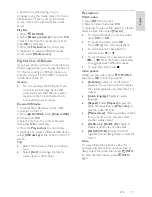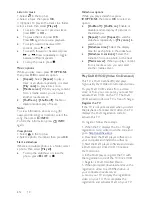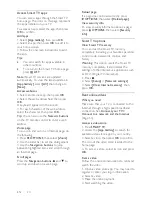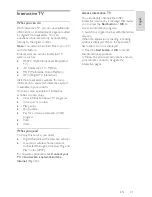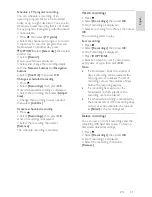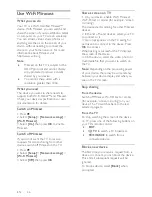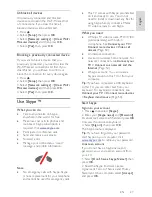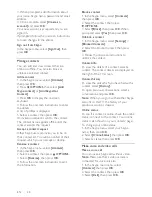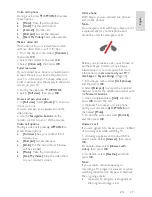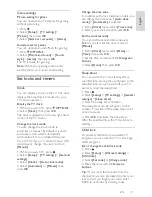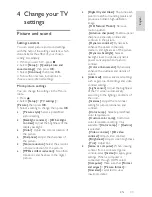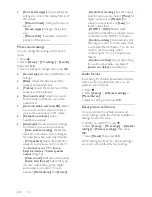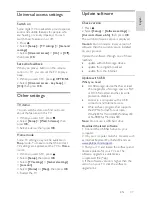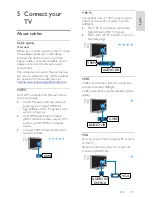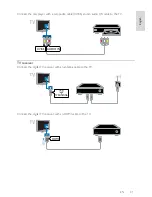EN 29
En
gl
is
h
Voice call options
During a call, press
OPTIONS
to access
these options:
•
[Mute]
: Mute the microphone.
•
[Hold]
: Put the call on hold.
•
[End call]
: End the call.
•
[Dial pad]
: Access the dial pad.
•
[Start My Video]
: Start video camera.
Make a video call
With video calls, you can talk face-to-face
with live video from your TV for free.
1. From the Skype menu, select
[Contacts]
,
then press
OK
.
2. Select the contact, then press
OK
.
3. Select
[Video call],
then press
OK
.
Full screen view
If your contact has a camera connected and
accepts the call, you can see the person on
your TV, in full screen. To check what your
contact can see, view the display in the small
screen on your TV.
1. During the call, press
OPTIONS
.
2. Select
[Full view]
, then press
OK
.
Zoom and pan your video
1. In
[Full view]
, select
[Zoom]
+/-
to zoom
in or zoom out.
A zoom and pan icon appears above the
video display.
2. Use the
Navigation buttons
on the
remote control to pan or tilt the camera.
Video call options
During a video call, press
OPTIONS
to
access these options:
•
[Full view]
: See your contact in full
screen view.
•
[Dial pad]
: Access dial pad.
•
[Hold]
: Put the call on hold. Full view
will be stopped.
•
[Mute]
: Mute the microphone.
•
[Stop My Video]
: Stop the video feed
to your contact's screen.
Call a phone
With Skype, you can call land line phones
and mobile phones.
Note:
No emergency calls with Skype. Skype is not
a replacement for your telephone and
cannot be used for emergency calls.
Before you can make a call, you will need to
purchase Skype Credits or buy a Skype
subscription on your computer. For more
information, see
Use more of your TV >
Use Skype > Skype settings.
(Page 30)
1. In the Skype menu, select
[Call phones]
,
and then press
OK
.
2. Select
[Dial pad]
to access the onscreen
dial pad or enter the telephone number with
the
Numeric buttons
.
3. Once complete, select
[Call]
, and then
press
OK
to start the call.
4. Optional: To mute your microphone
during your call, press
OPTIONS
, and
then select
[Mute]
.
5. To end the voice call, select
[End call]
,
and then press
OK
.
Answer a call
If you are signed in to Skype, you are notified
of incoming calls while watching TV.
1. A message appears onscreen with the
caller's name. Select
[Answer]
, then press
OK
.
To enable video, select
[Answer with
video]
, then press
OK
.
2. To decline, select
[Decline]
, and then
press
OK
.
Note:
If you accept a call while pausing or
recording a TV program is paused, or while
watching rental movies, Skype will interrupt
the on-going activity.
•
A paused TV program is stopped and
the program storage is lost.