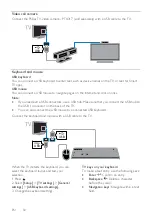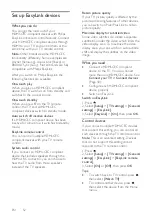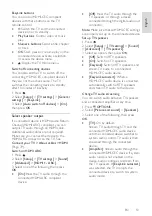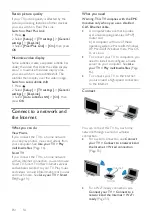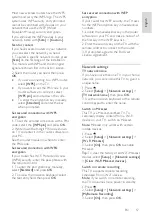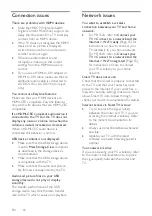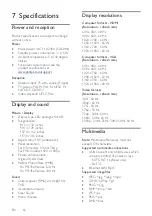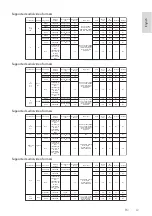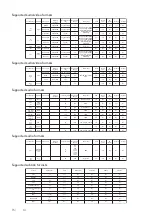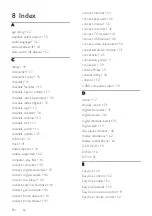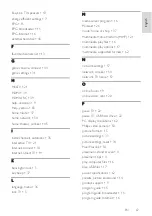EN 60
Connection issues
There are problems with HDMI devices:
•
Note that HDCP (High-bandwidth
Digital Content Protection) support can
delay the time taken for a TV to display
content from an HDMI device.
•
If the TV does not recognize the HDMI
device and no picture is displayed,
switch the source from one device to
another and back again.
•
If there are intermittent sound
disruptions, make sure that output
settings from the HDMI device are
correct.
•
If you use an HDMI-to-DVI adapter or
HDMI to DVI cable, make sure that an
additional audio cable is connected to
AUDIO L/R or AUDIO IN (mini-jack
only).
You cannot use EasyLink features:
Make sure that your HDMI devices are
HDMI-CEC compatible. EasyLink features
only work with devices that are HDMI-CEC
compatible.
If an HDMI-CEC compliant audio device is
connected to the TV and the TV does not
display any mute or volume icon when the
volume is muted, increased or decreased:
When a HDMI-CEC audio device is
connected this behavior is normal.
USB device content is not displayed:
•
Make sure that the USB storage device
is set to
Mass Storage Class
compliant,
as described in the storage device's
documentation.
•
Make sure that the USB storage device
is compatible with the TV.
•
Make sure that the audio and picture
file formats are supported by the TV.
Audio and picture files on your USB
storage device do not play or display
smoothly:
The transfer performance of the USB
storage device may limit the data transfer
rate to the TV which causes poor playback.
Network issues
You want to establish a wireless
connection between your TV and home
network:
•
For PFL35x8, refer to
Connect your
TV > Connect to a network and the
Internet > Wi-Fi ready
(Page 55) for
instructions on how to connect your
TV wirelessly to your home network.
For PFL45x8, refer to
Connect your
TV > Connect to a network and the
Internet > Wi-Fi integrated
(Page 55)
for instructions on how to connect
your TV wirelessly to your home
network.
Smart TV does not work:
Check that the router is properly connected
to the TV, and that your router has open
access to the Internet. If your router has a
firewall or security settings, make sure that it
allows Smart TV data to pass through -
check your router documentation for details.
Internet access via Smart TV is slow:
•
Try to improve the signal quality
between the router and TV if you are
accessing the Internet wirelessly. Refer
to the router's documentation for
details.
•
Always use a fast broadband wherever
possible.
•
Update your TV with the latest
software to ensure browsing speed is
optimal.
Your network is slow:
If you are accessing your PC wirelessly, refer
to the router's documentation to improve
the signal quality between the router and
TV.
Summary of Contents for 32PFL3518G/77
Page 70: ......