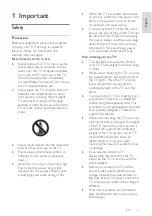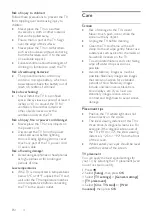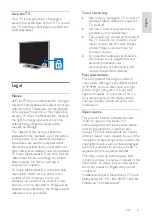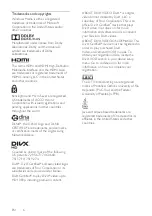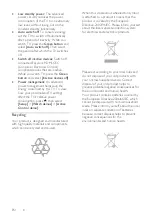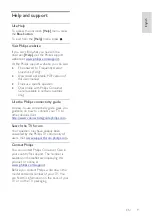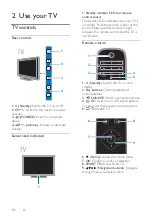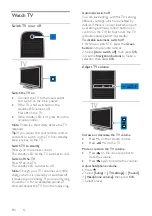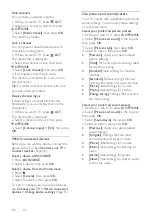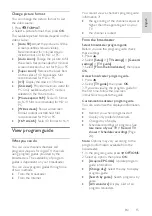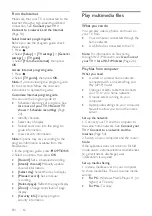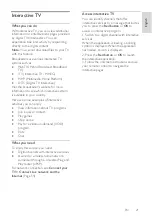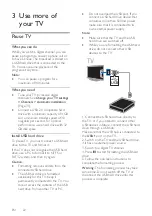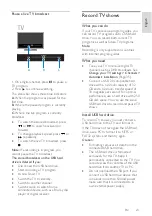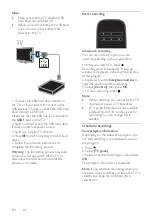EN 13
En
gl
is
h
Switch TV channels
•
Press
CH +/-
on the remote control or
TV.
•
Press the
Numeric buttons
to enter a
channel number.
Manage favorite channels
Create a list of your favorite channels
1. While you watch TV, press
LIST
.
2. Select a channel, select
[Edit favorites]
at
the bottom of the screen, and then press
OK
.
Add favorite channels
1. Press
LIST
.
2. Select a channel, then select
[Mark as
favorite]
.
The selected channel is marked with an
asterisk.
Remove favorite channels
1. Press
LIST
.
2. Select the channel, then select
[Unmark
as favorite]
.
Display your list of favorite channels
1. While you watch TV, press
LIST
.
2. Press
to access the top menu.
3. Select
[Favorites]
, then press
OK
.
Only channels in the favorites list are
displayed.
Manage channel lists
After the channels are installed, you can:
•
Filter channels.
•
Switch between antenna and cable
channels.
•
Rename channels.
•
Hide channels.
•
Lock a channel.
•
Display channel logos.
Filter channels
1. Press
LIST
.
2. Press
OPTIONS
, then select
[Digital /
Analog]
.
3. Select an option, then press
OK
.
Tips:
To select the menu tabs in the channel
list, press
.
•
[D Analog]
: Display all channels
in the channel list.
•
[Digital TV channels]
: Display only
digital channels.
•
[Analog channels]
: Display only analog
channels.
Switch between antenna and cable channels
You can switch between antenna and cable
channels.
1. While you watch TV, press .
2. Select
[Setup]
>
[Channel settings]
>
[Channel installation]
>
[Antenna
connection]
.
3. Select
[Antenna]
to watch antenna
channels or
[Cable]
to watch cable channels,
then press
OK
.
Rename channels
When you select a channel, its name
appears. You can change this channel name.
1. While you watch TV, press
LIST
.
The channel list is displayed.
2. Select the channel to rename, then select
[Rename]
from the bottom of the screen.
3. Press any
Numeric button
to access the
onscreen keyboard.
4. Press the
Navigation buttons
to select
each character, then press
OK
.
5. Once complete, select
[Done]
, then press
OK
to confirm.
Summary of Contents for 32PFL3518G/77
Page 70: ......