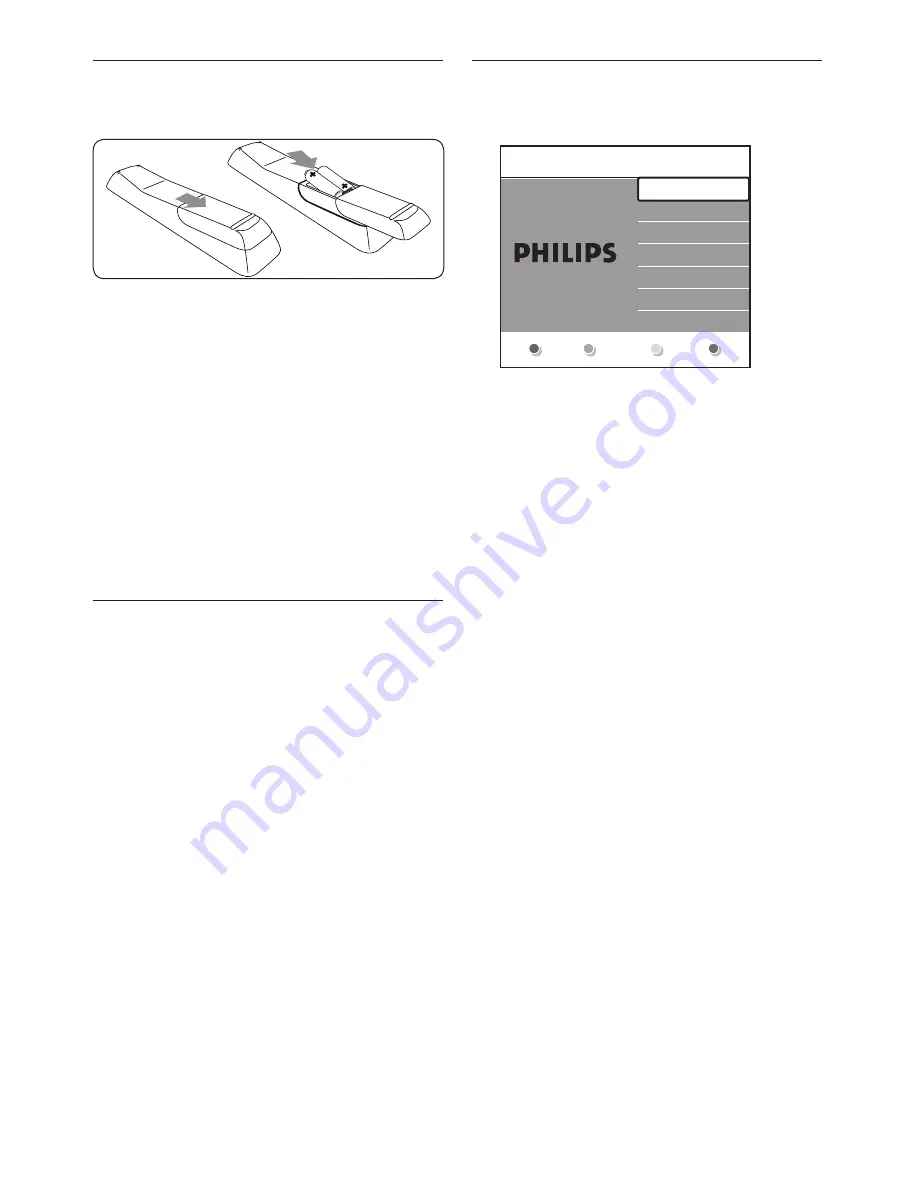
EN-10
3�5 Insert the remote control
batteries
Slide the battery cover off the back of the
1.
remote control.
Insert the two supplied batteries (Size AAA,
2.
Type LR03). Be sure the + and - ends of the
batteries line up with the markings inside
the case.
Slide the cover back into position.
3.
Note
D
Remove the batteries if not using the
remote control for an extended period of
time.
3�6 Switch on the TV
The first time you switch on the TV, check that
the mains cord is properly connected. When
ready, turn on the mains (if mains switch is
available), then press
POWER
on the side of
the TV.
Note
D
Certain TV models require you to press
and hold
POWER
for up to two seconds.
A beep sound indicates that your TV is
switched on. Your TV may take up to 15
seconds to start.
3�7 First time setup
The first time the TV is switched on, a
language selection menu appears.
Menu language
Español
Français
Hrvatski
Italiano
Magyar
...
Please select your
language...
using cursor up and
down
English
Next
Select your language and follow the
on-screen instructions to setup the TV.
Note
D
If DVB-C is available, you will be prompted
to select
Antenna
or
Cable
.
Antenna
installs DVB-T channels.
Cable
installs
DVB-C channels.
CAUTION
C
Do not change DVB-C
Settings
unless
required.
Tip
E
You can reinstall channels as described in
Section 6 Install channels
Summary of Contents for 32PFL3403D
Page 1: ...Register your product and get support at www philips com welcome EN USER MANUAL ...
Page 58: ......
Page 60: ......
Page 61: ......













































