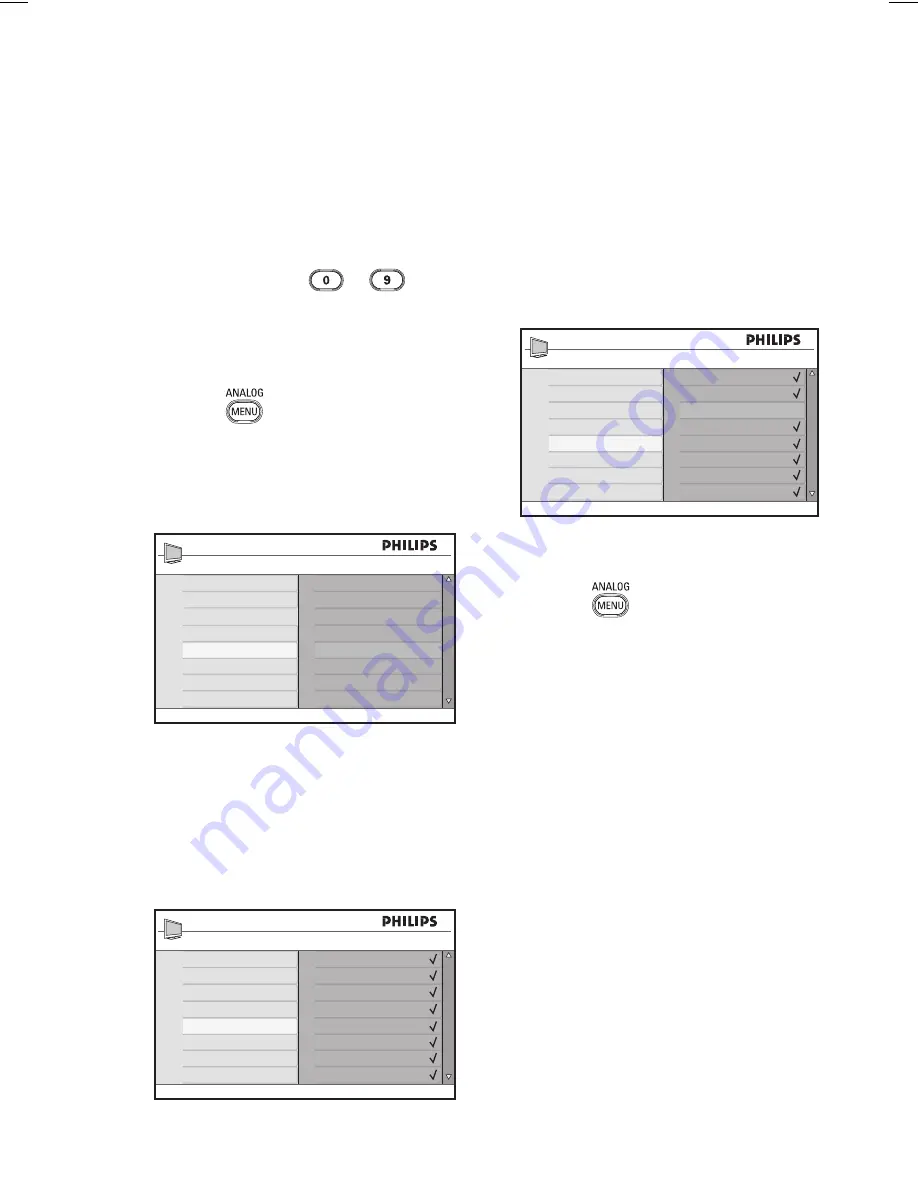
27
You can specify a list of favourite channels.
When you use the
P – / +
keys of the
remote control to access channels, only the
favourite channels are accessed.
To access channels that are not in your
list of favourites, use the
to
numerical keys.
Adding or removing channels from
your list of favourites
Press the
key to display the
Main
menu.
Press the
Î
or
ï
key to select
Install
,
and press the
Æ
or
u
key to enter the
menu.
Auto Store
Manual Store
Sort
Name
Favourite Program
Main
Picture
Sound
Ambilight*
Features
Install
* Available in selected models
Press the
Î
or
ï
key to select
Favourite Program
, and press the
Æ
or
u
key to enter the menu.
Press the
Î
or
ï
key to select the
channel number you want to add or
remove from the list.
001
002
003
004
005
006
007
008
Install
Auto Store
Manual Store
Sort
Name
Favourite Program
100
1.
2.
3.
4.
Toggle the
Æ
or
u
key to add or
remove the
channel from your list
.
- When the
$
is displayed
on the right
of the menu, the channel is in the list of
favourites.
- When the
$
is not displayed
on the
right of the menu, the channel is not in
the list of favourites.
001
002
003
004
005
006
007
008
Install
Auto Store
Manual Store
Sort
Name
Favourite Program
100
Press the
Í
key to return to the
previous menu.
Press the
key to exit the menu.
5.
6.
7.
Selecting your favourite channels






























