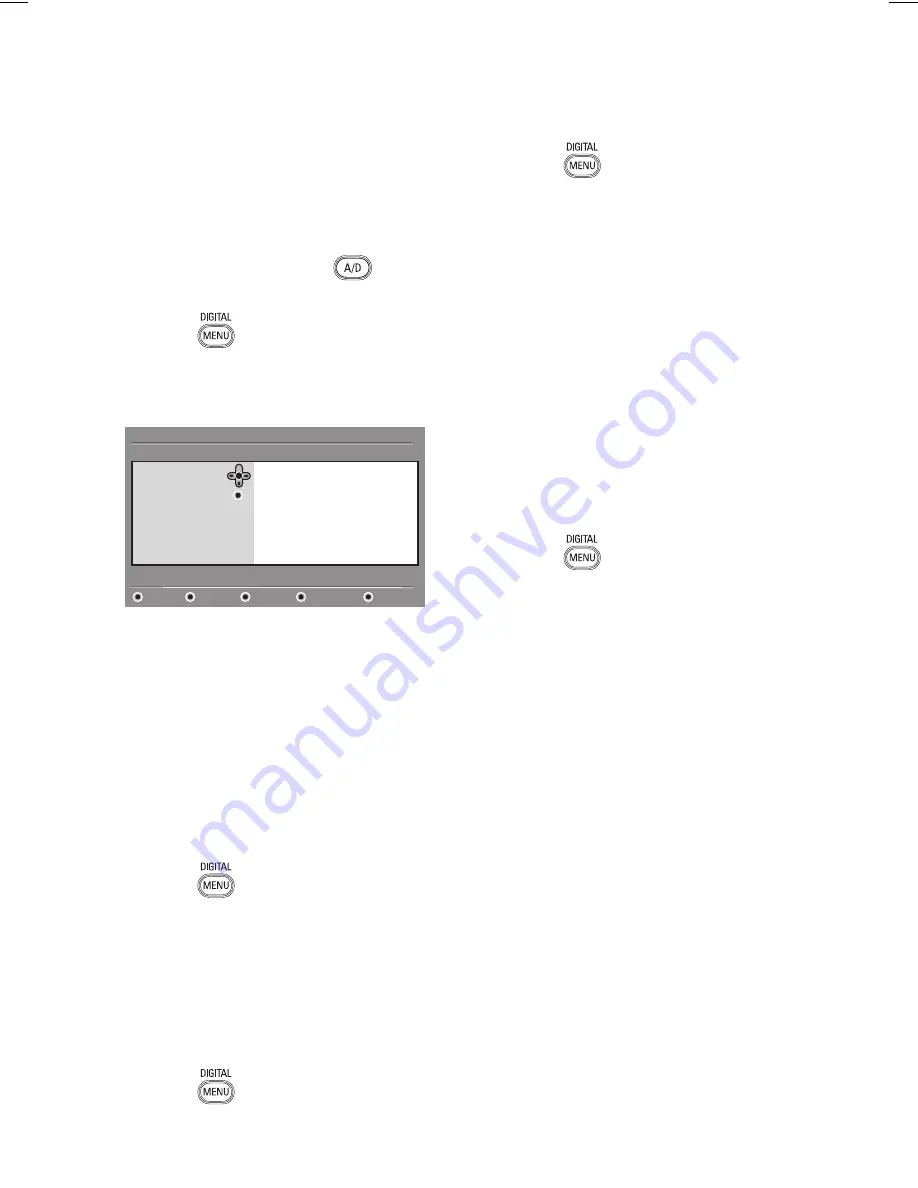
14
You can select your preferred language,
country and time zone.
Setting your language and location
If you are in analogue mode, switch to
digital mode by pressing the
key on
the remote control.
Press the
key to display the setup
menu.
Press the
ï
key to select
Preferences
and press the
Æ
key.
Audio
Subtitle / Teletext
Language
Location
Setup
11:28
Select your preferred language
Preferences
Close
Subtitling Mode
Subtitling for hearing impaired
System
Select
Language
or
Location
, and
press
the
Æ
key.
Press the
Î
or
ï
key to select an
option, and press the
Æ
key to enter
into its sub-menu.
Select your values, and press the
u
or
Í
key to exit.
Press the
Í
key to return to the
previous menu.
Press the
key to exit the menu.
Resetting the language to your
preferred language
If you have selected the wrong language and
do not understand the selected language,
perform the following steps to bring you
back to your preferred language.
Press the
key to exit the menu.
1.
2.
3.
4.
5.
6.
7.
8.
1.
Press the
key again to display
menu.
Press the
ï
key to select the second
item in the menu.
Press the
Æ
key to enter into the next
level of the menu.
Press the
Æ
key followed by the
ï
key
to select the fifth item on the menu.
Press the
Æ
key to enter into the next
level of the menu.
Press the
Î
or
ï
key to select your
preferred language.
Press the
u
key to confirm your
selection.
Press the
key to exit the menu.
Submenu options for language
This list describes the submenu options for
choosing your languages.
Audio:
To select the audio sound
language.
Subtitle/Teletext:
To select the
subtitle and teletext language.
Subtitling Mode:
To set subtitles to
off, on, or auto. In auto mode, subtitles
are displayed when they are supplied
with the original audio transmission.
Subtitles for hearing impaired:
To
activate or deactivate the subtitling for
hearing impaired. This feature is available
only if it is supplied in the broadcast.
System:
To select the menu language.
2.
3.
4.
5.
6.
7.
8.
9.
•
•
•
•
•
Selecting your language and location
















































