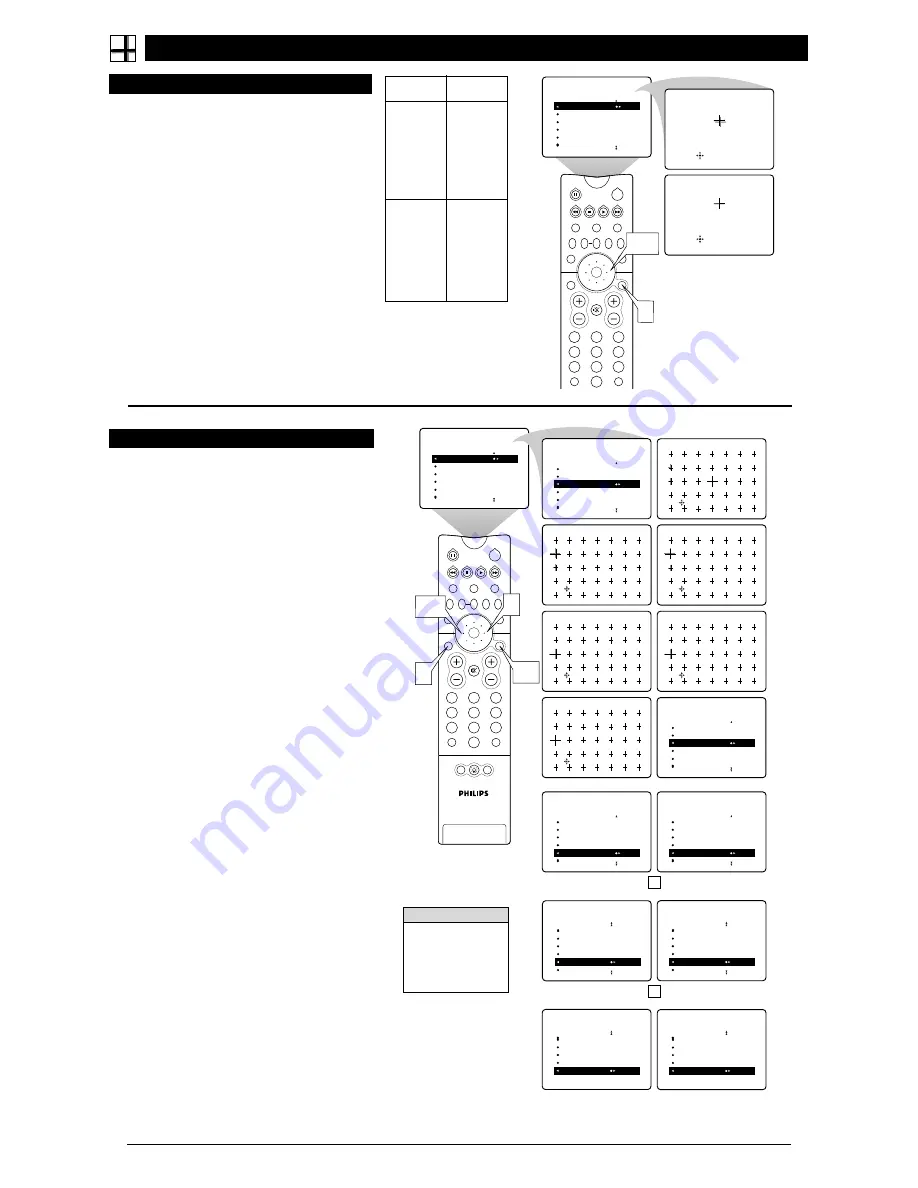
8
A
DJUSTING THE
M
ANUAL
C
ONVERGE
C
ONTROLS
C
ONVERGE
R
ED
/B
LUE
2
1
3
5
4
6
8
7
9
0
TV
SWAP
PIP CH
DN
UP
FREEZE
SOUND
MUTE
SURF
A/CH
POWER
PICTURE
STATUS/
EXIT
VCR
ACC
MENU/
SELECT
VOL
CH
TV/VCR
ACTIVE
CONTROL
CONVERGE RED
CONVERGE BLUE
MULTIPOINT RED
MULTIPOINT BLUE
SAVE MULTIPOINT
PICTURE
MANUAL CONVERGE
Converge Red
Converge Red
2,3
1
M
ULTIPOINT
R
ED
/B
LUE
T
he Multipoint Red/Blue Convergence controls enable you to adjust
the convergence at specific points on the TV screen.
NOTE:
The on-screen display will leave the screen after 20 seconds of
inactivity. If this happens, simply press the MENU/SELECT button to
bring the MANUAL CONVERGE submenu back.
1
Press the MENU/SELECT button
. The menu appears.
Press the CURSOR RING RIGHT to enter the PICTURE
menu. Then press the CURSOR RING DOWN until MAN-
UAL CONVERGE is highlighted.
2
Press the CURSOR RING RIGHT to enter the MANU-
AL CONVERGE submenu.
Press the CURSOR RING
DOWN until MULTIPOINT RED or MULTIPOINT BLUE
is highlighted. Then press the CURSOR RING LEFT or
RIGHT to enter Navigate mode.
3
Press the CURSOR RING LEFT, RIGHT, UP, or
DOWN to move to a cross hair that has a color outline.
Then press the STATUS/EXIT button to enter adjust mode.
4
Press the CURSOR RING LEFT, RIGHT, UP, or
DOWN to adjust the cross hair image until the color
outline is gone.
Then press the STATUS/EXIT button to
return to NAVIGATE mode. Repeat steps 3 and 4 until all
misaligned cross images have been adjusted.
5
After making your adjustments, you must store them in
the TV’s memory using SAVE MULTIPOINT.
NOTE:
If you are not satisfied with the adjustments you
just made and want to start over, you can use the UNDO
MULTIPOINT control. This control allows you to undo the
adjustments, but it will work only if you use it before sav-
ing.
To save your multipoint adjustments, press the
MENU/SELECT button.
This returns you to the MANU-
AL CONVERGE menu. Press the CURSOR RING DOWN
until SAVE MULTIPOINT is highlighted. Then press the
CURSOR RING LEFT or RIGHT to store your adjust-
ments in the TV’s memory.
OR
To undo the multipoint adjustments you just made,
press the MENU/SELECT button.
This returns you to
the MANUAL CONVERGE menu. Press the CURSOR
RING DOWN until UNDO MULTIPOINT is highlighted.
Press the CURSOR RING LEFT or RIGHT to undo the
adjustments. Press the CURSOR RING UP until MULTI-
POINT RED or MULTIPOINT BLUE is highlighted. Press
the CURSOR RING LEFT or RIGHT to enter Navigate
mode. Then Follow steps 3–5 above to make your adjust-
ments again.
OR
To restore the TV’s convergence to factory settings,
press the MENU/SELECT button.
This returns you to
the MANUAL CONVERGE menu. Press the CURSOR
RING DOWN until RESTORE FACTORY is highlighted.
Then press the CURSOR RING LEFT or RIGHT to restore
the TV’s convergence to factory settings.
6
Press the STATUS/EXIT button to exit the submenu.
CONVERGE RED
CONVERGE BLUE
MULTIPOINT RED
MULTIPOINT BLUE
SAVE MULTIPOINT
PICTURE
MANUAL CONVERGE
É
▲
▲
CONVERGE RED
CONVERGE BLUE
MULTIPOINT RED
MULTIPOINT BLUE
SAVE MULTIPOINT
PICTURE
MANUAL CONVERGE
to Navigate Exit to Adjust
PIP
2
1
3
5
4
6
8
7
9
0
TV
SWAP
PIP CH
DN
UP
FREEZE
SOUND
MUTE
SURF
A/CH
POWER
PICTURE
STATUS/
EXIT
POSITION
VCR
ACC
MENU/
SELECT
VOL
CH
TV/VCR
ACTIVE
CONTROL
1,5
3,4
to Navigate Exit to Adjust
to Adjust Exit to Navigate
to Navigate Exit to Adjust
to Adjust Exit to Navigate
to Adjust Exit to Navigate
É
▲
▲
CONVERGE RED
CONVERGE BLUE
MULTIPOINT RED
MULTIPOINT BLUE
SAVE MULTIPOINT
PICTURE
MANUAL CONVERGE
▲
CONVERGE RED
CONVERGE BLUE
MULTIPOINT RED
MULTIPOINT BLUE
SAVE MULTIPOINT
PICTURE
MANUAL CONVERGE
SAVE MULTIPOINT
▲
CONVERGE RED
CONVERGE BLUE
MULTIPOINT RED
MULTIPOINT BLUE
SAVE MULTIPOINT STORED
PICTURE
MANUAL CONVERGE
OR
▲
CONVERGE BLUE
MULTIPOINT RED
MULTIPOINT BLUE
SAVE MULTIPOINT
UNDO MULTIPOINT
PICTURE
MANUAL CONVERGE
UNDO MULTIPOINT
▲
CONVERGE BLUE
MULTIPOINT RED
MULTIPOINT BLUE
SAVE MULTIPOINT
UNDO MULTIPOINT RESTORED
PICTURE
MANUAL CONVERGE
OR
RESTORE FACTORY
▲
MULTIPOINT RED
MULTIPOINT BLUE
SAVE MULTIPOINT
UNDO MULTIPOINT
RESTORE FACTORY RESTORED
PICTURE
MANUAL CONVERGE
▲
MULTIPOINT RED
MULTIPOINT BLUE
SAVE MULTIPOINT
UNDO MULTIPOINT
RESTORE FACTORY
PICTURE
MANUAL CONVERGE
6
2
H
ELPFUL
H
INT
If you should experi-
ence a power outage
before saving your mul-
tipoint-convergence set-
tings, your settings will
be lost.
B
umps and vibrations, moving the set, or the presence of magnetic
fields (from speakers, for example) can cause the beams of
light coming from the TV’s three color projection tubes to become
misaligned. The result is color haloes, or outlines, around por-
tions of the picture.
If your picture looks okay, there’s no need to
adjust convergence. If your TV’s picture has the color haloes, how-
ever, refer to the chart to the right for guidance as to which conver-
gence controls to use, then follow the simple steps below.
1
Press the MENU/SELECT button.
The menu appears. Press
the CURSOR RING RIGHT to enter the PICTURE submenu.
Then press the CURSOR RING DOWN until MANUAL
CONVERGE is highlighted.
2
Press the CURSOR RING RIGHT
to enter the MANUAL
CONVERGE submenu. If you want to adjust the Red
Convergence, press the CURSOR RING RIGHT to enter the
adjust mode. If you want to adjust the Blue Convergence,
press the CURSOR RING DOWN to highlight CONVERGE
BLUE, then press the CURSOR RING RIGHT to enter adjust
mode.
3
In adjust mode, press the CURSOR RING RIGHT, LEFT,
UP, or DOWN
to adjust the cross hair until the color halo
around it is gone. (The adjustment is automatically saved in
the TV’s memory.) To return to the MANUAL CONVERGE
menu, press the MENU/SELECT button. To exit the on-screen
display, press the STATUS/EXIT button.
Screen
Appearance
Various parts
of the picture
have red
haloes.
Actions
Adjust the
CONVERGE
RED control.
Then if any
red haloes
remain, adjust
the MULTI-
POINT RED
control.
Various parts
of the picture
have blue
haloes.
Adjust the
CONVERGE
BLUE control.
Then if any
blue haloes
remain adjust
the MULTI-
POINT BLUE
control.








