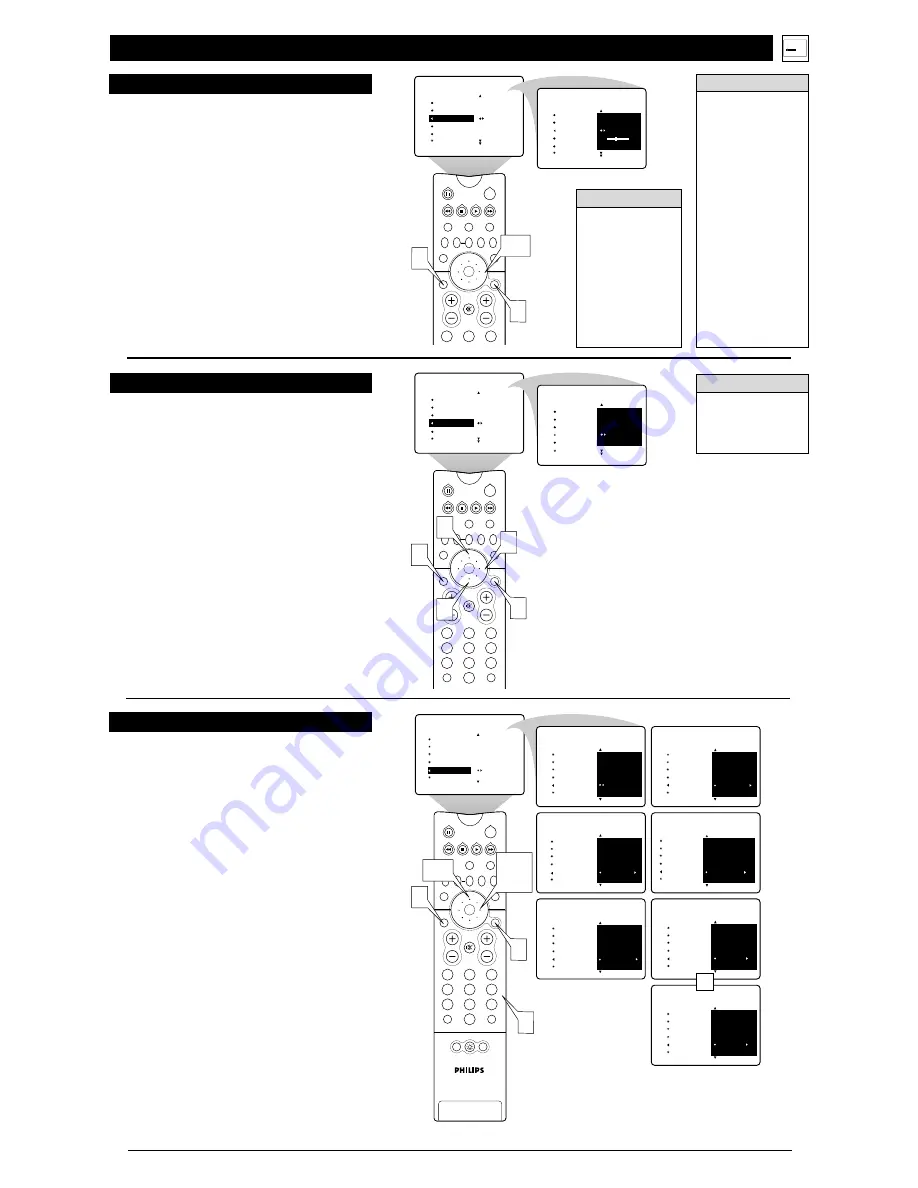
T
his feature allows you to edit or skip channels from the channel
list that have bad or weak signals or channels you do not want
to watch.
1
Press the MENU/SELECT button.
The on-screen menu
appears. Then press the CURSOR RING DOWN repeatedly
until INSTALL is highlighted. Press the CURSOR RING
right to enter the INSTALL submenu.
2
P
ress the CURSOR RING DOWN repeatedly until
CHANNEL EDIT is highlighted.
Then press the CURSOR
RING RIGHT or LEFT to access the CHANNEL EDIT list.
3
Press the CURSOR RING UP or DOWN to scroll
through the list of channels.
Or press the NUMBER buttons
on your remote control to select a specific channel.
4
With the channel you want to edit selected, press the
CURSOR RING RIGHT to mark the channel as
SKIPPED.
(Channels you mark SKIPPED will not appear
when you use the CH[annel] +/– buttons to change channels
while watching TV.)
When you want to add a channel that has been marked
SKIPPED, press the CURSOR RING UP or DOWN to high-
light the channel. Then press the CURSOR RING RIGHT to
remove the word SKIPPED.
5
Press the STATUS/EXIT button to exit the menu.
S
ETTING
T
IME
A
UTOMATICALLY
The steps in this section tell you how to set AutoChron™ to
download the time from your PBS station to your TV. After suc-
cessful setup, AutoChron™ will automatically maintain the cor-
rect time using your PBS station until you set the time manually.
1
Press the MENU/SELECT button.
The on-screen menu
appears. Then press the CURSOR RING DOWN repeatedly
until INSTALL is highlighted.
2
Press the CURSOR RING RIGHT to enter the INSTALL
submenu.
Then press the CURSOR RING DOWN repeated-
ly until AutoChron is highlighted.
3
Press the CURSOR RING RIGHT to enter the
AutoChron SET TIME area.
4
Press the CURSOR RING RIGHT again to select AUTO.
Within a few seconds, a menu containing the time-zone
options appears.
5
If necessary, press the CURSOR RING UP or DOWN to
highlight your correct time zone.
Then press the CURSOR
RING RIGHT. Within a few seconds, the option of Daylight
Savings Time appears on screen.
6
If the Daylight Savings Time option you want to select is
not highlighted, press the CURSOR RING UP or DOWN
to highlight the option.
Then press the CURSOR RING
RIGHT to activate your selection.
7
Press the number buttons on your remote to enter the
channel number for your PBS station (02, 15, or 121, for
example).
Wait until the TV completes its search. If the time
was not found, you will need to locate the correct channel
number for your PBS station and input that number.
8
Press the STATUS/EXIT button to exit the menu.
5
U
SING THE
I
NSTALLATION
F
EATURES
AutoChron™
C
HANNEL
E
DIT
2
1
3
5
4
6
8
7
9
0
TV
SWAP
PIP CH
DN
UP
FREEZE
SOUND
MUTE
SURF
A/CH
POWER
PICTURE
STATUS/
EXIT
VCR
ACC
MENU/
SELECT
VOL
CH
TV/VCR
ACTIVE
CONTROL
INSTALL
LANGUAGE
TUNER MODE
AUTO PROGRAM
CHANNEL EDIT
AutoChron
INSTALL
LANGUAGE
TUNER MODE
AUTO PROGRAM
CHANNEL EDIT
AutoChron
AV3
AV4
1
2 SKIPPED
3
1
4
3
2
5
AV3
AV4
1
2
3
PIP
2
1
3
5
4
6
8
7
9
0
TV
SWAP
PIP CH
DN
UP
FREEZE
SOUND
MUTE
SURF
A/CH
POWER
PICTURE
STATUS/
EXIT
POSITION
VCR
ACC
MENU/
SELECT
VOL
CH
TV/VCR
ACTIVE
CONTROL
SET TIME
AUTO
MANUAL
INSTALL
LANGUAGE
TUNER MODE
AUTO PROGRAM
CHANNEL EDIT
AutoChron
LANGUAGE
TUNER MODE
AUTO PROGRAM
CHANNEL EDIT
AutoChron
INSTALL
SET TIME
CENTRAL
MOUNTAIN
PACIFIC
LANGUAGE
TUNER MODE
AUTO PROGRAM
CHANNEL EDIT
AutoChron
INSTALL
DAYLIGHT
SAVING TIME?
YES
NO
LANGUAGE
TUNER MODE
AUTO PROGRAM
CHANNEL EDIT
AutoChron
INSTALL
SEARCH FOR
TIME
ENTER CHANNEL
02
PBS
LANGUAGE
TUNER MODE
AUTO PROGRAM
CHANNEL EDIT
AutoChron
INSTALL
LANGUAGE
TUNER MODE
AUTO PROGRAM
CHANNEL EDIT
AutoChron
INSTALL
SEARCH FOR
TIME
PLEASE WAIT
15 PBS
SEARCH FOR
TIME
TIME FOUND
END: PRESS STATUS
11:15 AM
LANGUAGE
TUNER MODE
AUTO PROGRAM
CHANNEL EDIT
AutoChron
INSTALL
SEARCH FOR
TIME
TIME NOT FOUND
RE-ENTER CHANNEL
15 PBS
LANGUAGE
TUNER MODE
AUTO PROGRAM
CHANNEL EDIT
AutoChron
INSTALL
OR
1
2,3,
4
7
8
5, 6
AUTO
MANUAL
TIME ZONE?
The message shown to
the right indicates that
AutoChron™ is not
finding a PBS station at
the channel you input.
Check the channel
number for your PBS
station.You will need to
input the correct num-
ber for the time to be
found.
Channels that Auto
Program (see page 5)
determined not to contain
active broadcast signals are
marked SKIPPED.
H
ELPFUL
H
INT
A
utoChron™ gives you the option of setting the time manually or
automatically.
T
he AUTO PROGRAM feature will scan for channels with
active broadcast signals and store those channels in the TV’s
memory. It will tune up to 69 channels for antenna, and up to 125
channels for cable. After you run AUTO PROGRAM, you can use
the CH(annel) +/– buttons to quickly and easily select stations.
You can also press the PROG. LIST (Program List) button on
your remote to see a list of the channels.
1
Press the MENU/SELECT button.
The on-screen menu
appears. Then press the CURSOR RING DOWN repeated-
ly until INSTALL is highlighted.
2
Press the CURSOR RING RIGHT to enter the INSTALL
submenu.
Then press the CURSOR RING DOWN repeated-
ly until AUTO PROGRAM is highlighted.
3
Press the CURSOR RING RIGHT to begin the automatic
search for channels.
The progress of autoprogramming is
displayed.
4
When the programming is done, press the STATUS EXIT
button to exit the menu.
2
1
3
TV
SWAP
PIP CH
DN
UP
FREEZE
SOUND
MUTE
POWER
PICTURE
STATUS/
EXIT
VCR
ACC
MENU/
SELECT
VOL
CH
ACTIVE
CONTROL
INSTALL
SEARCH
LANGUAGE
TUNER MODE
AUTO PROGRAM
CHANNEL EDIT
AutoChron
INSTALL
LANGUAGE
TUNER MODE
AUTO PROGRAM
CHANNEL EDIT
AutoChron
CABLE
PLEASE WAIT
CHANNEL 12
1
4
2,3
After you’ve run AUTO
PROGRAM, check the
results. Press the
CH(annel) +/– buttons on
your remote to cycle
through your available
channels. Or press the
PROG. LIST button to
show a list of the channels
and tune to them. See
page 28 in the
Directions
for Use
manual for more
on Program List.
c
c
C
HECK
I
T
O
UT
A
UTO
P
ROGRAM
H
ELPFUL
H
INTS
• Philips strongly recom-
mends that you run Auto
Program. Otherwise, the
TV may not tune the chan-
nels properly, resulting in
improper pictures.
• If you change signal
sources—to a new cable
company or from antenna
to cable, for example—be
sure that Tuner Mode is
properly set for the new
source. Then run Auto
Program again. This will
ensure that the channels
are correctly stored in the
TV’s memory.
• If you have made
AutoLock™ settings,
remember that you must
remove any channel blocks
before Auto Program will
work. (See pages 44–52 in
the
Directions for Use
manual.)
PICTURE
SOUND
FEATURES
INSTALL
LANGUAGE
TUNER MODE
AUTO PROGRAM
CHANNEL EDIT
AutoChron








