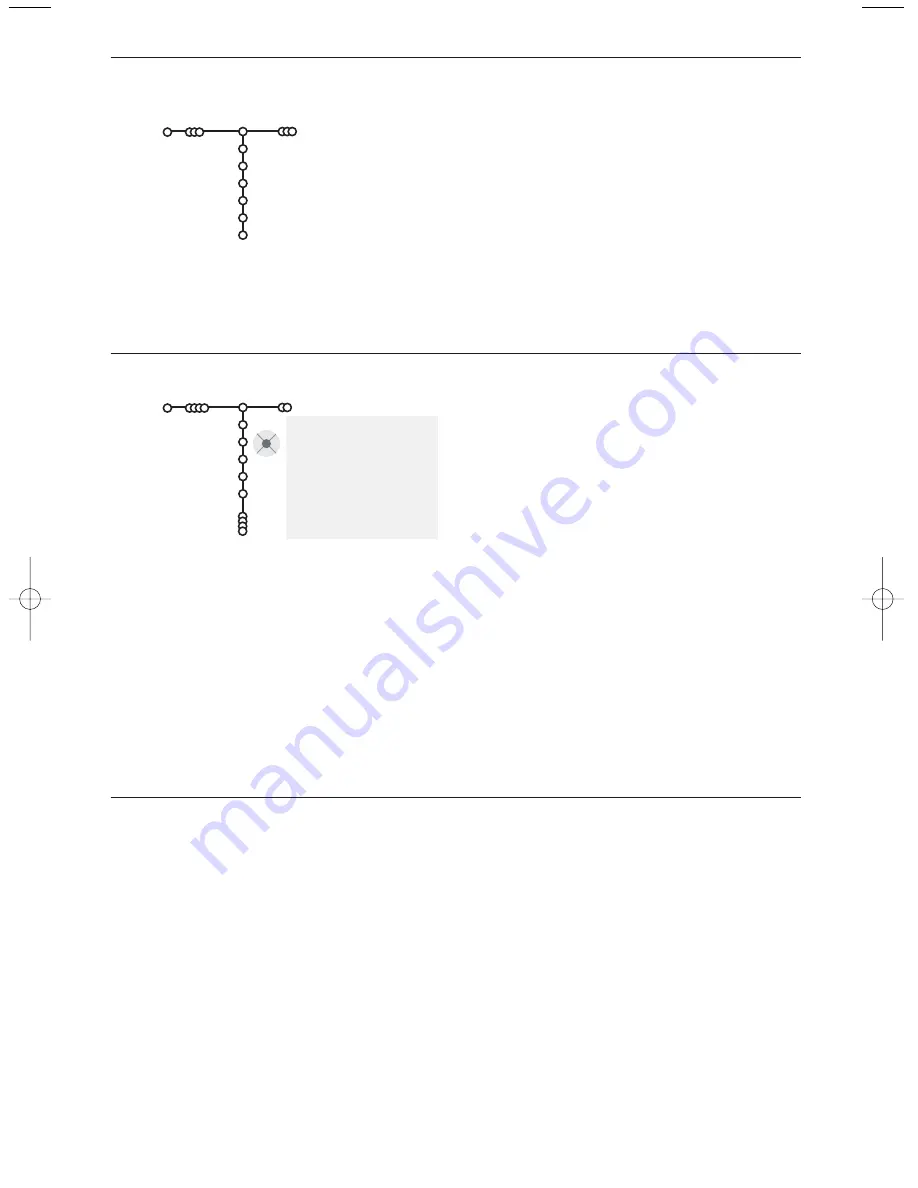
6
Reshuffle the programme list
You can change the order of the stored TV
channels.
&
Select
Reshuffle
in the Installation menu.
é
Follow the instructions on screen.
Select Favourite TV channels
&
Select Favourite programmes in the Install
menu.
é
Select your programme number with the
cursor up/down.
“
Select
Yes
or
No
with the cursor right.
‘
Repeat
é
and
“
for every TV channel or
external you want to make a favourite or a
non-favourite TV channel or external.
It is possible to change the name stored in the
memory or to assign a name to a TV channel for
which a name has not yet been entered. A name
with up to 5 letters or numbers can be given to
the programme numbers 0 to 99.
&
Select
Give Name
in the Install menu and
press the cursor down.
é
Select the programme number.
Note: keep the cursor up/down pressed to scroll
through the programme list quickly.
“
Press the cursor right.
A keyboard appears on the screen.
Press the cursor right to enter the keyboard.
Press the cursor up/down, left/right to select
the first character and press
OK
. Repeat for
every character you want to enter.
Select
Space
to enter a space;
Delete
to erase
the highlighted character in the name entered;
Shift
to display upper- or lowercase characters
on the keyboard;
Special
to display special
characters on the keyboard. Press
OK
to
confirm.
‘
Press the cursor left repeatedly when you have
finished the name giving.
(
Select another programme number and repeat
steps
“
to
‘
.
Give name
p
π
®
Space
®
Delete
ABCDEFG
123
HIJKLMN
456
OPQRSTU
789
VWXYZ
0
®
Shift
®
Special
Give name
Install
VCR1
BBC1
BBC2
CNN
TVE
.....
Searching for and storing TV channels is done channel by channel.
You must go through every step of the Manual Installation menu.
&
Select
Manual install
in the Install menu.
é
Press the cursor down.
Follow the instructions on screen.
Note: Search or direct selection of a TV channel.
If you know the frequency, the C- or S-channel number, enter the 3 or
2 digits of the frequency or the channel number directly with the digit
keys 0 to 9 (e.g. 048). Press the cursor down to proceed.
Repeat to search for another TV channel.
Manual installation
Manual install
Install
Selection mode
System
Programme
Search
Fine tune
Store
2293.2 gb 15-04-2004 15:38 Pagina 6
Summary of Contents for 29PT9009
Page 1: ...tv ...
Page 2: ......
Page 22: ...Printed in Belgium ...
Page 23: ......
Page 29: ......
Page 30: ...Printed in Belgium ...























