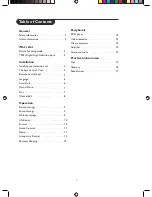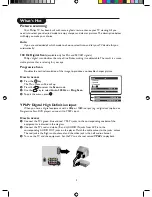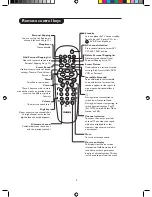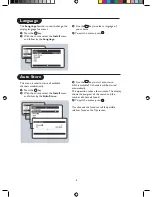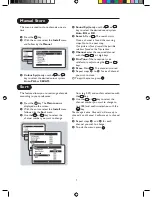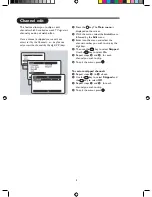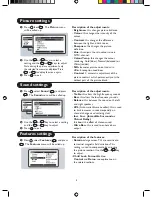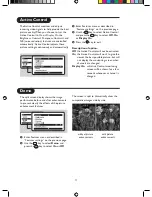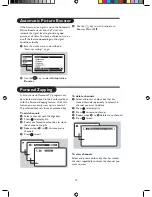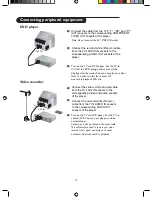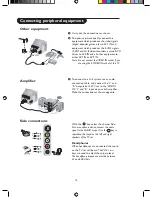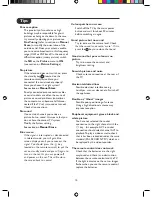15
Tips
Poor reception
The proximity of mountains or high
buildings may be responsible for ghost
pictures, echoing or shadows. In this case,
try manually adjusting your picture: see
Fine Tuning
(refer to section on
Manual
Store
) or modify the orientation of the
outside aerial. Does your antenna enable
you to receive broadcasts in this frequency
range (UHF or VHF band)? In the event of
difficult reception (snowy picture) switch
the NR on the Picture menu to ON
(see section on
Picture Settings
).
No picture
If the television does not switch on, press
the standby key
(located on the
remote control) twice. Have you
connected the aerial socket properly?
Have you chosen the right system?
Poorly connected euroconnector cables
or aerial sockets are often the cause of
picture or sound problems (sometimes
the connectors can become half discon-
nected if the TV set is moved or turned).
Check all connections.
No sound
If on certain channels you receive a
picture but no sound, this means that you
do not have the correct TV system.
Modify the System setting.
Colour patches on screen
Switch off the TV by the mains power
button and wait for about 20 minutes
before switching on again.
Good picture but no sound
Try to increase the volume level. Check
that the sound is not set to “mute”. If it is,
press the key to restore the sound.
Good sound but poor colour or no
picture
Try to increase the contrast and
brightness setting.
Snowish picture and noise
Check antenna connection at the rear of
the TV.
Horizontal dotted lines
Possible electrical interference e.g.
hairdryer, vacuum cleaner, etc. Switch off
the appliances.
Double or “Ghost” images
Possible poor positioning of antenna.
Using a high directional antenna may
improve reception.
Peripheral equipment gives a black and
white picture
You have not selected the socket
connection to the right channel with the
key : for example, AV1 in socket
connection should select channel AV1 to
playback. To play a video cassette, check
that it has been recorded under the same
standard (PAL, SECAM, NTSC) which can
be replayed by the video recorder.
The remote control does not work
Check that the batteries are the right
way round and there is no obstruction
between the remote control and the TV.
If the light indicator on the set no longer
flashes when you use the remote control,
replace the batteries.
See section on
Manual Store
.
See section on
Manual Store
.
Blue screen
If the signal is interrupted or disconnected
in teletext mode, you will get a blue
screen display even if you reconnect the
signal. You should press the key
located on the remote control) to put the
set on standby mode and press again to
turn on the set. Or you can power off
and power on the set. This will restore
the screen back to normal.