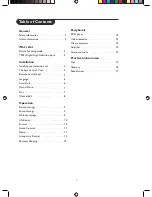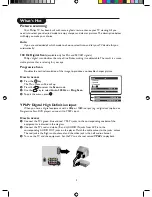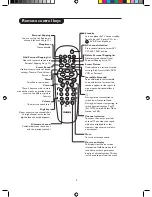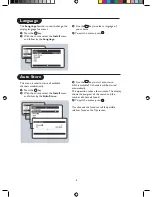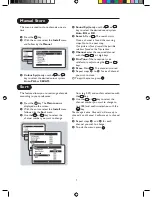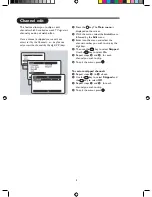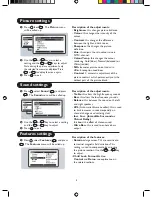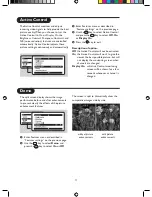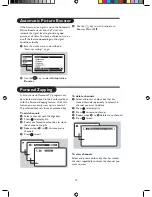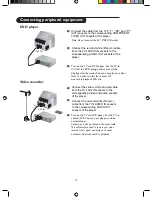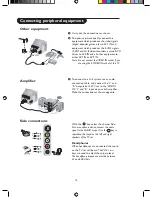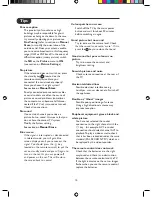Active Control
The Active Control monitors and adjusts
incoming video signals to help provide the best
picture quality.When you choose to turn the
Active Control to On or Display On, the
Brightness, Contrast, Sharpness, C and
NR (noise reduction) features are controlled
automatically. Active Control adjusts these
picture settings continuously and automatically
&
Enter Features menu as described in
“Features settings” on the previous page.
é
Use the
key to select Active Control
and press the
key to select
Off, On
or
Display On.
“
Press the
key to exit.
Description of option:
Off:
the Active Control will not be activated.
On
: the Active Control will work to give the
viewer the best possible picture, but will
not display the monitoring screen when
channels are changed.
Display On
: an Active Control monitoring
screen will be shown for a few
seconds whenever a channel is
changed.
Ë
11
Demo
The split screen display shows the image
performance before and after enhancements
to present clearly the effects of the picture
enhancement features.
&
Enter Features menu as described in
“Features settings” on the previous page.
é
Use the
key to select
Demo
and
press the
key to select
On
or
Off.
with picture
enhancements
without picture
enhancements
The screen is split to dramatically show the
comparative images side by side.