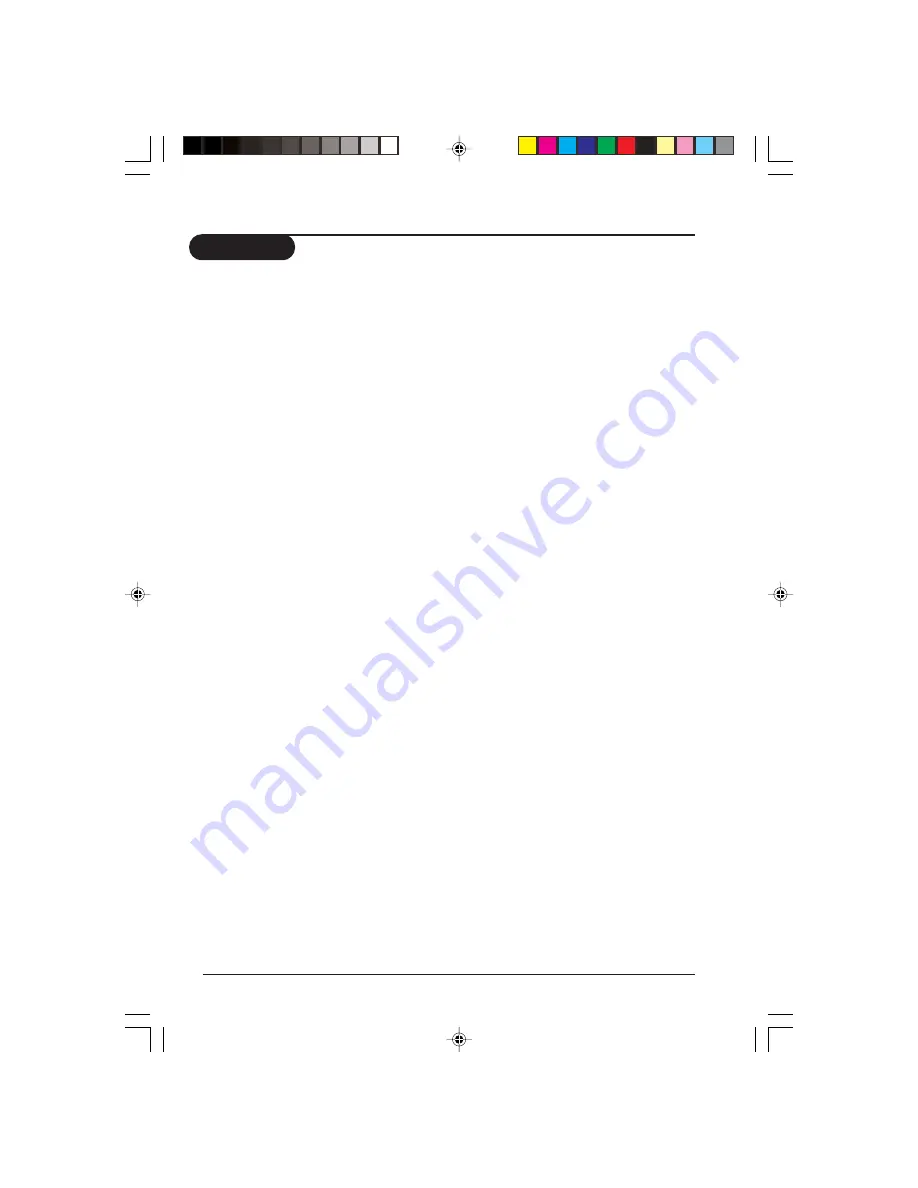
16
User manual-29PT7325
Practical information
Glossary
4:3
Refers to the ration between the length and
the height of the screen. Wide screen
televisions have a ration of 16:9 while
conventional televisions have a ratio of 4:3.
4:3 Expand
The images recorded in “letterbox” format
are expanded to fill the entire screen and
the black horizontal bars at the top and
bottom are removed.
Active Control
Is a unique, intelligent, and proactive control
system, which measures and analyzes the
incoming analog signal 60 times per second
to automatically adjust settings for optimal
picture quality.
Component video input (CVI)
Supports advanced video input (such as
DVD) for superb colour purity, crisp colour
detail and reduced colour noise-surpassing
even that of S-Video!
Colour Transient Improver (CTI)
Color signals are processed to bring out
subtle differences resulting in greater depth
and enhanced color definition, as color bleed
between color borders are
eliminated.Therefore, there is an improved
color definition and contrast without
discoloration or blurring.
Luminance Transient Improver (LTI)
A new generation edge-enhancement
technology which is applied directly to the
video processing circuit to increase clarity
and sharpness at the point of transition from
the dark to light areas of the image. As a
result there is an increase clarity and
sharpness especially between dark and light
areas of an image.
C
enhances the darker portions of the picture
to improve its picture quality.
Personal Zapping
A Philips trade marked feature which allows
any combination of favourite teletext pages
or TV channels to be stored in the coloured
Favourite Channels/Teletext keys. A total of
10 preferred channels/teletext pages of the
same subject or user can be stored in each
coloured key.
Scan Velocity Modulation (SVM)
It is an innovative circuit design to enhance
edge details by varying the speed of the
electron beam. It dramatically improves
overall definition and contrast without any
discoloration or blurring.
S-VHS Signals
These are 2 separate Y/C video signals from
the S-VHS and Hi-8 recording standards. The
luminanace signals Y (Black and white) and
chrominance signals C (colour) are recorded
separately on the tape. This provides better
picture quality than with standard video (VHS
and 8 mm) where the Y/C signals are
combined to provide only one video signal.
System
Television pictures are not broadcast in the
same way in all countries. There are different
standards: BG, DK, I and NTSC. The system
setting (p. 5) is used to select these different
standards.
p15-18_29PT7325.p65
01/28/05, 11:42 AM
16



































