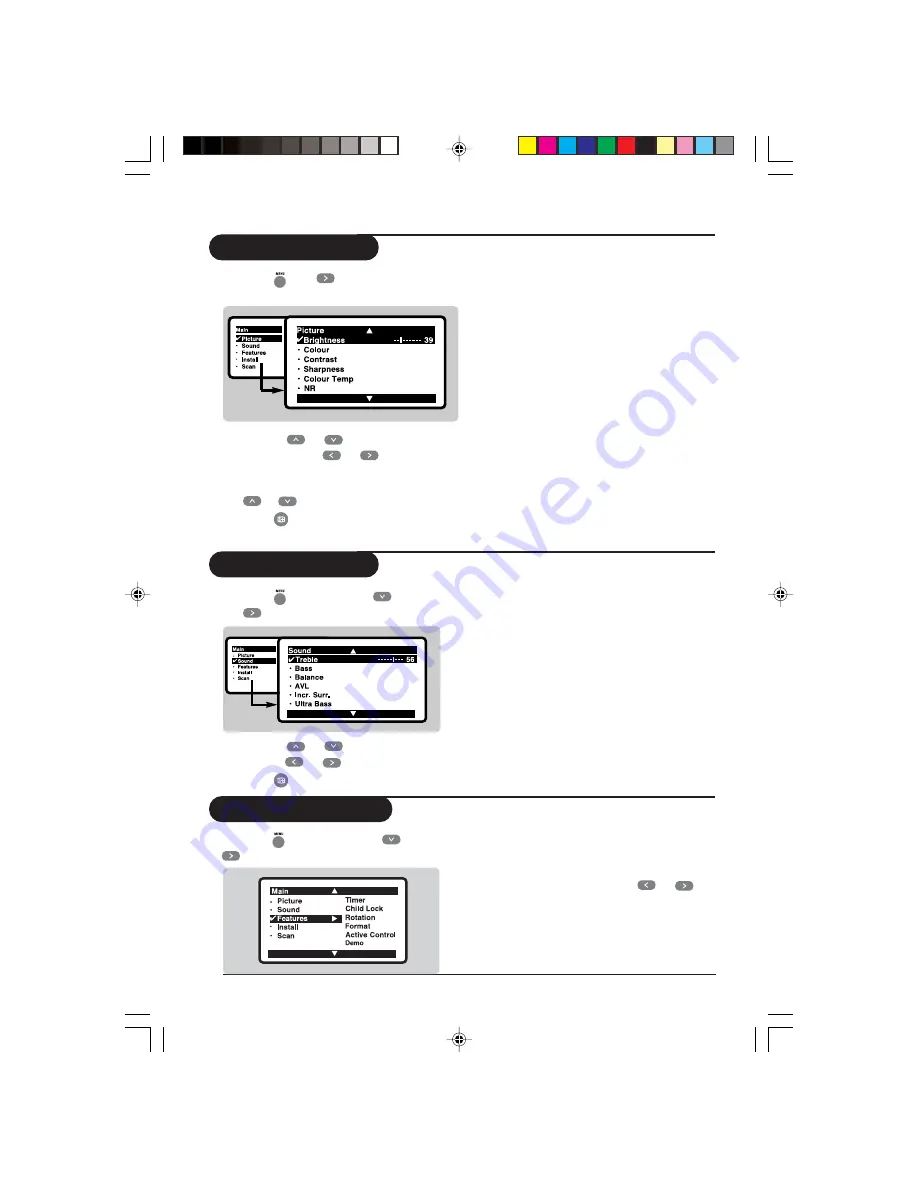
Operation
User manual-29PT7325
9
Picture settings
&
Press
then
. The
Picture
menu
will be called up.
Description of the adjustments:
•
Brightness
: this changes picture brillance.
•
Colour
: this changes the intensity of the
colour.
•
Contrast
: this changes the difference
between the light and dark tones.
•
Sharpness
: this changes the picture
definition.
•
Hue
: this adjusts the skin colour tone in
NTSC channel.
•
Colour Temp
.: this changes the colour
rendering: Cold(bluer), Normal(balanced) or
Warm(redder).
•
NR
: attenuates picture noise (snow) in
difficult reception conditions.
•
Co
: automatic adjustment of the
picture contrast which permanently sets the
darkest part of the picture black.
é
Use the
or
keys to select a
setting and the
or
keys to adjust.
Note: during the picture adjustment, only
the selected line remains displayed. Press
or
to display the menu again.
“
Press
to exit.
Sound settings
&
Press
, select
Sound
(
) and press
. The
Sound
menu will be called up.
é
Use the
or
key to select a setting
and the
or
key to adjust.
“
Press
to exit.
ge
Description of the adjustments:
•
Treble
: this alters the high frequency sounds.
•
Bass
: this alters the low frequency sounds.
•
Balance
: this balances the sound on the left
and right speakers.
•
AVL
(Automatic Volume Leveller): this
is used
to limit increases in sound, especially on
channel change or advertising slots.
•
Incr. Surr. (Incredible Surround)
: this
boost the effect of stereo sound.
•
Ultra Bass
: this is used to enhance bass
output.
Features settings
&
Press
, select
Features
(
) and press
. The
Features
menu will be called up.
Description of the features:
•
Rotation:
large screen TVs are sensitive to
terrestrial magnetic field variations. This
setting is used to compensate by adjusting
the picture rotation. Use the
or
key
to adjust.
• Timer, Child Lock, Format, Active
Control
and
Demo
: see explanation on
the next few pages.
p9-12_29PT7325.p65
01/24/05, 9:21 AM
9




















