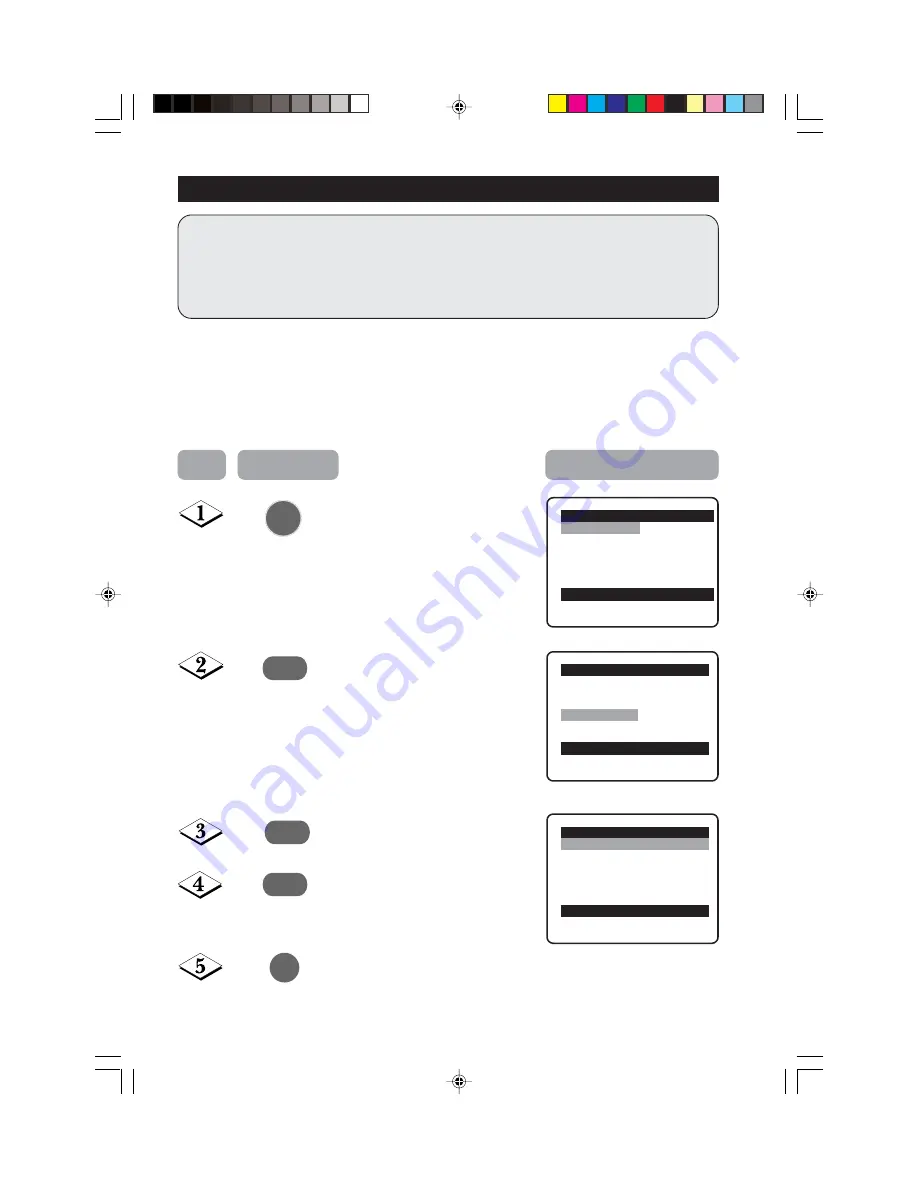
12
¸
Operating instructions generally explains the operation of the TV
set using the buttons on the remote control unless otherwise stated.
Please read the following instructions carefully and follow the steps
as shown to familiarise yourself with the installations and all features
available in your set.
Note: When there is no signal input to the TV, you may encounter instability of the
on screen display. In this instance, please use the
v
button on your remote
control to select an AV channel.
The
Language
feature allows you to set the TV’s on-screen menu to be shown in your
desired language.
S
ELECTING
THE
M
ENU
L
ANGUAGE
Enter main menu.
Select
Install
.
Enter the Install menu.
Press button repeatedly to cycle
through the language list and
select the language of your choice.
Exit menu from screen.
Main
o
✔
Picture
π
Brightness
■
Sound
Colour
■
Features
Contrast
■
Install
Sharpness
Colour Temp.
More...
œ
Main
o
■
Picture
Language
■
Sound
Auto Store
■
Features
Manual Store
✔
Install
π
Channel Edit
œ
Install
o
✔
Language
English
π
■
Auto Store
■
Manual store
■
Channel Edit
œ
˙
MENU
m
˙
Step
Press button
Result on screen
Summary of Contents for 29PT5342
Page 1: ...Operating Instructions Color Television ...
Page 29: ...29 313 9125 36802 ...













































