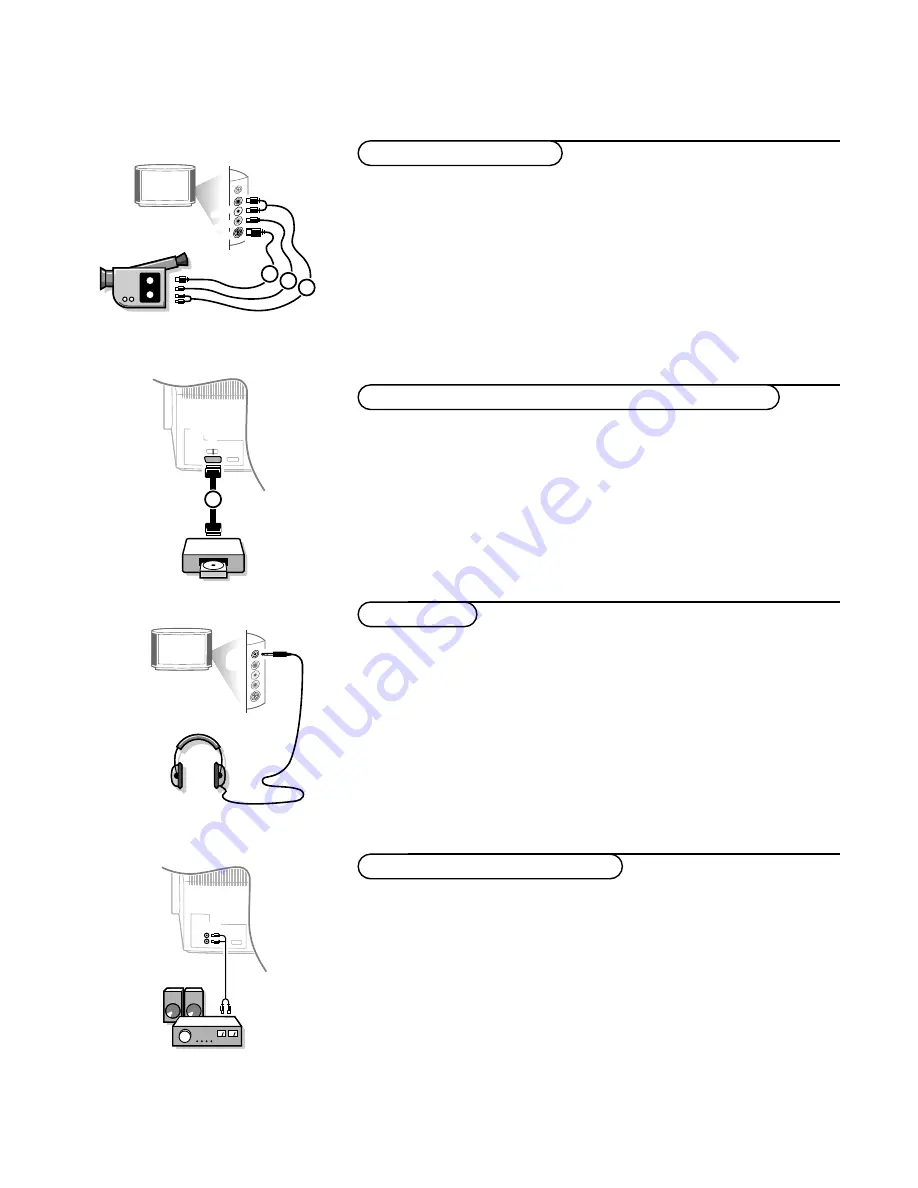
23
Connect Peripheral Equipment
&
Insert the plug into the headphone socket
L
at the right side of the TV.
é
Press
¬
on the remote control to switch off the internal loudspeakers
of the TV.
The headphone impedance must be between 8 and 4000 Ohm.
The headphone socket has a 3.5 mm jack.
In the
SOUND
menu select
Headphone volume
to adjust the headphone
volume, see p. 12.
L
Connect the audio cables to the audio input of your audio equipment and to
AUDIO L
and
R
at the back of your TV.
You can listen to your TV sound via your audio equipment.
If you want to connect more equipment to your TV, consult your dealer.
AUDIO
&
Connect your camera or camcorder to sockets at the right side of your TV.
é
Connect the equipment to
VIDEO
2
and
AUDIO L
3
for mono
equipment.
“
For stereo equipment also connect
AUDIO R
3
.
S-VHS quality with an S-VHS camcorder is obtained by connecting the S-VHS
cables with the
S-VIDEO
input
1
and
AUDIO
inputs
3
.
AUD
IO
VID
EO
S•VID
EO
3
2
1
Connect your digital equipment with a eurocable
1
to one of the
euroconnectors (
EXT1
,
EXT2
or
EXT3)
, or with a cinch cable to the
VIDEO
input at the right side of the TV (see illustration above).
Note: the low quality of some digital picture material may be the cause of digital
image distortion. In this case select
Eco
under the
SMART PICTURE
a
key on the
remote control as this setting is intended to improve distorted picture quality.
1/2/3
EXTERNAL
DVD
1
Audio equipment / Amplifier
Headphone
Digital equipment (DVD, digital satellite tuner,...)
Camera & camcorder







































