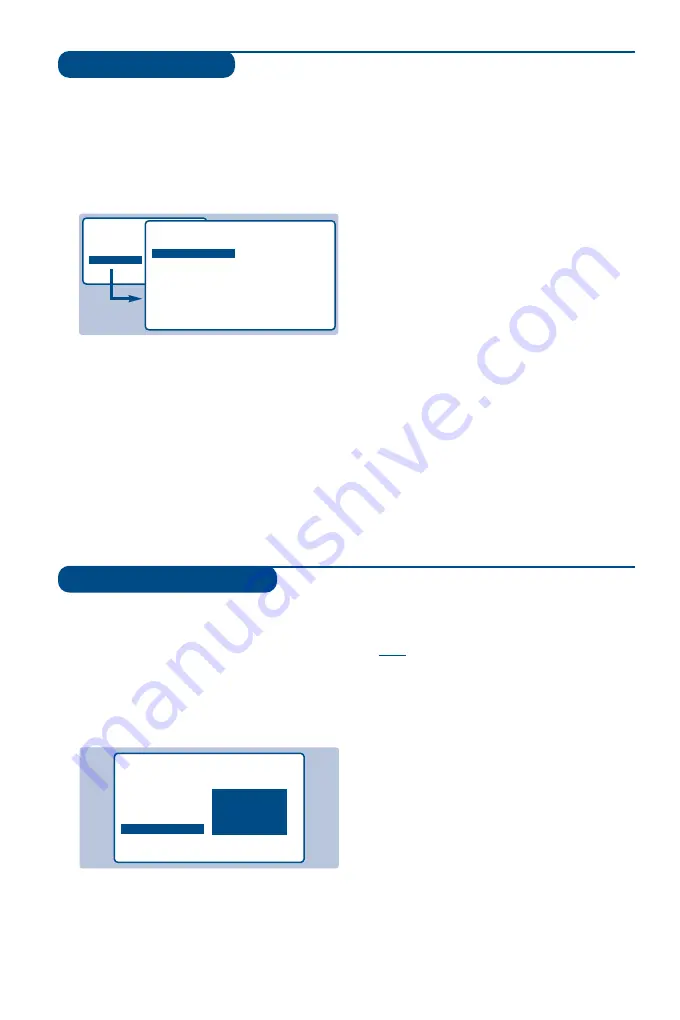
6
Manual tuning
Programme name
This menu allows you to store the
programmes one by one.
&
Press
H
.
é
Select INSTALL (
J
), then press
L
.
The INSTALL menu appears.
“
Select MANUAL STORE (
J
) then press
L
.
The menu appears :
‘
Press
L
to go to the SYSTEM menu.
Use
IJ
to choose EUROPE (automatic
detection*) or manual detection with WEST
EUR (standard BG reception), EAST EUR
(standard DK reception), UK (standard I
reception) or FRANCE (standard LL').
Then press
K
to exit from the menu.
* Except for France (standard LL'): select the
option FRANCE.
(
Select SEARCH and press
L
.
The search begins.As soon as a programme is
found, the search will stop. If you know the
frequency of the programme required, enter
its number directly using the
0 9
keys and
go to step
è
.
If no programme is found, refer to the Tips chapter
on page 16).
§
If reception is un-satisfactory, select FINE
TUNE and hold down
K
or
L
key.
è
Select PROG. NO (programme number) and
use the
K L
or
0
to
9
keys to enter the
desired number.
!
Select STORE and press
L
.The message
STORED appears.The programme is stored.
See also: EasyLink function, page 4.
ç
Repeat steps
(
to
!
for each programme to
be stored.
To exit: press the
R
key.
You may, if you wish, give a name to the first
40 programmes (from 1 to 40).
&
Press
H
.
é
Select INSTALL (
J
), then press
L
.
The INSTALL menu appears.
“
Press
J
5 times to select NAME (concealed
at the bottom of the screen), then press
L
.
The menu appears :
‘
Select the programme you wish to name using
the keys
0 9
or
@
P
#
.
Note: at the time of installation, the programmes
are automatically named when the identification
signal is transmitted.
(
Use the keys
KL
to move within the name
display area (5 characters).
§
Use keys
IJ
to choose the characters.
è
Press
H
when the name has been entered.
The programme name is stored.
See also: EasyLink function, page 4.
!
Repeat steps
‘
to
è
for each programme to
be named.
ç
To exit from the menus, press
R
.
• PICTURE
• SOUND
• FEATURES
• INSTALL
INSTALL
MANUAL STORE
• SYSTEM
• SEARCH
• PROG. NO.
• FINE TUNE
• STORE
EUROPE
WEST EUR
EAST EUR
UK
FRANCE
INSTALL
• LANGUAGE
• COUNTRY
• AUTO STORE
• MANUAL STORE
• SORT
• NAME
BBC
_
1


































