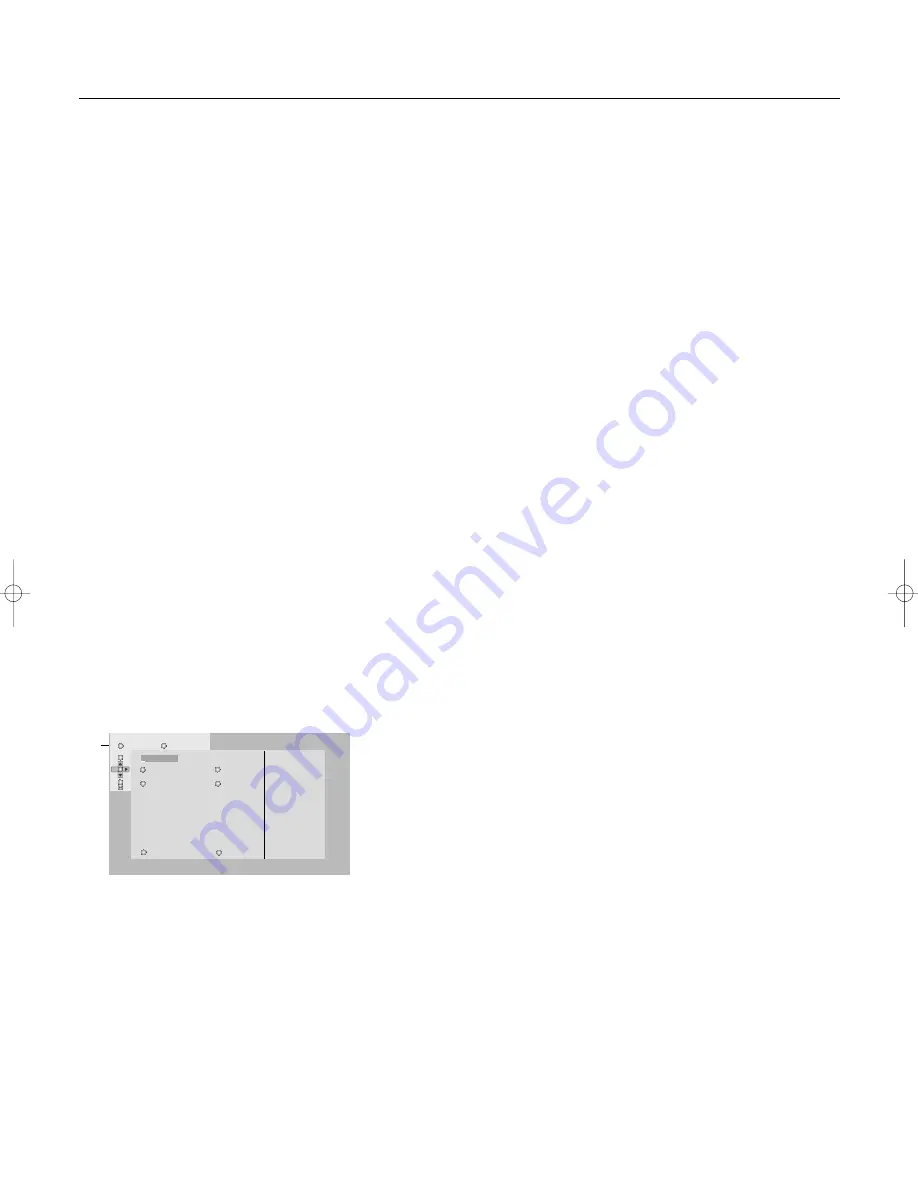
18
Teletext
Hypertext
With hypertext you can select and search for pages
containing any word or number on the current teletext
page.
&
Make sure you are not in the teletext menu and that the
puck is in the upper left corner of the screen.
é
Press the cursor key down to highlight the first word or a
number on the page.
“
Use the cursor up/down, left/right to select the word or
number you want to search for.
‘
Press the
OK
key to confirm.
A message appears at the bottom of the screen to indicate
that the searching is going on or that the word or page is
not found.
Teletext menu
(only available in full screen teletext mode)
&
Press the
Ï
menu key to activate the menu.
é
Press the cursor up/down to select the menu items.
Favourite
This list contains up to eight favourite teletext pages.
Only the pages of the current channel can be selected.
&
Press the cursor right to add the current page or to select
one of the favourite pages to the list.
é
Press the
OK
key or the cursor right again to add.
“
Press the cursor left to return to the Teletext menu.
Search
On the keyboard on screen you can type in a word you
want to search for in the teletext pages.Whether upper- or
lowercase is used has no influence. Searching for
pagenumbers is not possible.
&
Press the cursor left/right, up/down to select the
characters, words or functions.
é
Press the
OK
key to confirm each character selected.
“
Select
Cancel
to cancel the word or character selected.
Select
Space
to enter a space;
Delete
to delete the last
character selected;
Shift
to switch between undercast or
capital characters;
Special
to display special characters on
the keyboard.
‘
Press the cursor left repeatedly to return to the Teletext
menu again.
Searching a word
&
Type in the word on screen or select a word from the
history list on the right and press
OK
.
é
Select
Accept
and press
OK
again.
The message
Searching
appears.When the word is found,
it is highlighted in the teletext page.
“
To continue the search, press the
OK
key twice.
When a word is not found, a message appears.
‘
To search for a new word, select
Keyboard
and press
OK
.
(
Select the new word.
Reveal
Reveals/conceals hidden information on a page, such as
solutions to riddles and puzzles. Press the
OK
key to
activate.
Press
OK
again to return to the Teletext menu.
Cycle subpages
Makes the subpages cycle automatically. Press the
OK
key
to activate and to de-activate again.
Timed page
To display a specific page at a certain time.
&
Press the cursor right to select
Ye
s or
No.
é
Enter the time and pagenumber with the cursor keys or
the digit keys.
Note: Teletext does not have to remain switched on. It is not
possible to display a timed page when the TV is switched to
standby.
Language
If the displayed characters on screen do not correspond
with the characters used by the teletext broadcaster, you
can change the language group here.
Select
Group 1
or
Group 2
with the cursor keys left/right.
Press the
MENU
Ï
key to leave the Teletext menu.
Select Continuous Subtitles
TV channels with teletext often transmit programmes with
subtitling. For each TV channel you can store a subtitle
page.
Switch on teletext and select the proper subtitle page from
the index.
Switch off teletext.
Now the subtitle page is stored for the selected TV
channel.
Mon 05 Feb 16:35:19
T E L E T E X T
BBC1
11.03
........................
14.35
........................ 226
17.50
........................ 231
Red
Green
Yellow
Blue
Menu
100 01
Favourite
Search
puck
Cancel
Accept
Space
Delete
A B C D E F G
1 2 3
H I J K L M N
4 5 6
O P Q R S T U 7 8 9
V W X Y Z
0
Shift
Special
WORD
NAME
FOOTBALL
2144.2 gb 07-06-2002 15:47 Pagina 18























