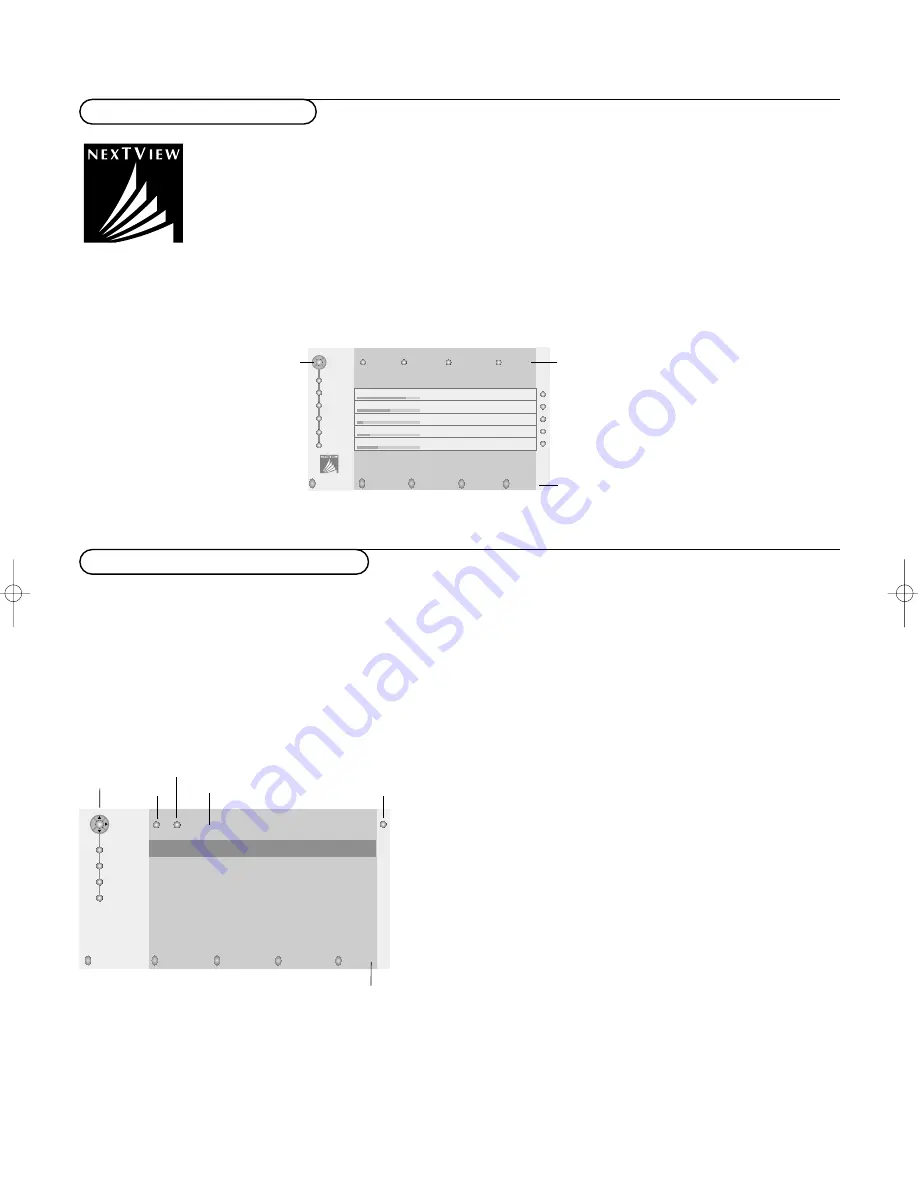
15
NEX
TV
IEW
NEX
TV
IEW
is an electronic guide that allows you to look up programmes as you would in a newspaper or a
TV magazine.You can sort the programmes by subject (films, sport...), obtain detailed information and
programme your video recorder if it comes with the
NEX
TV
IEW
Link function.
Important note:
The
NEX
TV
IEW
service is only available on certain programmes and in certain countries
.
When no
NEX
TV
IEW
information is broadcast, the teletext programme guide appears in its place. this is based on
teletext programme information (if available) and offers most functions of
NEX
TV
IEW
.
Note: The broadcaster is responsible for the content of the information. The TV is responsible for the capture of that
information and for the presentation to the user.
NEX
TV
IEW
/ Teletext guide
Display of a
NEX
TV
IEW
page
The information is set by the channel that transmits the
NEX
TV
IEW
service.
For example:
This logo is only displayed
during a
NEX
TV
IEW
transmission. No logo
indicates it is a teletext
programme guide
NEX
TV
IEW
guides:
• choice of the day
• channel choice
• sort by subject
• programme preview
Programme name and
broadcast time
NEX
TV
IEW
functions:
Use the coloured keys on
the remote control to
activate them.
The text appears in grey when
the function is not available.
Using
NEX
TV
IEW
/ Teletext guide
Call Teletext/
NEX
TV
IEW
guide
Press the
æ
key on the remote control to call the Teletext/
NEX
TV
IEW
guide. A menu appears with the message
One moment please
.
After a while you obtain:
• a
NEX
TV
IEW
page, if the selected channel broadcasts this service (the
NEX
TV
IEW
logo is displayed. See also Setup menu, General,
NEX
TV
IEW
provider, p. 10),
• a teletext page, if the selected channel does not broadcast
NEX
TV
IEW
,
•
No information available
is displayed if neither
NEX
T
VIEW
nor teletext are transmitted. In this case, select another channel.
Note: Press the
æ
key to exit
NEX
TV
IEW
/Teletext Guide.
Review
Record
Remind
Watch
Lock
BBC1
BBC2
ITV
CH4
CH5
selection
ball
page ball
scroll
ball
puck
function
items
Mon 05 Feb 16.35
100 1
B B C C E E F A X
LIONS RECORD ANOTHER WIN
430
Index
100
News
300
BBC Info
110
Headlines
305
Children
120
Weather
400
Cookery
150
Sports
415
Education
200
Radio
50
subpages
&
When in Teletext Guide mode, select a TV channel with the cursor
up/down and press
OK
.
é
Move the cursor up to the top of the channel list where the name
of the selected TV channel reappears.
“
In the Teletext index page, look for the programme guide page of
the day or the following day.
‘
Enter with the digit keys, the programme guide page number.
(
Press the cursor right to move the puck over the selection ball.
§
Use the cursor up/down to scroll through the different
programmes.
•
If the selected programme contains a page number with an
optional subcode referring to a page with more info about the
programme, press the
OK
key to display the information. Press
the
OK
key again to return to the programme guide page.
•
If the selected programme guide page satisfies the VPT
requirements,
- it will be possible to record, remind, watch or lock programmes:
- the TV will remember the last selected teletext page number of
that channel that contains programme guide information and
indicates which programme starts at what time.
Every time you press the
æ
key, the teletext programme guide
page of the selected TV channel will be available.
Teletext Guide
Review
Record
Remind
Watch
Lock
Mon03
Mon03
Tue 04
Wed 05
Thu 06
Fri 07
Sat 08
puck
function
keys
NEX
TV
IEW
guides
BBC1 18.00 BBC News
BBC2 18.00 The Simpsons
CNN 18.00 World News
FR2 18.00 On a tout essayé!
CH5 18.15 Tomorrow Never Dies
Menu 18.00 Channel Theme
Mon 05 Feb 18.00
2144.2 gb 07-06-2002 15:47 Pagina 15












































