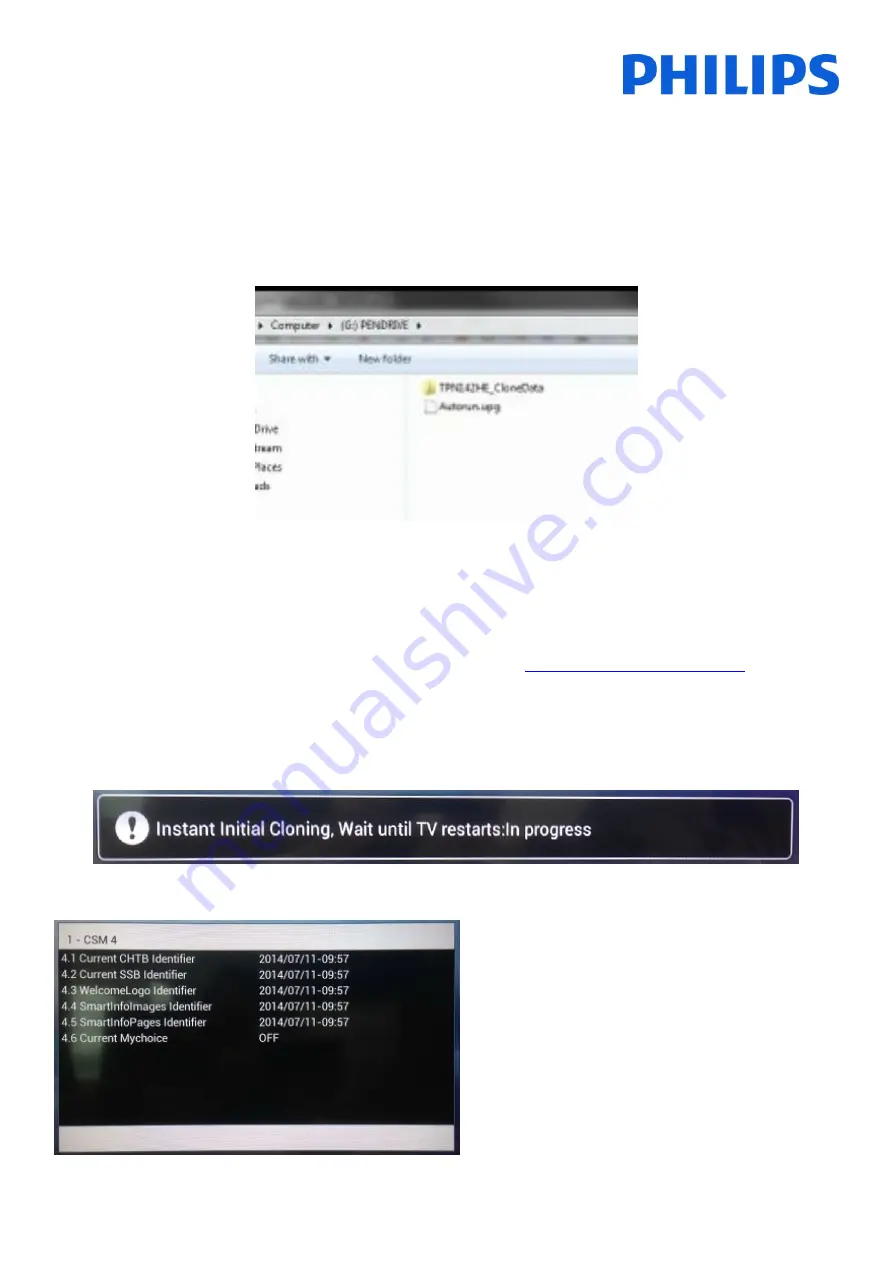
55
Instant initial cloning and software upgrade:
A TV out of the box will trigger a software upgrade and the instant initial cloning mechanism; if the files for those
actions are not available, the TV will display the installation wizard. Before connecting the power cord and powering
on the TV, insert the USB key with cloning data and the latest software version downloaded from the support
website. After power on the TV will search on the USB key for a newer software version, will apply it and afterwards
will check if the cloning data is available. When the cloning process is complete the TV will display the summary and
timestamps for each file cloned.
Content of a USB flash driver prepared for software upgrade and instant initial cloning.
TPN14HE_CloneData
: contains the cloning data and CSM information
Autorun.upg:
is the latest software version downloaded from
http://www.philips.com/support
Note: TV will check the version number of the software available on the USB and will upgrade only if the number is
higher than the one installed on TV.
During the instant initial cloning the following OSD message will be displayed.
When the process is complete the CSM summary will be displayed.
When the summaries are displayed power down the
TV using the Power button on the remote and remove
the USB key. Power on the TV to check the result of
the cloning and correct functionality of TV (e.q:
Welcome message, welcome logo, hotel info, starting
channel, startup volume).






















