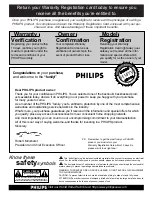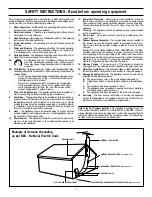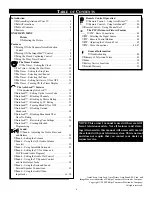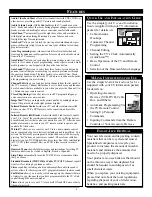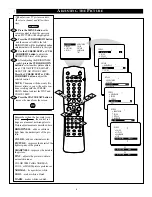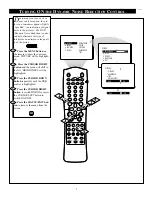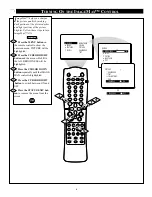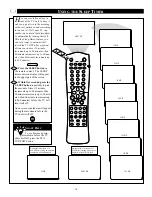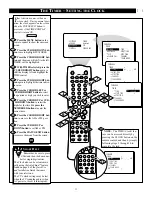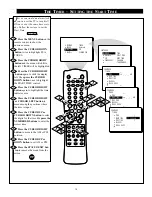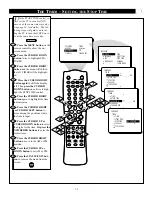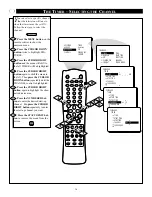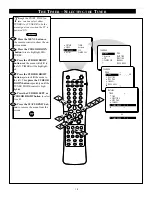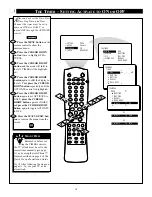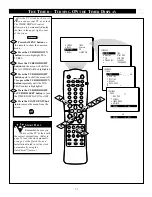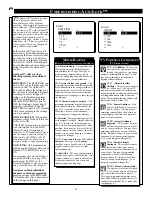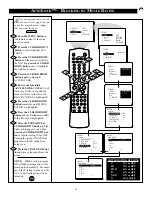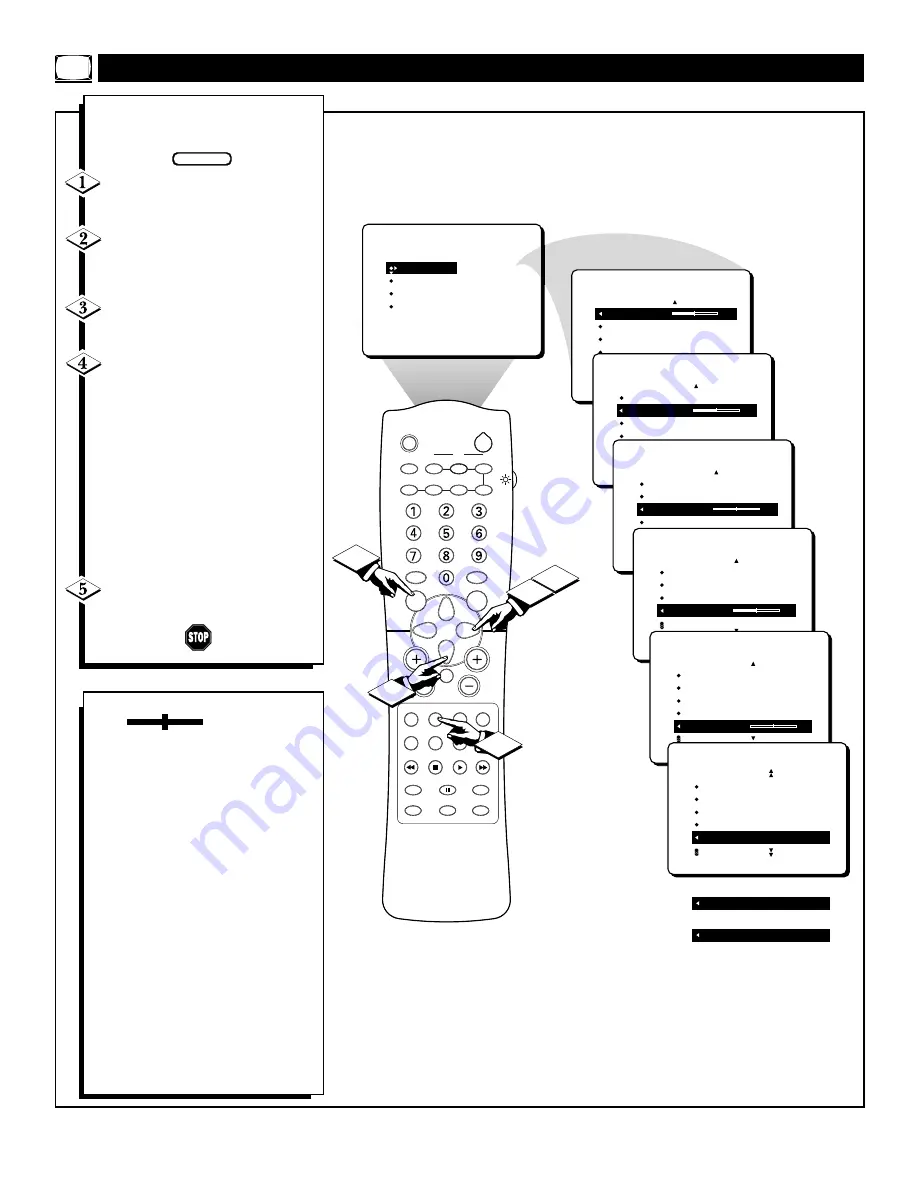
6
3
PICTURE
SOUND
FEATURES
INSTALL
BRIGHTNESS
COLOR
PICTURE
SHARPNESS
TINT
BRIGHTNESS
30
COLOR
PICTURE
SHARPNESS
STORE
PICTURE
BRIGHTNESS
COLOR
30
PICTURE
SHARPNESS
STORE
PICTURE
BRIGHTNESS
COLOR
PICTURE
30
SHARPNESS
STORE
PICTURE
BRIGHTNESS
COLOR
PICTURE
SHARPNESS
30
TINT
PICTURE
BRIGHTNESS
COLOR
PICTURE
SHARPNESS
TINT
0
PICTURE
COLOR
PICTURE
SHARPNESS
TINT
COLOR TEMP NORMAL
PICTURE
COLOR TEMP COOL
COLOR TEMP WARM
OR
OR
SLEEP
TV/VCR
ON/OFF
POSITION
FREEZE
SWAP
SOURCE
UP
SOUND
PICTURE
MENU
CH
MUTE
PIP CH
SOURCE
CC
CLOCK
ITR/REC
HOME
HOME
PERSONAL
VIDEO
MOVIES
INCR. SURR.
PROGRAM LIST
SURF
OPEN/CLOSE
POWER
DN
A/CH
PIP
M LINK
VOL
STATUS/EXIT
TUNER A/B
OK
2
1
4
5
T
o adjust your TV picture controls,
select a channel and follow these
steps.
Press the MENU button
on the
remote control to show the onscreen
menu. PICTURE will be highlighted.
Press the CURSOR RIGHT button
and the menu will shift to the left.
BRIGHTNESS will be highlighted and an
adjustment bar will be shown to the right.
Use the CURSOR LEFT or CUR-
SOR RIGHT button
to adjust the
BRIGHTNESS level of the picture.
After adjusting the BRIGHTNESS
control,
press the CURSOR DOWN
button
to select another picture adjust-
ment: COLOR, PICTURE, SHARP-
NESS, TINT, OR COLOR TEMP.
Press the CURSOR LEFT or CUR-
SOR RIGHT button
to adjust the
selected control.
NOTE:
The menu will show only five
items at a time, so you will need to con-
tinue scrolling with the CURSOR
DOWN button to adjust the TINT and
COLOR TEMP.
Press the STATUS/EXIT button
to
remove the menu from the screen.
A
DJUSTING THE
P
ICTURE
Remember, when the bar scale is cen-
tered , the control set-
tings are at normal, mid-range levels.
Picture adjustments are described here.
BRIGHTNESS
Ð adds or subtracts
light from the darkest part of the pic-
ture.
COLOR
Ð adds or eliminates color.
PICTURE
Ð improves the detail of the
lightest parts of the picture.
SHARPNESS
Ð improves the detail in
the picture.
TINT
Ð adjusts the picture to obtain
natural skin tones.
COLOR TEMP offers NORMAL,
COOL, or WARM picture preferences.
NORMAL
Ð keeps whites, white.
COOL
Ð makes whites, bluish.
WARM
Ð makes whites, reddish.
BEGIN