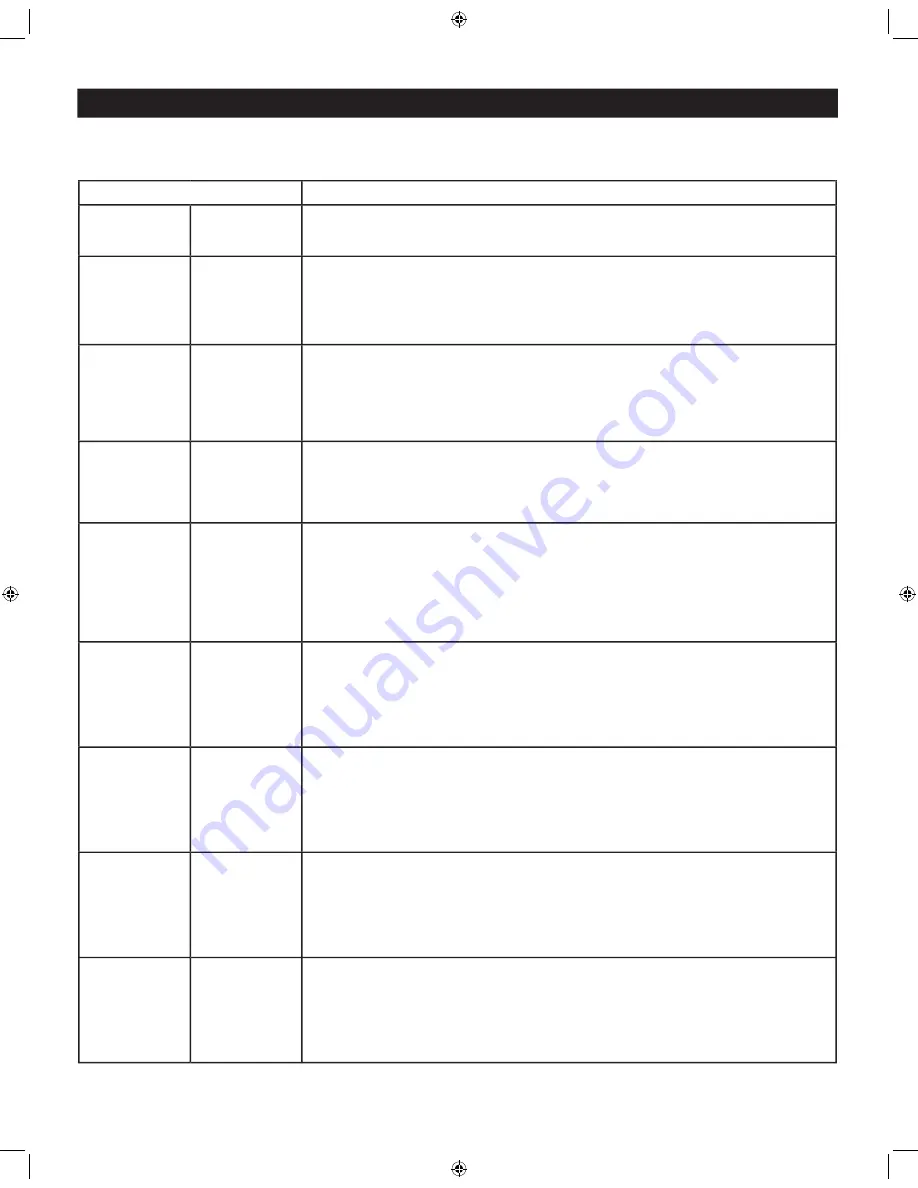
35
TROUBLESHOOTING TIPS
Check this List of
Symptoms
and
Suggested Steps To Take
before requesting Service. You may be able to solve the problem yourself.
If you face problems connecting the TV to external devices, please refer to the User Guide of the external device or call their service centers
for help. Charges for TV installation and adjustments of customer controls are not covered under your warranty.
SYMPTOMS
SUGGESTED STEPS TO TAKE
Installation
Can't get the AV
channels on the TV
screen.
Press the
CH+ / CH-
button on the remote control repeatedly to select the desired AV channels.
Note: SVHS can only be selected if a S-VHS device is connected and powered on.
Installation
TV Displays
Wrong
Channel or No
Channels Above
13
Go to
TUNER MODE
in the television menu and select the correct signal source, then perform the
automatic installation again. (Refer to page 15).
Installation
Channel numbers
do not follow the
channel number
of the
programs.
Go to
TUNER MODE
in the television menu and select the correct signal source, then perform the
automatic installation again. (Refer to page 15).
Sound
Disturbing sound
(such as buzzing,
clicking, cracking,
humming, whistling,
etc).
It is normal to hear a disturbing sound (such as buzzing, clicking, cracking, humming, whistling, etc)
from a distance less than 2 meters (6 feet) with the television sound muted.
If problem occurs on one channel, you may have a signal problem. Please contact the cable provider
or local broadcaster regarding the specifi c channel.
Sound
Sound is not in
Stereo.
This could be due to any of the following reasons:
1. Not all transmitted broadcasts by the cable or broadcast stations are in STEREO. Try checking
with several major network stations to be sure that the station you selected is in STEREO.
2. When SAP is turned ON, the sound mode is automatically set to MONO.
3. Sound mode is set to MONO. Set the sound mode to STEREO. (Refer to page 19).
4. When using an AV input, the television will not display STEREO even though it is producing
stereo sound.
General
No power to the
TV
Check the TV power cord. Unplug the power cord from the TV, wait 10 seconds, then reinsert
the plug into your wall outlet. Power On the TV again.
Plug the power cord directly to the wall socket and not via an extension cord.
If you need to use an extension cord, check that the fuse on the AC power strip is not blown.
General
TV is not
responding to
Remote Control
Ensure the batteries are inserted into the remote control according to the illustration in the battery
compartment. Refer to page 6.
Reset the television by disconnecting the power plug from the wall
outlet for 10 seconds and then reconnecting it again.
General
Remote control is
not working
Ensure the batteries are inserted into the remote control according to the illustration in the battery
compartment. Refer to page 6.
Reset the television by disconnecting the power plug from the wall
outlet for 10 seconds and then reconnecting it again.
General
TV Displays white
lines in letterbox
when viewing a
DVD disc
Some DVD Discs are encoded with as much as 30% more video information to give the best
possible picture quality. With the DVD Player in the “letterbox” picture format, the playback of this
type of disc with extra video information can produce a number of small white lines in the
upper portion of the black letterbox area. With some of these discs, this problem is inherent
and does not require a service call.





































