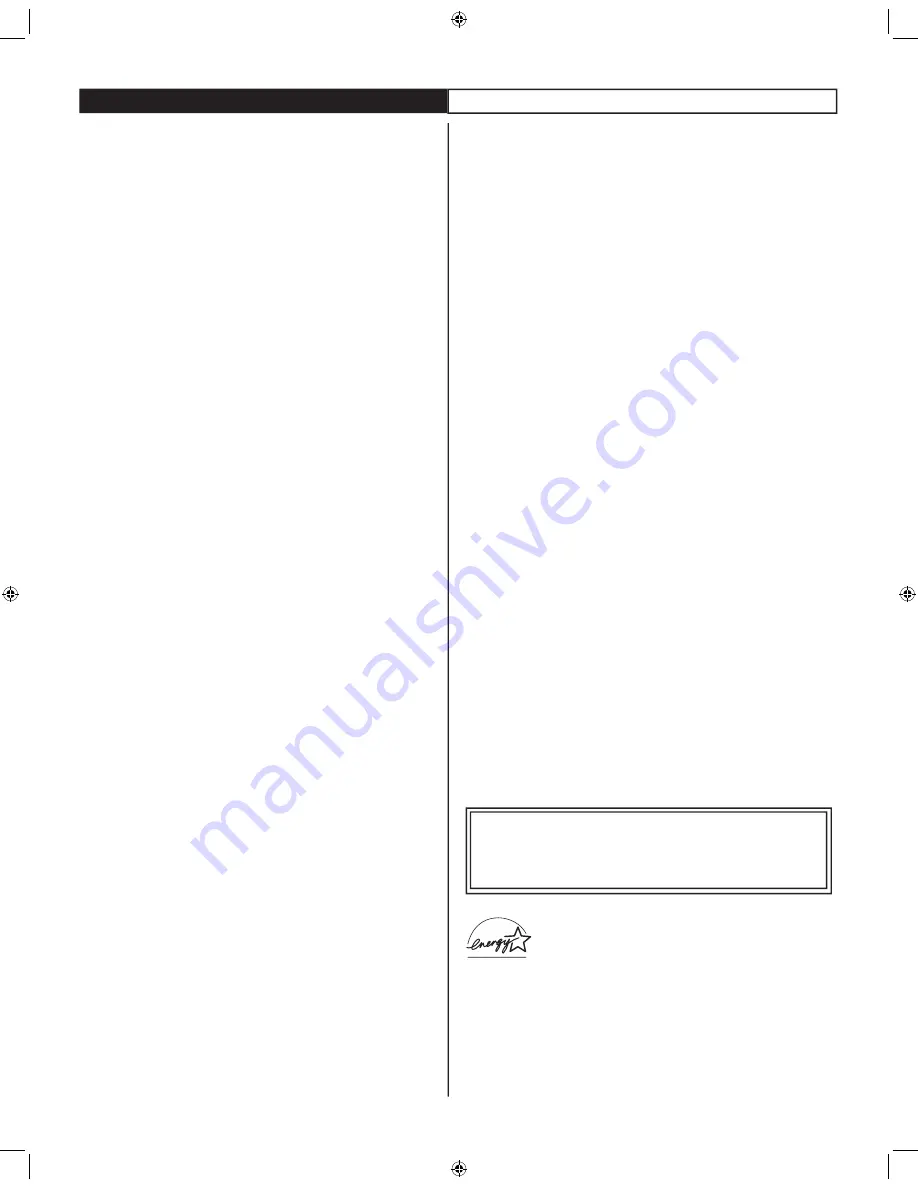
2
INTRODUCTION
Welcome/Registration of Your TV . . . . . . . . . . . . . . . . . . . . . .3
Important Safety Instructions . . . . . . . . . . . . . . . . . . . . . . . . . . .4
CONNECTION GUIDE
Basic Antenna and Cable Connections . . . . . . . . . . . . . . . . . . .5
Basic TV and Remote Control Operation . . . . . . . . . . . . . . . .6
Cable Box Connections . . . . . . . . . . . . . . . . . . . . . . . . . . . . . . .7
AV(Audio/Video) Input Connection . . . . . . . . . . . . . . . . . . . . .8
Side AV Connections . . . . . . . . . . . . . . . . . . . . . . . . . . . . . . . . .9
S-Video (S-VHS) Input Connections . . . . . . . . . . . . . . . . . . . .10
Component Video (CVI) Input Connections . . . . . . . . . . . . .11
AV Output Jacks . . . . . . . . . . . . . . . . . . . . . . . . . . . . . . . . . . . .12
INSTALLATION MENU
Remote Control Button Descriptions . . . . . . . . . . . . . . . . . .13
Language Control . . . . . . . . . . . . . . . . . . . . . . . . . . . . . . . . . . .14
Tuner Mode Control . . . . . . . . . . . . . . . . . . . . . . . . . . . . . . . .15
Auto Program . . . . . . . . . . . . . . . . . . . . . . . . . . . . . . . . . . . . .16
Channel Edit . . . . . . . . . . . . . . . . . . . . . . . . . . . . . . . . . . . . . . .17
Picture Menu Controls . . . . . . . . . . . . . . . . . . . . . . . . . . . . . . .18
Sound Menu Controls . . . . . . . . . . . . . . . . . . . . . . . . . . . . . . .19
Timer Control . . . . . . . . . . . . . . . . . . . . . . . . . . . . . . . . . . . . .20
Timer Control - Activate . . . . . . . . . . . . . . . . . . . . . . . . . .20
Timer Control - Start or stop time . . . . . . . . . . . . . . . . .21
Timer Control - Start on a specific channel . . . . . . . . . . .22
Timer Control - Using display . . . . . . . . . . . . . . . . . . . . . .22
Demo Mode . . . . . . . . . . . . . . . . . . . . . . . . . . . . . . . . . . . . . .23
4:3 Expand Format Control . . . . . . . . . . . . . . . . . . . . . . . . . . .23
FEATURES MENU
Understanding Autolock Controls . . . . . . . . . . . . . . . . . . . . . .24
Setting Up An Access Code . . . . . . . . . . . . . . . . . . . . . . . . . .25
Block Channels . . . . . . . . . . . . . . . . . . . . . . . . . . . . . . . . . . . .26
Block / Clear All Channels At The Same Time . . . . . . . . . . . .27
Movie Ratings . . . . . . . . . . . . . . . . . . . . . . . . . . . . . . . . . . . . . .28
TV Ratings . . . . . . . . . . . . . . . . . . . . . . . . . . . . . . . . . . . . . . . . .29
Block Options . . . . . . . . . . . . . . . . . . . . . . . . . . . . . . . . . . . . .30
Close Captioning . . . . . . . . . . . . . . . . . . . . . . . . . . . . . . . . . . .31
Sleeptimer . . . . . . . . . . . . . . . . . . . . . . . . . . . . . . . . . . . . . . . . .
Sleeptimer
Sleeptimer
31
OTHER FEATURES
Auto Picture . . . . . . . . . . . . . . . . . . . . . . . . . . . . . . . . . . . . . .18
Auto Sound . . . . . . . . . . . . . . . . . . . . . . . . . . . . . . . . . . . . . . . .19
QuadraSurf . . . . . . . . . . . . . . . . . . . . . . . . . . . . . . . . . . . . 32-33
A/CH (Alternating Channels) . . . . . . . . . . . . . . . . . . . . . . . . .33
IMPORTANT INFORMATION
Glossary . . . . . . . . . . . . . . . . . . . . . . . . . . . . . . . . . . . . . . . . . .34
Cleaning and Care . . . . . . . . . . . . . . . . . . . . . . . . . . . . . . . . . .34
Troubleshooting Tips . . . . . . . . . . . . . . . . . . . . . . . . . . . . . . . .35
Specifications . . . . . . . . . . . . . . . . . . . . . . . . . . . . . . . . . . . . . .36
Limited Warranty . . . . . . . . . . . . . . . . . . . . . . . . . . . . . . . . . . .37
Index . . . . . . . . . . . . . . . . . . . . . . . . . . . . . . . . . . . . . . . . . . .38
CONTENTS
AutoLock
lets you block channels or programs that are not
suitable for children or with restricted TV or Movie ratings (Pg. 26).
Auto Picture
lets you select from five pre-set controls according
to your preference. The five pre-set controls (Personal, Movie,
Sports, Weak Signal or Multimedia) lets you custom set the TV
picture to enhance the picture of the program you are watching (Pg.
18).
Auto Sound
lets you select from four pre-set controls according
to your preference. The four pre-set controls (Personal, Voice,
Music, and Theatre) lets you custom set the TV sound to enhance
the sound of the program you are watching (Pg. 19).
Channel Edit
lets you add or skip channels from the list stored in
the TV memory. Channel Edit makes it easy to limit or expand the
number of channels that are available to you when you press the
Channel (+) or (–) buttons on your remote control (Pg. 17).
Closed Captioning
allows the viewer to read TV program
dialogue or voice conversations as onscreen text (Pg. 31).
QUADRASURF
allows you to store and surf up to 10 channels
you choose for each colored button on the remote control
(Pg.32 - 33).
Sleeptimer
allows the viewer to set a timer to automatically turn
the TV off after a period of time (Page. 31)
As an Energy Star® Partner, Philips Consumer
Electronics has determined this product meets
the Energy Star® guidelines for energy efficiency
Energy Star® is a U.S. registered mark. Using
products with the Energy Star® label can save
energy. Saving energy reduces air pollution and lowers utility
bills.
AutoPicture, AutoSound, and Incredible Surround are
trademarks of Philips Consumer Electronics Company.
Copyright 2001 Philips Consumer Electronics.
FEATURES
NOTE
: After the FCC withdraws all analog signals in 2009,
your analog TV will require a digital to analog converter box
to convert digital signals to analog so that you can continue
to receive broadcaster’s programs.



































