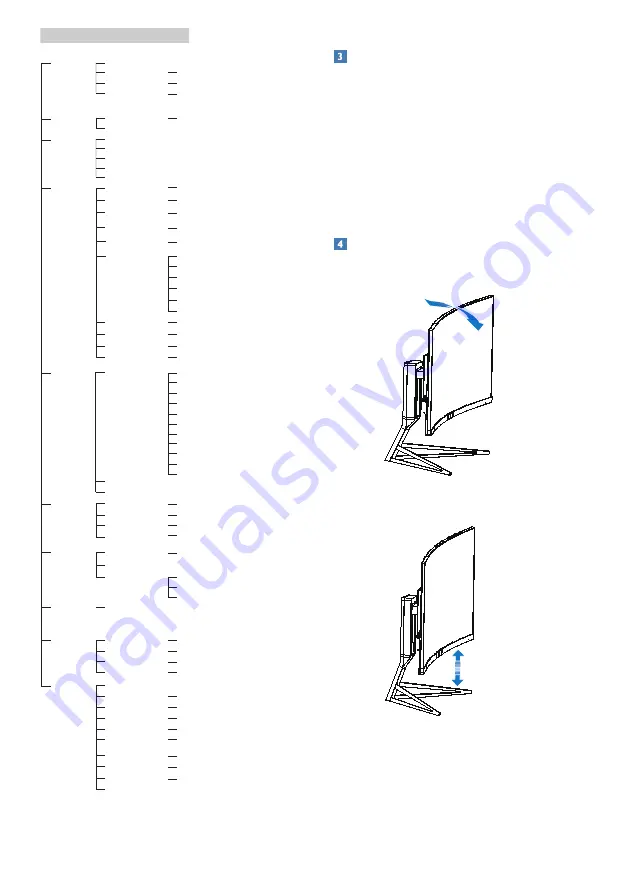
8
2. Setting up the monitor
Main menu
Sub menu
Picture
OSD Settings
Setup
Language
Color
Input
Ambiglow
Audio
LowBlue
Mode
Horizontal
Vertical
Transparency
OSD Time Out
English, Deutsch, Español,
Ελληνική
, Français, Italiano, Maryar
,
Nederlands, Português, Português do Brasil
,
Polski
,
Русский
,
Svenska
,
Suomi
,
Türkçe
,
Čeština
,
Українська
,
简体中文,
繁體中文,
日本語,
한국어
Color Temperature
sRGB
User Define
VGA
HDMI 1.4
SmartSize
Panel Size
SmartResponse
SmartContrast
Contrast
Sharpness
Brightness
Mute
Gamma
Pixel Orbiting
DPS
(available for selective models)
Over Scan
Audio Source
SmartFrame
1:1
Aspect
HDMI 2.0
DisplayPort 1
DisplayPort 2
Off
Ambiglow
Auto Mode
User Define
On
Off
0
~
100
0
~
100
Off, 1, 2, 3, 4
5s, 10s, 20s, 30s, 60s
0
~
100
Native, 5000K, 6500K, 7500K,
8200K, 9300K, 11500K
Red: 0
~
100
Green: 0
~
100
Blue: 0
~
100
0
~
100
0
~
100
Audio In, HDMI 1,HDMI 2,
DisplayPort 1, DisplayPort 2
Off, Fast, Faster, Fastest
On, Off
On, Off
0
~
100
0
~
100
White, Red,Rose,Magenta,Violet,
Blue,Azure,Cyan,Aquamarine,Green,
Chartreuse,Yellow,Orange
Bright, Brighter, Brightest
Bright, Brighter, Brightest
On, Off
On, Off
On, Off
1.8, 2.0, 2.2, 2.4, 2.6
H.Position
V.Position
Phase
Information
0
~
100
0
~
100
Clock
0
~
100
DisplayPort
1.1, 1.2
Low Input Lag
On, Off
On, Off
Resolution
Notification
Reset
Yes, No
Size: 1, 2, 3, 4, 5, 6, 7
Brightness: 0
~
100
Contrast: 0
~
100
H. position
V. position
17'': (5:4)
19'': (5:4)
19''W: (16:10)
22''W: (16:10)
18.5W'': (16:9)
19.5''W: (16:9)
20''W: (16:9)
21.5''W: (16:9)
23''W: (16:9)
24''W: (16:9)
Volume
Stand-Alone
On, Off
On, Off
Auto
1,2,3
27''W: (16:9)
Resolution notification
This monitor is designed for optimal
performance at its native resolution,
2560 × 1440 @ 60 Hz. When the monitor
is powered on at a different resolution,
an alert is displayed on screen: Use
2560 × 1440 @ 60 Hz for best results.
Display of the native resolution alert can
be switched off from Setup in the OSD
(On Screen Display) menu.
Physical Function
Tilt
20˚
-5˚
Height adjustment
130mm











































