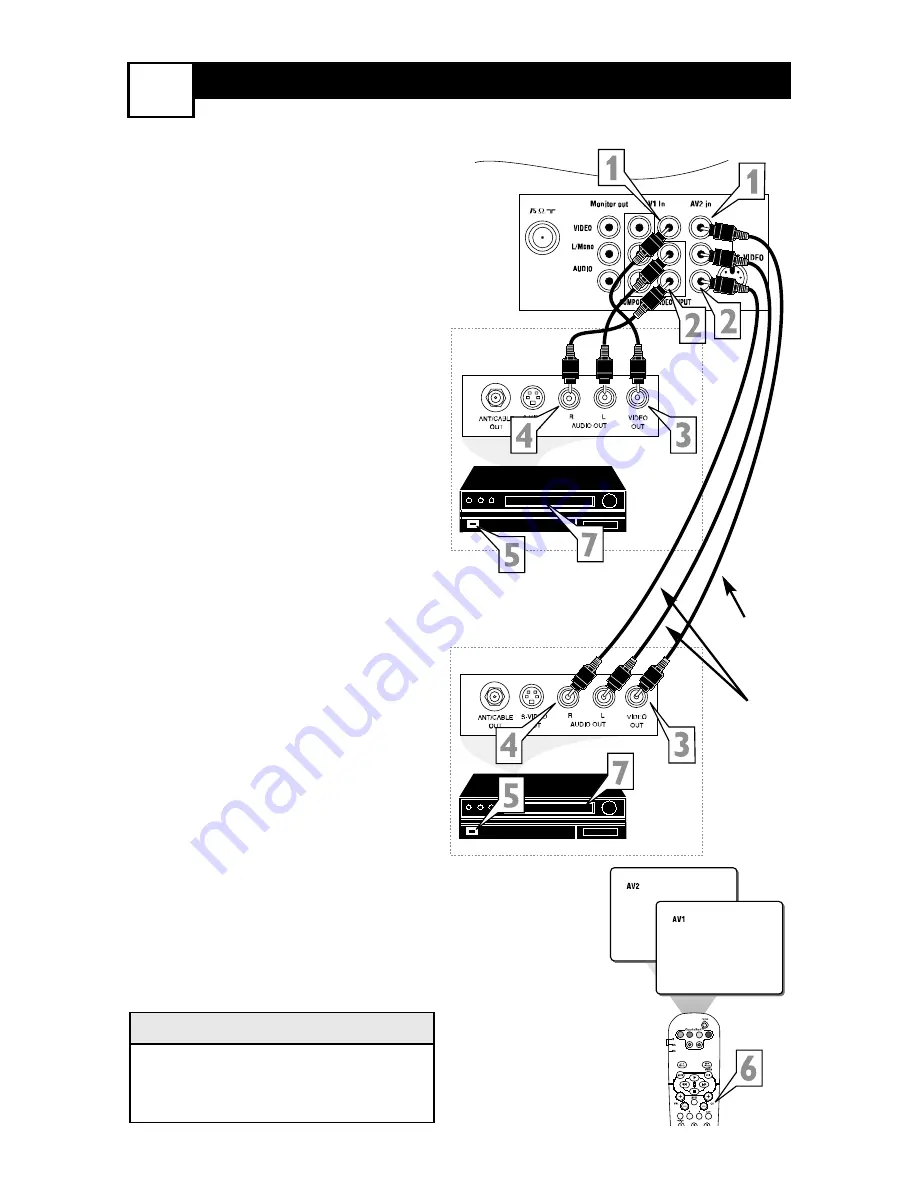
AV
1
(A
UDIO
/V
IDEO
)
AND
AV2 I
NPUT
C
ONNECTION
6
VOL
Audio and video cables are not sup-
plied with the TV, but are available
from Philips or electronics retailers.
H
ELPFUL
H
INT
Audio In
(Red and
White)
VCR Two
(or accessory device)
(Equipped with Video
and Audio Output
Jacks)
Video In
(Yellow)
Back of VCR
Back of TV
AV
1
Connection
AV2 Connection
T
he TV’s audio/video input jacks
are for direct picture and sound
connections between the TV and a
VCR (or similar device) that has
audio/video output jacks. Both the
AV
1
and AV2 Input Jack connections
are shown on this page, but either
one can be connected alone. Follow
the easy steps below to connect your
accessory device to the AV
1
and AV2
IN Jacks located on the back of the
TV.
1
Connect the VIDEO (yellow)
cable
to the VIDEO
AV
1
IN
(or
AV2 IN) jack on the back of the
TV.
2
Connect the AUDIO (red and
white) cables
to the AUDIO (left
and right)
AV
1
IN
(or AV2 in)
jacks on the rear of the TV.
3
Connect the VIDEO (yellow)
cable
to the VIDEO OUT jack on
the back of the VCR (either one
or two) or accessory device being
used.
4
Connect the AUDIO (red and
white) cables
to the AUDIO (left
and right) OUT jacks on the rear
of the VCR (either one or two) or
accessory device being used.
5
Turn the VCR (either one or
two) or accessory device and
the TV ON.
6
Press the CH+ or CH-
buttons to
set the TV to its AV1 or AV2 chan-
nel.
7
With either of the VCRs (or
accessory devices) ON and a pre-
recorded tape (CD, DVD, etc.)
inserted,
press the PLAY button
to view the tape on the television.
VCR One (or accessory device)
(Equipped with Audio and
Video Output Jacks)
Summary of Contents for 27-HDTV MONITOR TV 27PT8420
Page 14: ...NOTES 12 ...
Page 15: ...NOTES 13 ...
Page 27: ...NOTA 25 ...
Page 28: ...NOTA 26 ...
Page 40: ...REMARQUE 38 ...
Page 41: ...REMARQUE 39 ...
Page 42: ...NOTES NOTA REMARQUE ...









































