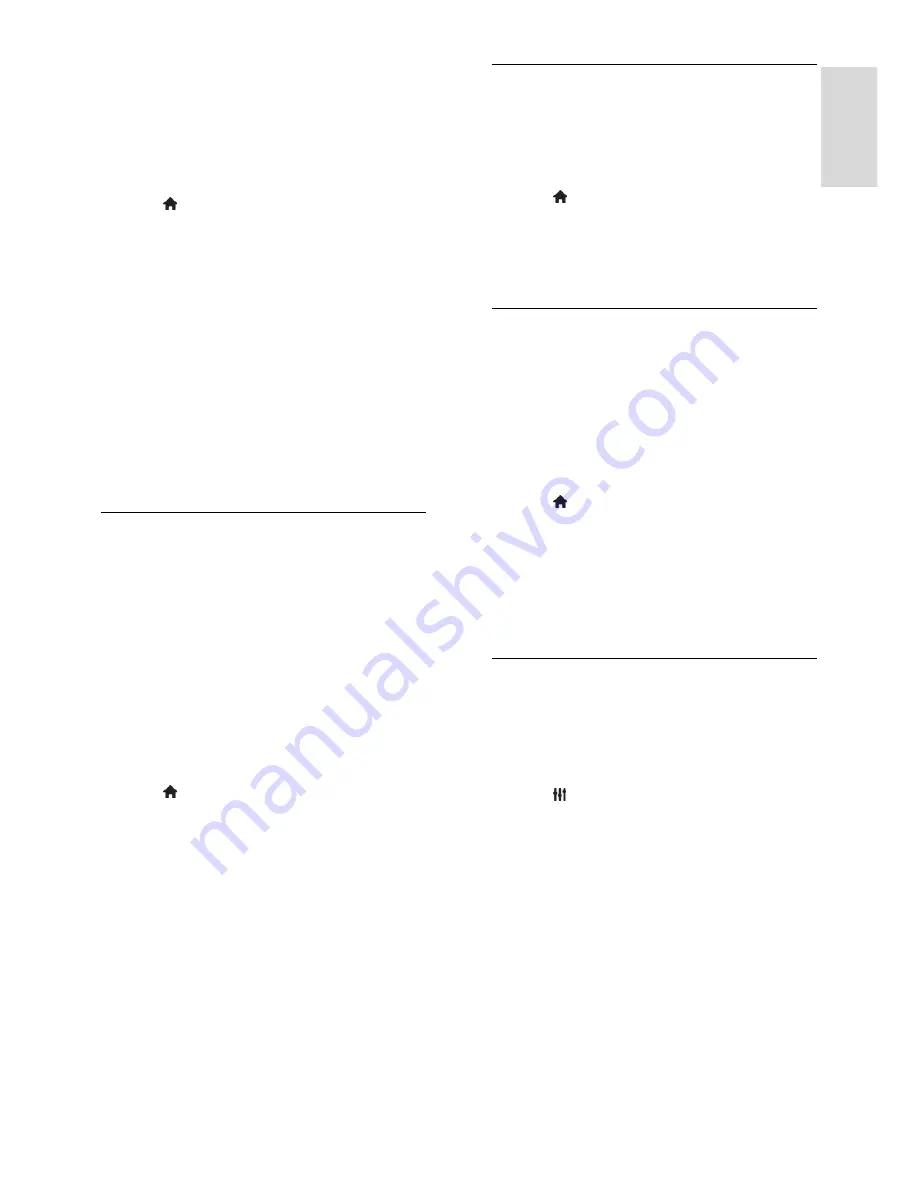
EN 31
En
gl
is
h
With HDMI ARC compliant device
If an HDMI-ARC compliant device is
connected through the HDMI ARC
connector to the TV, you can output TV
audio through the HDMI cable. You will not
need an additional audio cable.
1. Press .
2. Select
[Setup]
>
[TV settings]
>
[EasyLink]
.
3. Select
[HDMI 1 - ARC]
.
4. Select one of the following, then press
OK
.
[On]
: Hear the TV audio through the
connected ARC compliant device.
[Off]
: Hear the TV audio through the
TV speakers, or through a device
connected through the digital audio out
connector.
5. Control playback with the TV remote
control play buttons.
Synchronise audio
If your TV is connected to a home theatre
system (HTS) and there is a lag between the
picture and the sound, you can synchronise
them.
If you are using a Philips HTS, the audio
and video are automatically
synchronised.
For other HTS brands, you need to
switch on the audio sync delay on the
TV to synchronise the audio and video.
Switch on Audio Out Delay
1. Press .
2. Select
[Setup]
>
[TV settings]
>
[Preferences]
.
3. Select
[Audio Out delay]
>
[On]
, then
press
OK
.
Retain picture quality
If your TV picture quality is affected by the
picture-processing features of other devices,
you can switch on Pixel Plus Link.
Switch on Pixel Plus Link
1. Press .
2. Select
[Setup]
>
[TV settings]
>
[EasyLink]
.
3. Select
[Pixel Plus link]
>
[On]
, then press
OK
.
Maximise video display
Some subtitles create a separate subtitle bar
under the video, which limits the video
display area. To maximise the video display
area, you can switch on auto subtitle shift.
The subtitles are then displayed over the
video image.
Switch on auto subtitle shift
1. Press .
2. Select
[Setup]
>
[TV settings]
>
[EasyLink]
>
[Auto subtitle shift]
.
3. Select
[On]
, then press
OK
to activate.
Note:
Make sure that the picture format of
the TV is set to
[Auto format]
or
[Movie
expand 16:9]
.
Listen to another device while TV
is in standby
You can listen to a connected HDMI-CEC
compliant device through the TV speakers,
even while the TV is in standby.
1. Press
ADJUST
to receive audio from
the connected Philips EasyLink device.
If available, audio only mode is switched on.
2. Accept the prompt on the TV to turn off
the TV screen.
3. Control the audio playback with the TV
remote control.






























