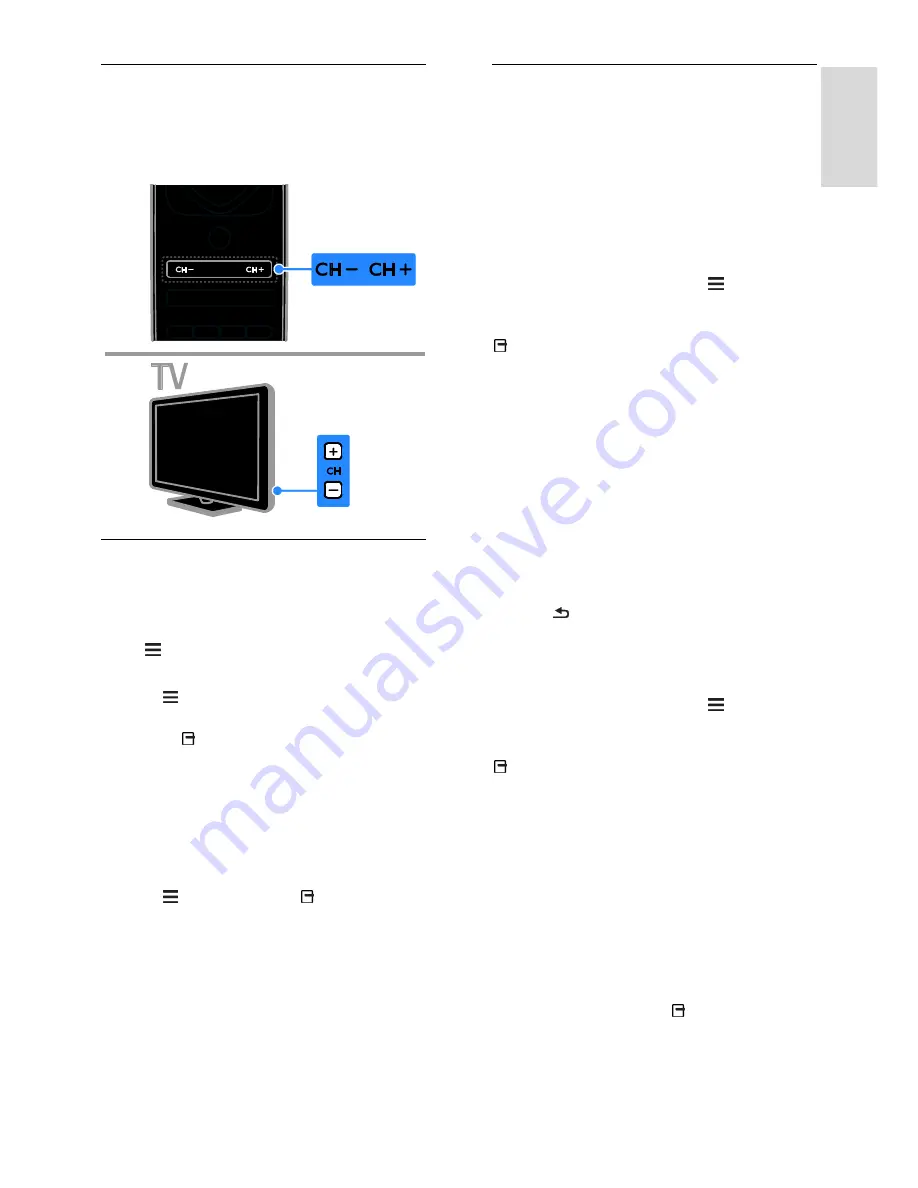
EN 13
En
gl
is
h
Switch TV channels
Press
CH +/-
on the remote control or
TV.
Press the
Numeric buttons
to enter a
channel number.
Manage favourites
You can view all channels or only a list of
your favourite channels so that you can find
them easily.
Press
LIST
to access the channel list.
Create a list of your favourite channels
1. Press
LIST
.
2. Select the channel to mark as a favourite,
then press
OPTIONS
.
3. Select
[Mark as favourite]
, then press
OK
.
The selected channel is marked with a star.
To remove a channel from the favourites list,
select
[Unmark as favourite]
, then press
OK
.
Select a channel list
1. Press
LIST
, then press
OPTIONS
.
2. Select
[Select list]
>
[Favourites]
to
display channels in the favourite list or
[All]
to display all channels.
3. Press
OK
to confirm.
Manage channel lists
After the channels have been installed, you
can manage them:
Rename channels
Reorder channels
Listen to digital radio
Rename channels
You can rename the channels. The name
appears when the channels are selected.
1. While you watch TV, press
LIST
.
The channel list is displayed.
2. Select the channel to rename, then press
OPTIONS
.
3. Select
[Rename]
, then press
OK
.
4. Press the
Navigation buttons
to select
each character, then press
OK
.
Tips
:
You can press
OK
in the entry screen
to enable the
Onscreen Keyboard
.
Press
[ABC]
or
[abc]
to switch
between uppercase and lowercase
letters.
5. Once complete, select
[Done]
, then press
OK
to confirm.
6. Press to exit.
Reorder channels
After the channels have been installed, you
can reorder the channel list.
1. While you watch TV, press
LIST
.
The channel list is displayed.
2. Select the channel to reorder, then press
OPTIONS
.
3. Select
[Reorder]
, then press
OK
.
4. Press the
Navigation buttons
to move the
highlighted channel to another location, then
press
OK
.
5. Select one of the following options, then
press
OK
.
[Insert]
: Insert the channel into the
desired location.
[Swap]
: Swap location with another
channel.
6. Once complete, press
OPTIONS
, then
select
[Exit]
.














































