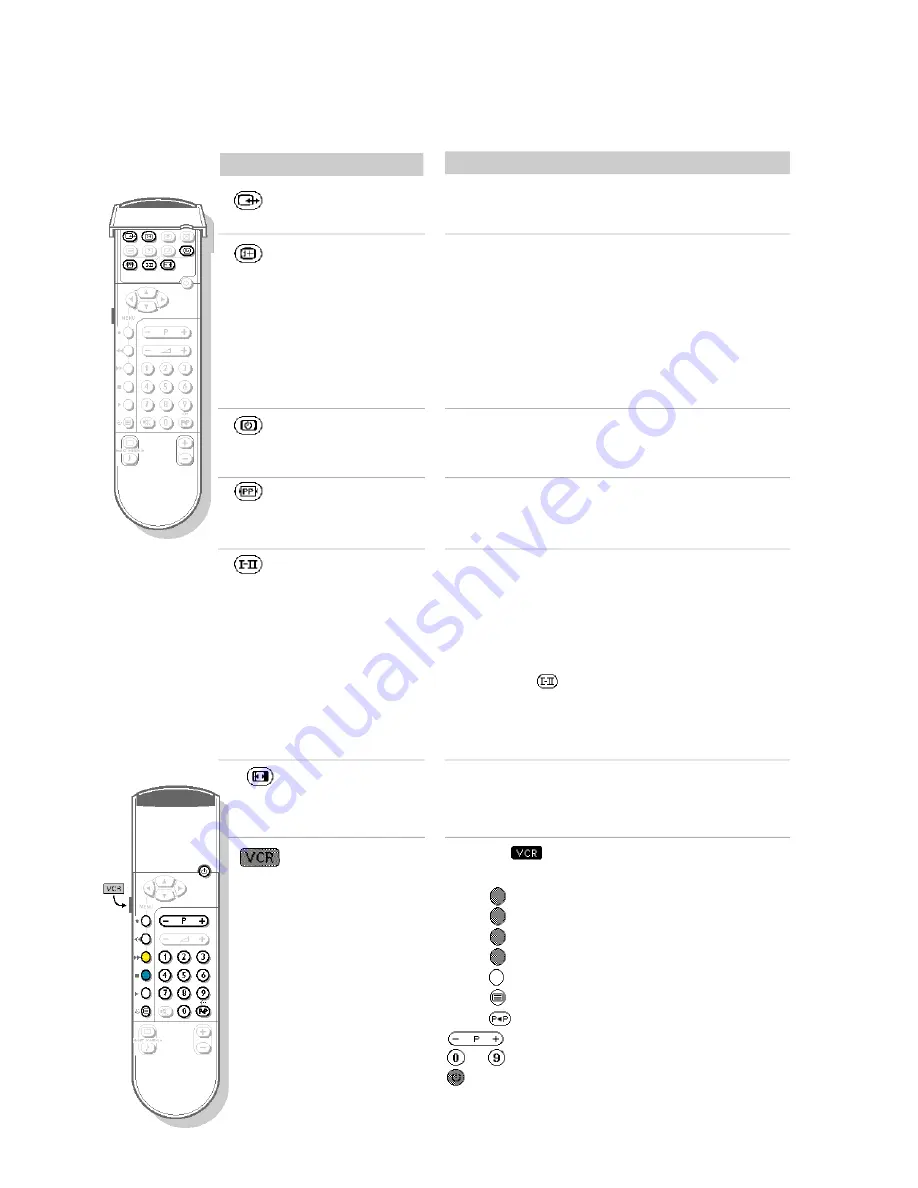
9
Other functions
Press:
Result:
Press the
key and one of the following keys
simultaneously.
v
record,
s
rewind,
r
fast forward,
u
stop,
q
play,
G
programming (on certain models),
3
1- or 2- digit programmes,
programme selection,
to
enter a programme number,
standby
These keys function with video recorders in our range and
with all models which use the RC5 signalling standard.
Video recorder
keys
Screen
information
To continuous display of the programme number and
the information line on or off each time the programme
is changed, press this button for 3 seconds.
Pressing briefly displays the number, name, sound mode
and information line for a few seconds.
The information line displays the title of the programme at
the bottom of the screen.This line is only displayed for those
programmes which transmit the signal by teletext.
Sound mode
P ressing this key allows you to switch from
S T E R E O
to
M O N O
sound (in case of stereo transmission),
or to choose between language
f
or language
g
(in case of bilingual transmissions).
For TV sets fitted with
NICAM
reception, the
DIGITAL
message appears when a
NICAM
broadcast is
received.The
key allows you to switch from
DIGITAL STEREO
to
MONO
or, for bilingual
transmissions, to choose between
DIGITAL
f
,
DIGITAL
g
or
MONO
.
This function is used to enlarge
14/9
and 16:9 (black
band at the top and bottom of the picture) formats.
For more information, see glossary (p. 18).
16/9 Formats
Pressing this key selects
E1 (EXT1)
,
E2 (EXT2)
and
E2 Y/C
in turn (see p. 15).
Select EXT
sockets
Restores the settings made in the
FEATURES
menu
(see p. 11). Keep the button pressed during 3 secondes
if you want to reset the adjustments per programme.
Personal
Preferences
The time is displayed in the top right-hand corner
of the screen.
This function only exists if the programme broadcasts teletex t .
Time display




































