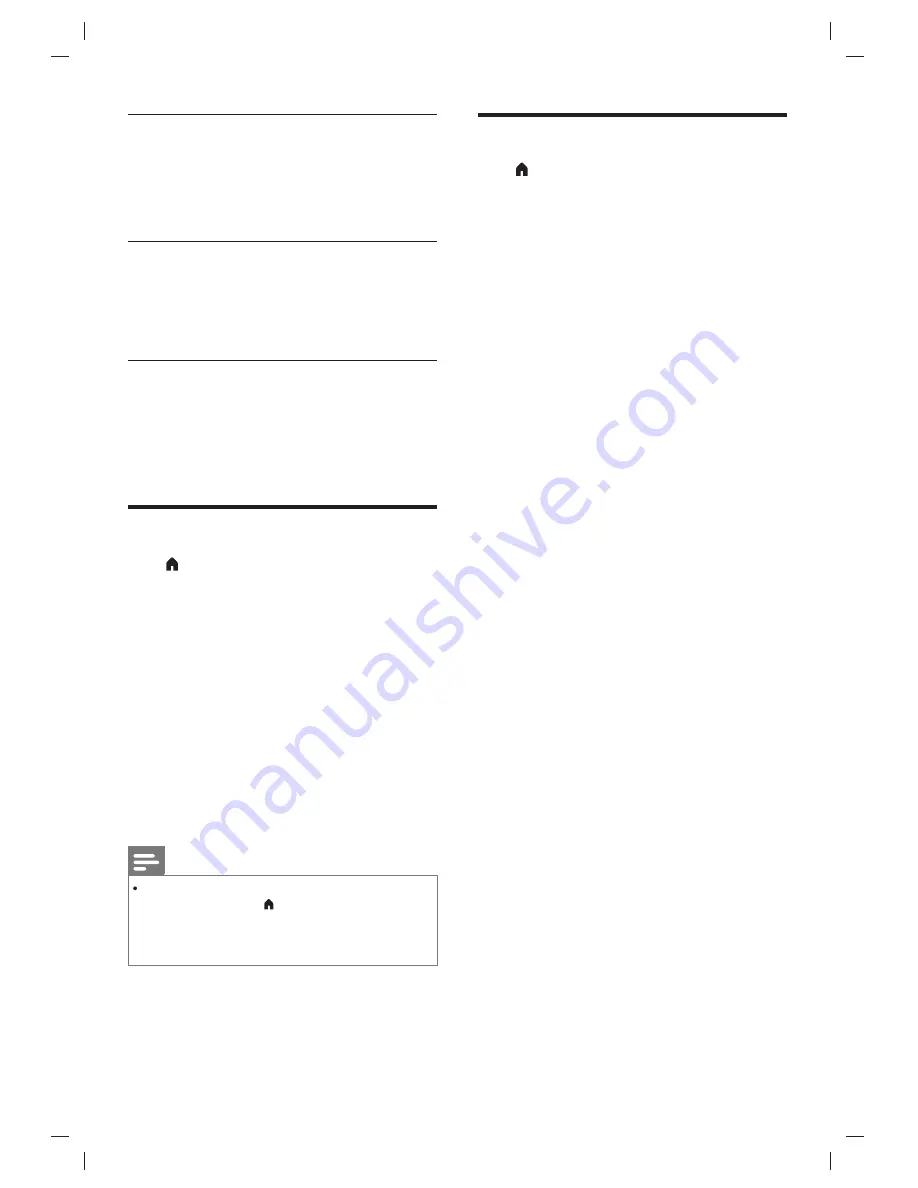
Signal Information
Press
▲
/
▼
key to select Signal Information in
channel menu. Press
OK
key to view the signal
information.(Only in DTV mode.)
Software Update (USB)
Press
▲
/
▼
key to select Software Update
(USB) in channel menu. Update software of
TV by U disk.
LOCK
Press
key,
the
LOCK
icon
will
show
on
the
screen.
Press
t
/
u
key
to
select
Lock
,
then
press
OK
key
to
enter
lock
menu
.
Input
a
password
in
the
,
then
press
OK
key
to
enter
,
press
▲
/
▼
key
to
select
on
or
off
.
●
Set
password
:
Set
a
new
password
for
your
TV
.
●
Block
Channel
:
Press
Green
key
on
the
remote
control
to
lock
your
program
in
the
channel
list
.
●
Parental
Guidance
:
Adjust
the
program
blocking
level
,
this
function
help
parents
to
block
unsuitable
channel
for
their
child
age
.
Schedule List
Press
▲
/
▼
key to select Schedule List, and you
can view the
0000
Lock
System setting
scheduled programme recordings
and reminders.
EN
10
Note
Please input “3448” in lock system, if you have forgotten
your password. (Press
key to show LOCK icon, and
press
OK
key to enter lock menu. Input"3448"in the
dialog box to open the lock system. In the lock system
you can set your new password.)
Time Setting
Press key ,the Time icon will show on the
screen, press
t
/
u
key to select Time and press
OK
key menu submenu. (The time is means
that the current code stream time of system.)
●
Off
time
: press
▲
/
▼
key to select off time,
press
OK
key to enter and press
▲
/
▼
key
to select : off time mode, hour, minute.
●
Off time mode: Press
▲
/
▼
key to select
off time mode, press
t
/
u
key to select
off time of TV, such as: Off,
Once,
Everyday,
Mon~Fri...etc.
●
Hour: Press
▲
/
▼
key to select hour,
press
t
/
u
key to adjust hours for off
time of TV.
●
Minute: Press
▲
/
▼
key to select minute,
Press
t
/
u
key to adjust minutes for off
time of TV.
★
Set the off time that the TV will switch off
automatically at the time by you selected.(It
is available in TV Mode.)
●
On time
: press
▲
/
▼
key to select on time,
press
OK
key to enter and press
▲
/
▼
key
to select: On time mode, Input Source,
Channel, Volume.
●
On time mode: Press
▲
/
▼
key to select
On time mode, press
t
/
u
key to select
the on time of TV ,such as : Off, Once,
Everyday, Mon~Fri...etc.
●
Hour: Press
▲
/
▼
key to select hour,
press
t
/
u
key to adjust hours for the on
time of TV.
●
Minute: Press
▲
/
▼
key to select minute,
press
t
/
u
key to adjust minutes for the
on time of TV.
●
Input Source: Press
▲
/
▼
key to select
input source, press
t
/
u
key to set input
source signal for the on time of TV.
●
Channel: Press
▲
/
▼
key to select
channel, press
t
/
u
key to set your
channel for the on time of TV.
●
Volume: Press
▲
/
▼
key to select volume,
press
t
/
u
key to set volume for the on
time of TV.
★
Set the on time that the TV will be switched
on automatically and tune to the mode of
Summary of Contents for 24PHT4003/98
Page 1: ...24PHT4003 98 ...
Page 19: ...2018 ...



















