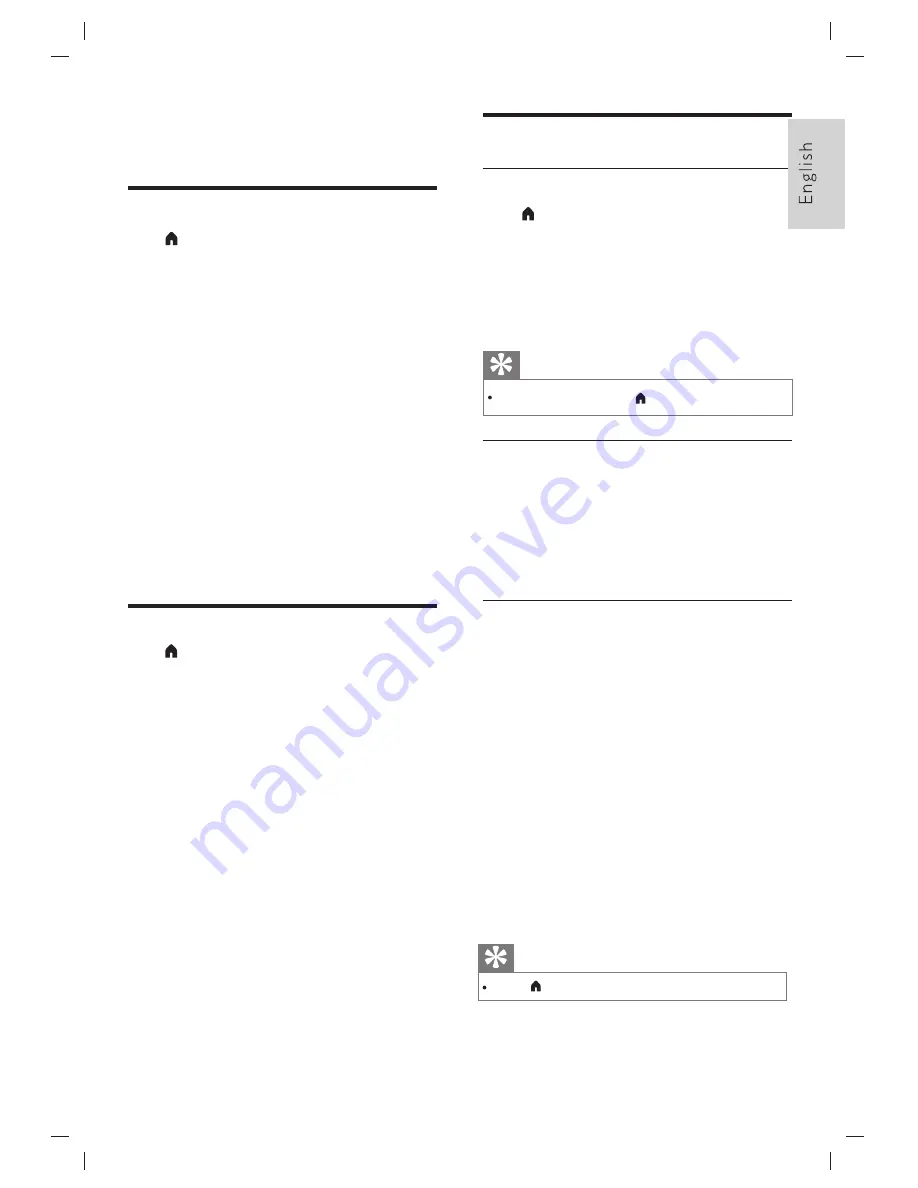
5 TV
Operation
Sound Settings
Press
key,
the
sound
icon
will
show
on
the
screen.
Press
t
/
u
key
to
select
Sound,
and
press
OK
key
to
enter
sound
menu
.
●
Sound Mode
:
Press
t
/
u
key
to
select
Standard, Music, Movie, User.
●
Bass
: Press
t
/
u
key
to
adjust the bass value
of the sound.
●
Treble
:
Press
t
/
u
key
to
adjust the treble
value of the sound.
●
Balance
: Press
t
/
u
key
to
adjust the balance
value of the sound.
●
Surround Sound
: Press
t
/
u
key
to
turn on
or off surround sound.
●
AD Switch
: Press
t
/
u
key
to
turn on or off
AD switch.
●
AD Volume
: Turn on AD switch, and you
can adjust AD volume.
Picture Settings
Press
key,
the
picture
icon
will
show
on
the
screen.
Press
t
/
u
key
to
select
Picture,
and
press
OK
key
to
enter
picture
menu
.
●
Picture Mode
:
Press
t
/
u
key
to
select
Dynamic, Standard, Soft, User.
●
Contrast
: Press
t
/
u
key
to
adjust the value
of the picture contrast.
●
Brightness
:
Press
t
/
u
key
to
adjust the
value of the picture brightness.
●
Saturation
:
Press
t
/
u
key
to
adjust the
value of the picture saturation.
●
Tint
: You can adjust this item only in NTSC
system.
●
Sharpness
: Press
t
/
u
key
to
adjust the value
of the picture sharpness.
●
Color temperature
: Press
t
/
u
key
to
select
Standard, Warm, Cool.
●
Aspect Ratio
: Press
t
/
u
key
to
select Auto,
4:3, 16:9, Film, Subtitle.
●
Noise Reduction:
Press
t
/
u
key
to
select
off, Low, Middle, High.
Channel
Settings
Auto Tuning
Press
key, the channel icon will show on the
screen.
Press
t
/
u
key to select channel, and press
OK
key to enter the channel menu. Press
▲
/
▼
key
to select Auto Tuning. then press
OK
to enter.
Press
▲
/
▼
key to select country. Press
OK
key
the TV will be start auto tuning.
DTV Manual Tuning
Select DTV signal in source menu.
Press
▲
/
▼
key to select DTV Manual Tuning in
channel menu. Press
OK
key to enter submenu,
press
t
/
u
key to adjust channel and press
OK
key to search.
Channel Edit
Press
▲
/
▼
key to select Channel Edit, press
OK
key enter to channel list.
●
Delete: Press
Red
key on the remote
control to delete the selected channel.
●
Move: Press
Green
key on the remote
control to focus on a channel, press
▲
/
▼
key to select the channel position, press
Green
key to confirm.
●
Favorite: After choosing a channel, press
Yellow
key on the remote control to your
favorite channel, press
Yellow
key again to
cancel it.
●
Skip: After selecting channel, press
Blue
key
on the remote control to skip the channel,
press
Blue
key again to cancel it.
During auto tuning, press
key to exit it.
Tip
Press
key to return channel menu.
Tip
EN
9
Summary of Contents for 24PHT4003/98
Page 1: ...24PHT4003 98 ...
Page 19: ...2018 ...



















