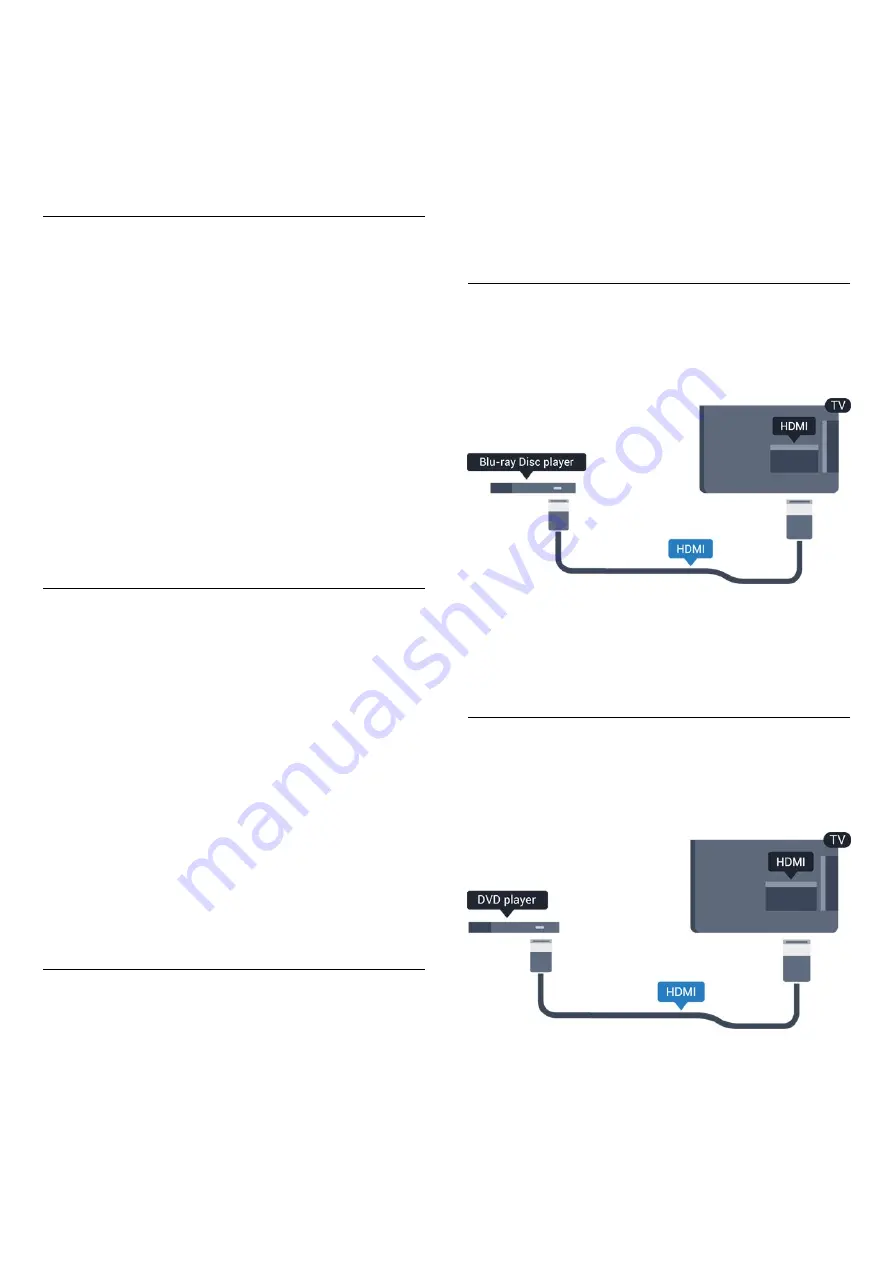
1. Press
and select
Setup
and press
OK
.
2. Select
TV
settings
>
Sound
>
Advanced
>
Audio out offset
.
3. Use the slider bar to set the sound offset and
press
OK
.
4. Press
, repeatedly if necessary, to close the
menu.
Audio Out format
If you have a Home Theatre System (HTS)
with multichannel sound processing capabilities like
Dolby Digital, DTS® or similar, set the Audio out
format to Multichannel. With Multichannel, the TV can
send the compressed multichannel sound signal from
a TV channel or connected player to the Home
Theatre System. If you have a Home Theatre System
without multichannel sound processing, select Stereo.
To set the Audio Out format . . .
1. Press
and select
Setup
and press
OK
.
2. Select
TV
settings
>
Sound
>
Advanced
>
Audio out format
.
3. Select
Multichannel
or
Stereo
.
4. Press
, repeatedly if necessary, to close the
menu.
Audio Out levelling
Use the Audio Out leveling setting to level the volume
(loudness) of the TV and the Home Theatre System
when you switch over from one to another. Volume
differences can be caused by differences in sound
processing.
To level the difference in volume . . .
1. Press
and select
Setup
and press
OK
.
2. Select
TV
settings
>
Sound
>
Advanced
>
Audio out
leveling
.
3. If the volume difference is large, select
More
. If the
volume difference is small, select
Less
.
Press
, repeatedly if necessary, to close the menu.
Audio Out leveling affects both the Audio Out -
Optical and HDMI ARC sound signals.
Problems with HTS sound
Sound with loud noise
If you watch a video from a plugged in USB flash drive
or connected computer, the sound from your Home
Theatre System might be distorted.
1. Press
and select
Setup
and press
OK.
2. Select
TV
settings
>
Sound
>
Advanced
>
Audio out format.
No sound
If you cannot hear the sound from the TV on your
Home Theatre System, check the following . . .
- Check if you connected the HDMI cable to a
HDMI
1
connection on the Home Theatre System.
- Check if the
HDMI ARC
setting on the TV is
switched
On
.
Go to
>
Setup
>
TV
settings
>
Sound
>
Advanced
>
HDMI 1 -ARC
.
3.6
Blu-ray Disc player
Use a
High speed HDMI
cable to connect the Blu-ray
Disc player to the TV.
If the Blu-ray Disc player has EasyLink HDMI CEC,
you can operate the player with the TV remote
control.
3.7
DVD player
Use an HDMI cable to connect the DVD player to the
TV.
If the DVD player is connected with HDMI and has
EasyLink CEC, you can operate the player with the TV
remote control.
10
Summary of Contents for 24PFK5211
Page 5: ...5 ...
Page 61: ...Index 61 ...

























