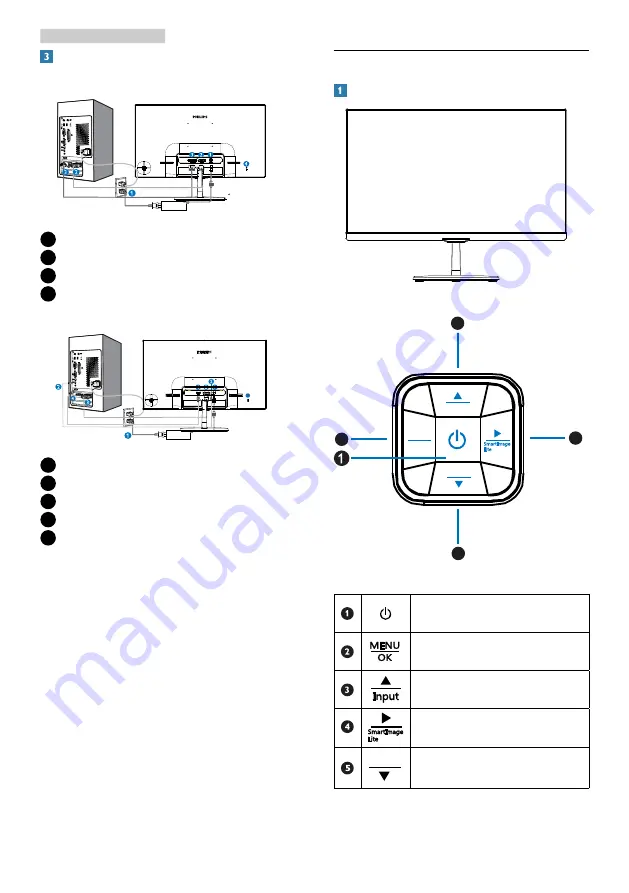
5
2. Setting up the monitor
Connecting to your PC
247E7QSWP
1
AC power input
2
VGA input
3
DVI-D input
4
Kensington anti-theft lock
1
AC power input
2
HDMI AUDIO out
3
VGA input
4
HDMI input
5
Kensington anti-theft lock
Connect to PC
1. Connect the power cord to the back of
the monitor firmly.
2. Turn off your computer and unplug its
power cable.
3. Connect the monitor signal cable to the
video connector on the back of your
computer.
4. Plug the power cord of your computer and
your monitor into a nearby outlet.
5. Turn on your computer and monitor. If the
monitor displays an image, installation is
complete.
2.2 Operating the monitor
Front view product description
Model 247E7QSWP/247E7QHSWP
Input
4:3
MENU
OK
SmartImage
Lite
2
3
4
5
Switch monitor’s power ON and
OFF.
Access the OSD menu.
Confirm the OSD adjustment.
Adjust the OSD menu.
Input select.
Return to previous OSD level.
SmartImage Lite.
Adjust the OSD menu.
Change display format.
5
4:3
247E7Q
H
SWP






















