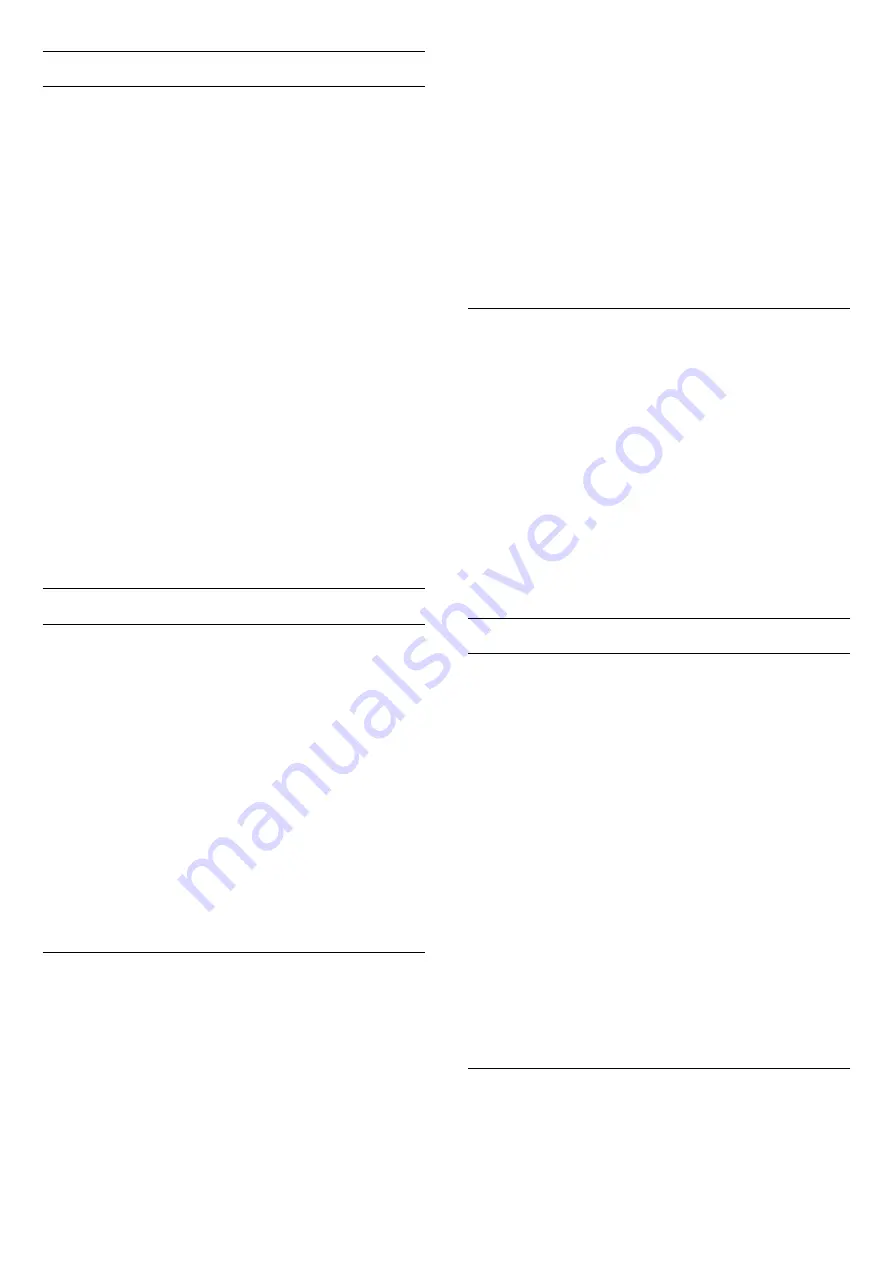
Language preferences
Audio language
A digital broadcast can offer several audio languages
(spoken languages) for a programme. You can set a
preferred primary and secondary audio language. If
audio in one of these languages is available, the TV
will switch to the audio language.
To set the primary and secondary audio language…
1. Press
, select
General settings
and
press
(right) to enter the menu.
2. Select
Languages
and press
(right) to enter
the menu.
3. Select
Primary
audio
language
or
Secondary audio language
,
and press
OK
.
4. Select the language you need and press
OK
.
5. Press
(left) repeatedly if necessary, to close the
menu.
To select an audio language when none of your
preferred audio language is available…
1. Press
OPTIONS
.
2. Select
Audio language
and select one of the
languages as audio temporarily.
Subtitles languages
Switch on
You can switch
subtitles
Subtitle on
or
Subtitle off
. Alternatively
you can select
Automatic
.
Automatic
If language information is part of the digital broadcast
and the broadcasted programme is not in your
language (the language set on TV), the TV can show
subtitles automatically in one of your preferred
subtitle languages. One of these subtitle languages
must also be part of the broadcast.
You can select your preferred subtitle languages
in
Subtitle language
.
Subtitle language settings
A digital broadcast can offer several subtitle
languages for a programme. You can set a preferred
primary and secondary subtitle language. If subtitles
in one of these languages are available, the TV will
show the subtitles you selected.
To set the primary and secondary subtitle language…
1. Press
, select
General settings
and
press
(right) to enter the menu.
2. Select
Languages
and press
(right) to enter
the menu.
3. Select
Primary subtitle
language
or
Secondary
subtitle language
, and press
OK
.
4. Select the language you need and press
OK
.
5. Press
(left) repeatedly if necessary, to close the
menu.
To select a subtitle language when none of your
preferred languages are available…
1. Press
OPTIONS
.
2. Select
Subtitle language
and select one of the
languages as subtitles temporarily.
Subtitles from Text
Subtitles for analogue channels
For analogue channels, you need to make the
subtitles available for each channel manually.
1. Switch to a channel and press
TEXT
to open Text.
2. Enter the page number for subtitles, usually
888
.
3. Press
TEXT
again, to close Text.
If you select On in the Subtitle menu when watching
this analogue channel, subtitles will be shown if
available.
To know if a channel is analogue or digital, switch to
the channel and open
Status
in the
Options
menu.
Text / Teletex languages
Text pages
Select a Text page
To select a page . . .
1. Enter the page number with the number keys.
2. Use the arrow keys to navigate.
3. Press a colour key to select a colour-coded subject
at the bottom of the screen.
Text sub-pages
A Text page number can hold several subpages. The
subpage numbers are shown on a bar next to the
main page number.
To select a subpage, press
or
.
T.O.P. Text pages
Some broadcasters offer T.O.P. Text.
To open T.O.P. Text pages within Text,
press
OPTIONS
and select
T.O.P. overview
.
Text options
In Text/Teletext, press
OPTIONS
to select the
following…
- Freeze page
36






























