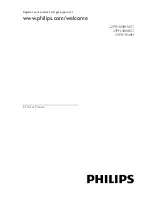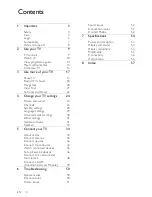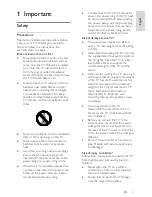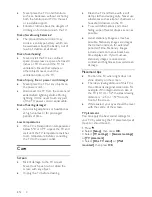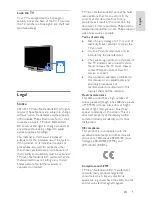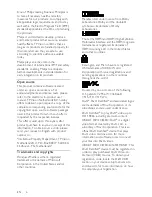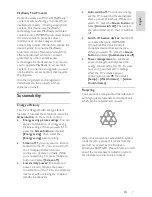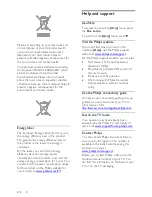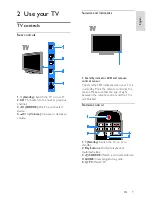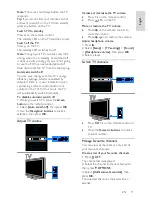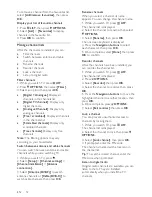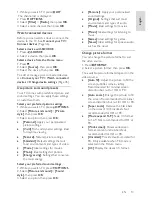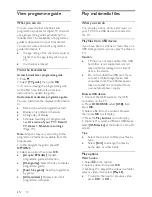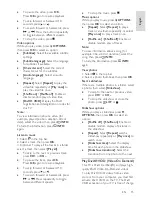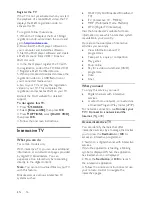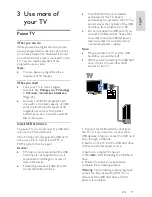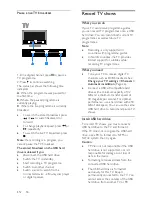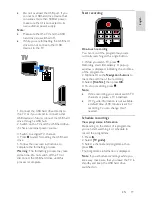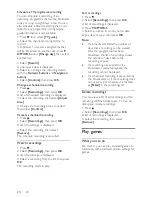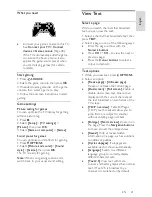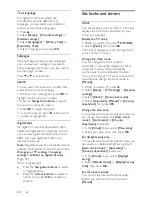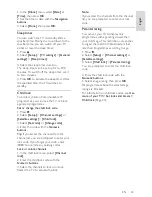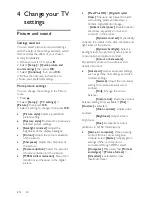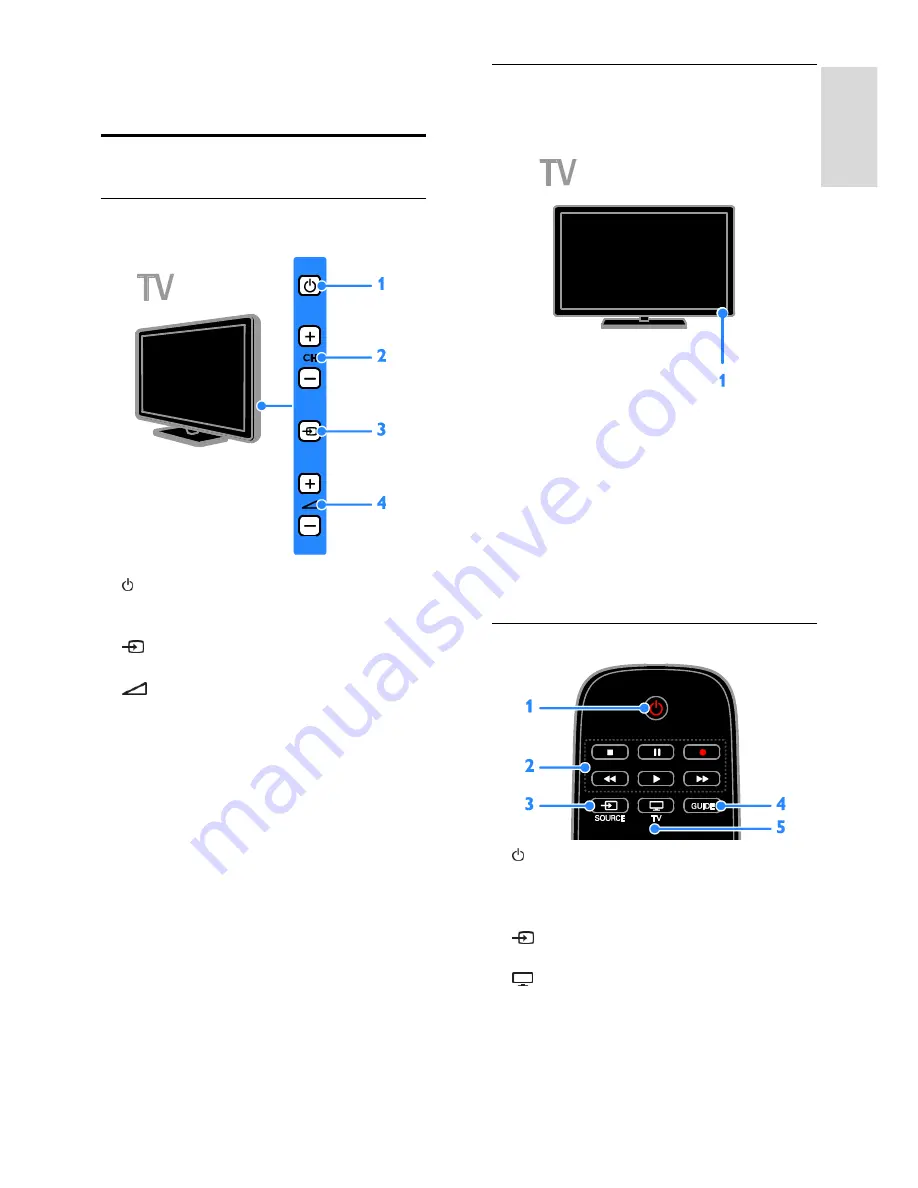
EN 9
En
gl
is
h
2
Use your TV
TV controls
Rear controls
1. (Standby):
Switch the TV on or off.
2. CH +/-:
Switch to the next or previous
channel.
3.
(SOURCE):
Watch a connected
device.
4.
+/- (Volume):
Increase or decrease
volume.
Sensors and indicators
1. Standby indicator LED and remote
control sensor
The standby LED indicates when your TV is
in standby. Point the remote control at the
sensor. Make sure that the line of sight
between the remote control and the TV is
not blocked.
Remote control
1. (Standby):
Switch the TV on or to
standby.
2. Play buttons:
Control playback of
multimedia files.
3.
SOURCE:
Watch a connected device.
4. GUIDE:
View programme guide.
5. TV:
Watch TV.