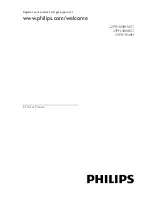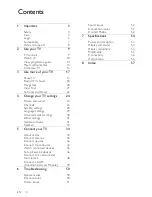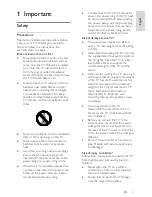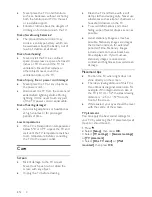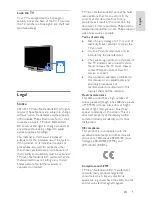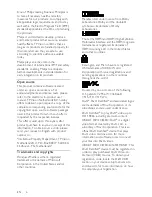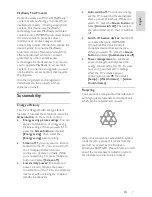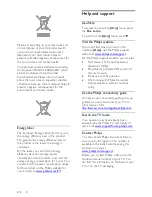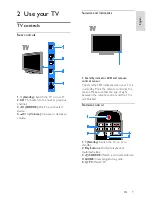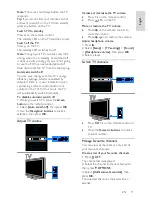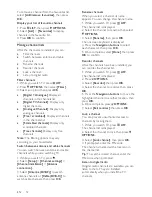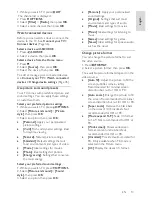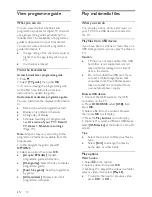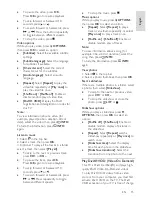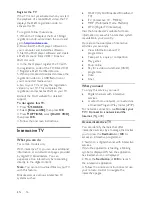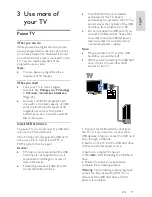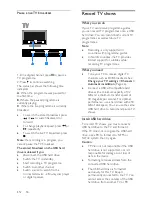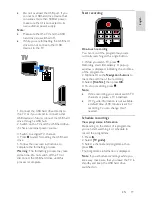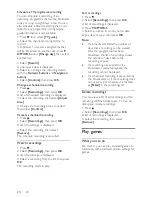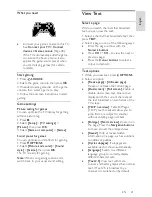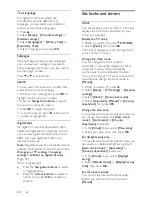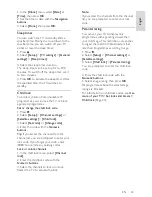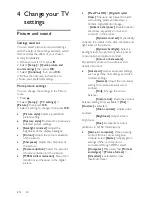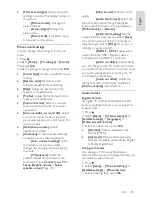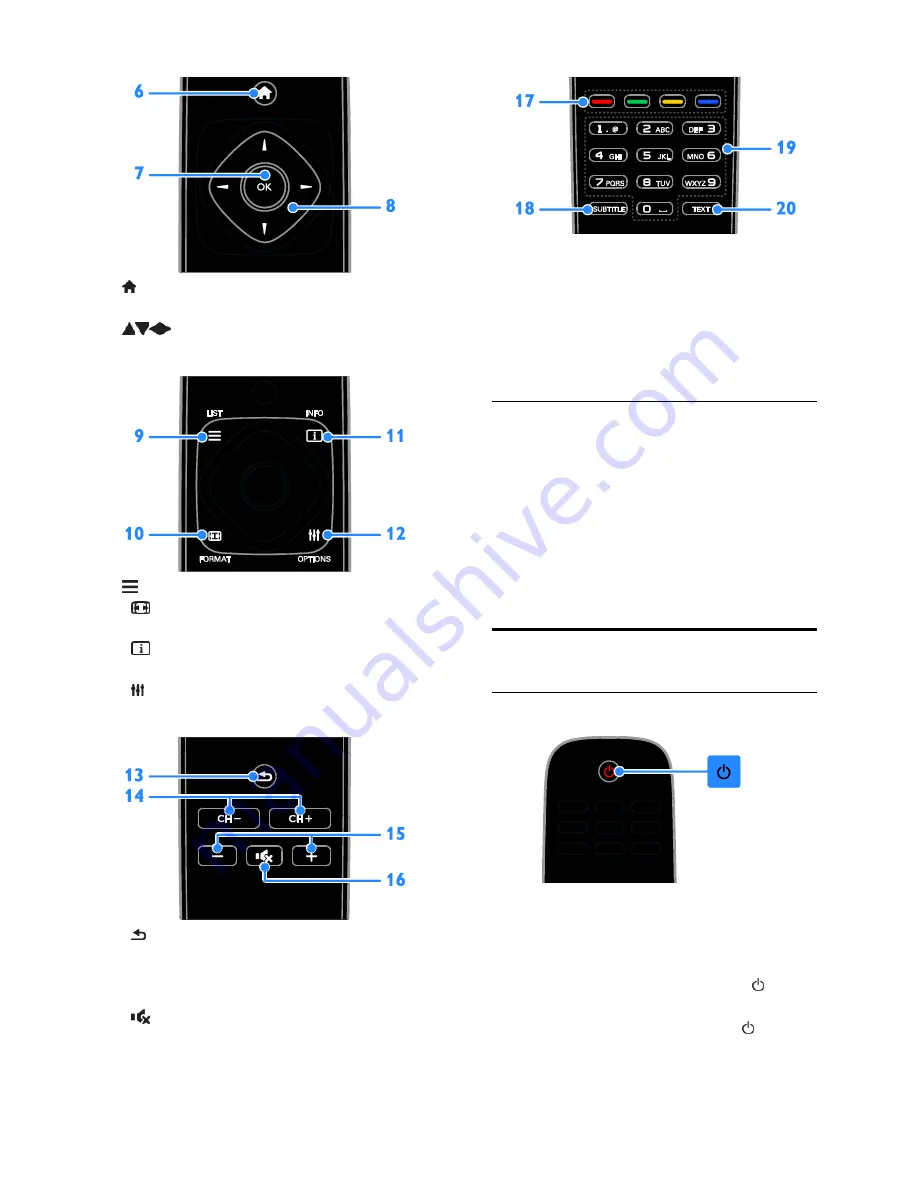
EN 10
6. (Home):
Access the Home menu.
7. OK:
Confirm an entry or selection.
8.
(Navigation buttons):
Navigate
through menus and select items.
9. LIST:
Access the TV channel list.
10. FORMAT:
Change the picture format
to suit the video source.
11. INFO:
Display information about the
current activity.
12.
OPTIONS:
Access currently available
options, picture and sound menus.
13. (Back):
Return to the previous menu
page or exit from a TV function.
14. CH +/-:
Switch channels.
15. +/- (Volume):
Adjust volume.
16. (Mute):
Mute or restore audio.
17. Colour buttons:
Select tasks or options.
The buttons function according to the
services offered by the service provider.
18. SUBTITLE:
Switch subtitles on or off.
19. 0-9(Numeric buttons)
: Select TV
channels or enter text.
20. TEXT
: Enable or disable text.
EasyLink controls
If you connect your TV to HDMI-CEC
enabled devices, such as a Blu-ray player or
home theatre, you can control them at the
same time with one remote control. Simply
switch on EasyLink after connection.
Read more about Easylink in
Connect your
TV > Set up Easylink devices > Control
devices
(Page 47).
Watch TV
Switch TV on or off
Switch the TV on
Connect the TV to the mains outlet
and switch on the main power.
If the TV is not switched on, the
standby LED remains off. Press on
the TV.
If the standby LED is lit, press on the
remote control.