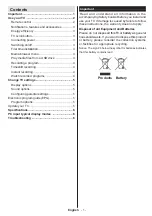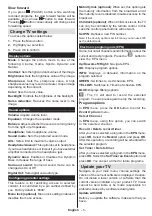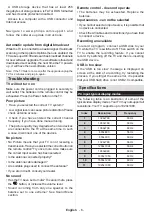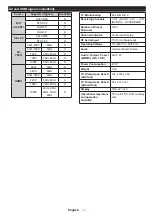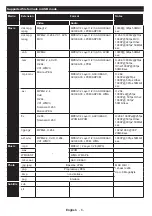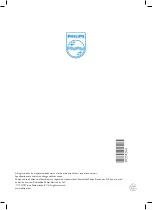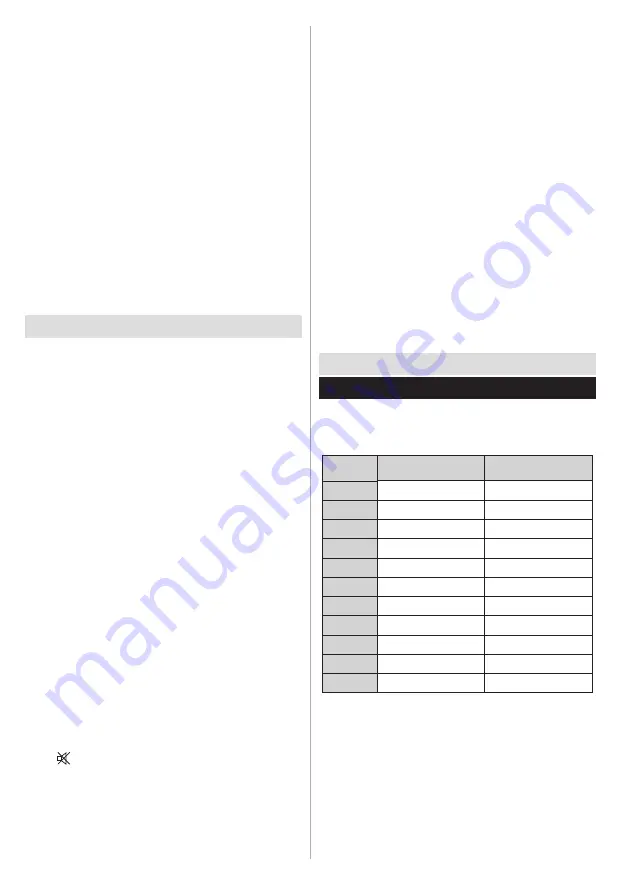
English
- 6 -
· A USB storage device that has at least 256
megabytes of storage space, is FAT or DOS formatted
and has its write protection disabled.
· Access to a computer with a USB connector and
Internet access
Navigate to www.philips.com/support, and
follow the software update instructions.
Automatic update from digital broadcast
While the TV is connected to an aerial signal. If Automatic
scanning in the Upgrade Options menu is enabled, the
TV wakes up at 03:00 and searches broadcast channels
for new software upgrades. If new software is found and
downloaded successfully, the next time the TV powers
up , it will have the new software version.
Note: If the TV fails to come on after the upgrade unplug the
TV for 2 minutes and plug in again.
Troubleshooting
TV will not turn on
Make sure the power cord is plugged in securely to
wall outlet. The batteries in the remote control may be
exhausted. Press the Power button on the TV.
Poor picture
• Have you selected the correct TV system?
• Low signal level can cause picture distortion.Please
check antenna access.
•
Check if you have entered the correct channel
frequency if you have done manual tuning.
•
The picture quality may degrade when two devices
are connected to the TV at the same time. In such
a case, disconnect one of the devices.
No picture
• No Picture means that your TV is not receiving a
transmission. Have you selected the correct button on
the remote control? Try once more. Also make sure
the correct input source has been selected.
• Is the antenna connected properly?
• Is the antenna cable damaged?
• Are suitable plugs used to connect the antenna?
• If you are in doubt, consult your dealer.
No sound
• Has the TV been set to mute? To cancel mute, press
the “ ” button, or increase the volume level.
• Sound is coming from only one speaker. Is the
balance set to one extreme? See Sound Menu
section.
Index
Resolution
Frequency
1
1024x768
60 Hz
2
1280x768
60 Hz
3
1360x768
60 Hz
4
800x600
56 Hz
5
800x600
60 Hz
6
1024x768
66 Hz
7
1280x1024
60 Hz
8
1280x960
60 Hz
9
1400x1050
60 Hz
10
1600x1200
60 Hz
11
1920x1080
60 Hz
Specifications
PC input typical display modes
The following table is an illustration of some of the
typical video display modes. Your TV may not support all
resolutions. Your TV supports up to 1920x1080.
Remote control - does not operate
• The batteries may be exhausted. Replace the
bateries.
Input sources - can not be selected
• If you cannot select an input source, it is possible that
no device is connected.
• Check the AV cables and connections if you have tried
to connect a device.
Recording unavailable
To record a program, connect a USB disk to your
TV while the TV is switched off. Then switch on the
TV to enable the recording feature. If you cannot
record, try switching off the TV and then re-inserting
the USB device.
USB is too slow
If the “USB is too slow” message is displayed on
screen at the start of a recording, try restarting the
process. If you still get the same error, it is possible
that your USB flash drive is not USB 2.0 compatible.