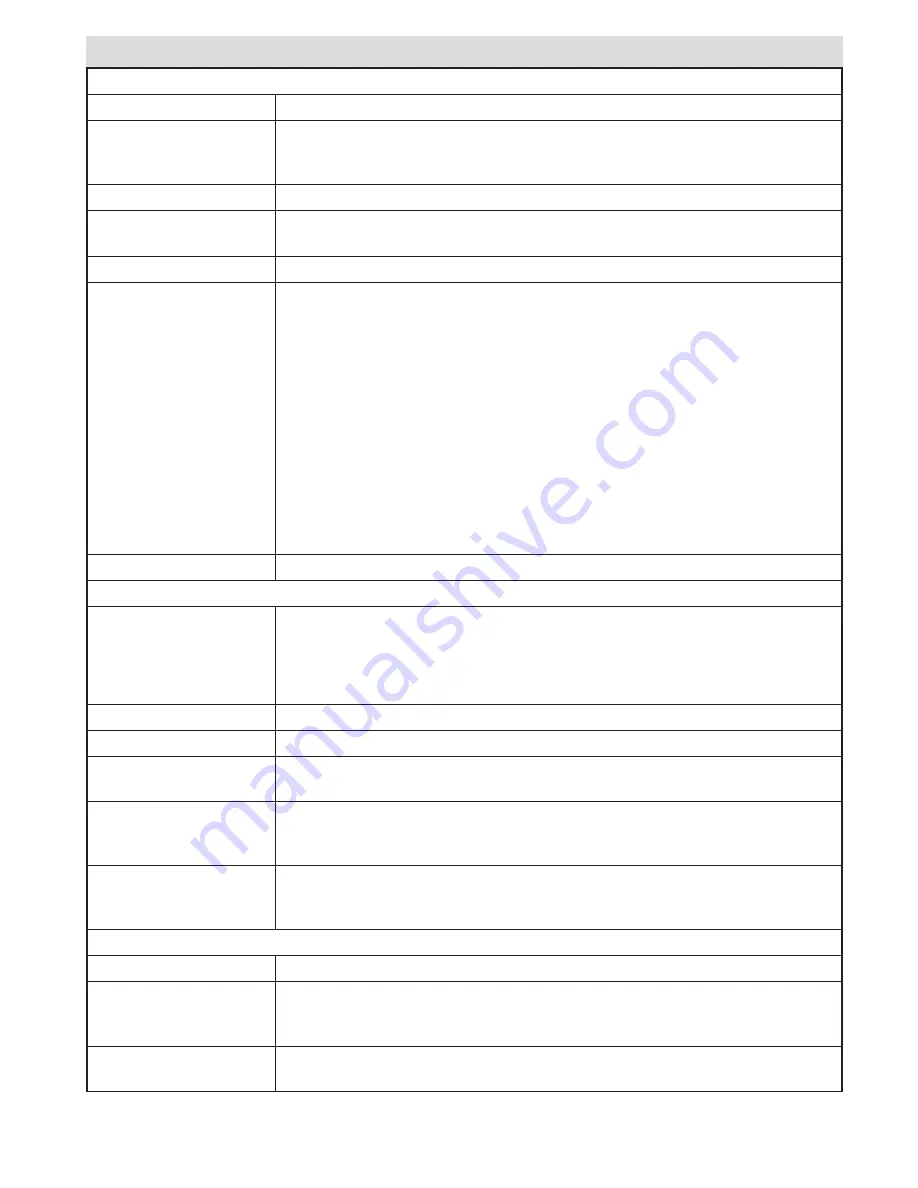
English
- 23 -
Settings Menu Contents
Conditional Access
Controls conditional access modules when available.
Language
Configures language settings (-may change depending on the country selected)
Preferred and current settings will be available. Current settings can be changed
only if the broadcaster supports.
Parental
Configures parental settings.
Timers
Sets timers for selected programmes. / Sets sleep timer to turn off the TV after
a certain time.
Recording Configuration
Displays recording configuration menu.
Date/Time
Sets date and time.
Note:
* The TV takes the time info via the broadcast. Correct time will be available on
Date/Time Settings, if the time info is provided in the broadcast.
If the TV is in no channel mode, Date/Time settings can be changed. However,
if there is a channel preset, only “Time Settings Mode” can be changed and if
this is set to Manual, Time Zone will be enabled.
* If the TV is switched to standby mode and switched on later and there is no
broadcast available, time information will not be updated. If there is a present
broadcast; however, time information will be taken via the broadcast. In other words,
time information will be available according to these priorities: The TV first looks for
the time info in the broadcast, then to the user preference, and lastly to the teletext
time information.
Sources
Enables or disables selected source options.
Install and Retune Menu Contents
Automatic Channel
Scan (Retune)
Displays automatic tuning options.
Digital Aerial:
Searches and stores
aerial DVB stations.
Digital Cable:
Searches and stores cable DVB stations.
Analogue:
Searches and stores analogue stations.
Digital Aerial &
Analogue:
Searches and stores aerial DVB and analogue stations.
Digital
Cable & Analogue:
Searches and stores cable DVB and analogue stations.
Manual Channel Scan
This feature can be used for direct broadcast entry.
Network Channel Scan
Searches for the linked channels in the broadcast system..
Analogue Fine Tune
You can use this setting for fine tuning analogue channels. This feature is not
available if no analogue channels are stored.
First Time Installation
Deletes all stored channels and settings, resets TV to factory settings and starts
first time installation. You can follow the instructions in the Initial Installation
section for more information on this process.
Clear Service List
(*) Visible for Denmark, Sweden, Norway or Finland. Clear Service List and then
press OK. The following OSD will be displayed on the screen. Select YES and
press OK to continue or select NO and press OK button to cancel.
Other Settings: Displays other setting options of the TV set:
Menu Timeout
Changes timeout duration for menu screens.
Scan Encrypted
When this setting is on, search process will locate the encrypted channels as well.
If it is set as Off, encrypted channels will not be located in automatic search or
manual search.
Blue Background
Activates or deactivates blue background system when the signal is weak or
absent.
TV Menu Features and Functions



































