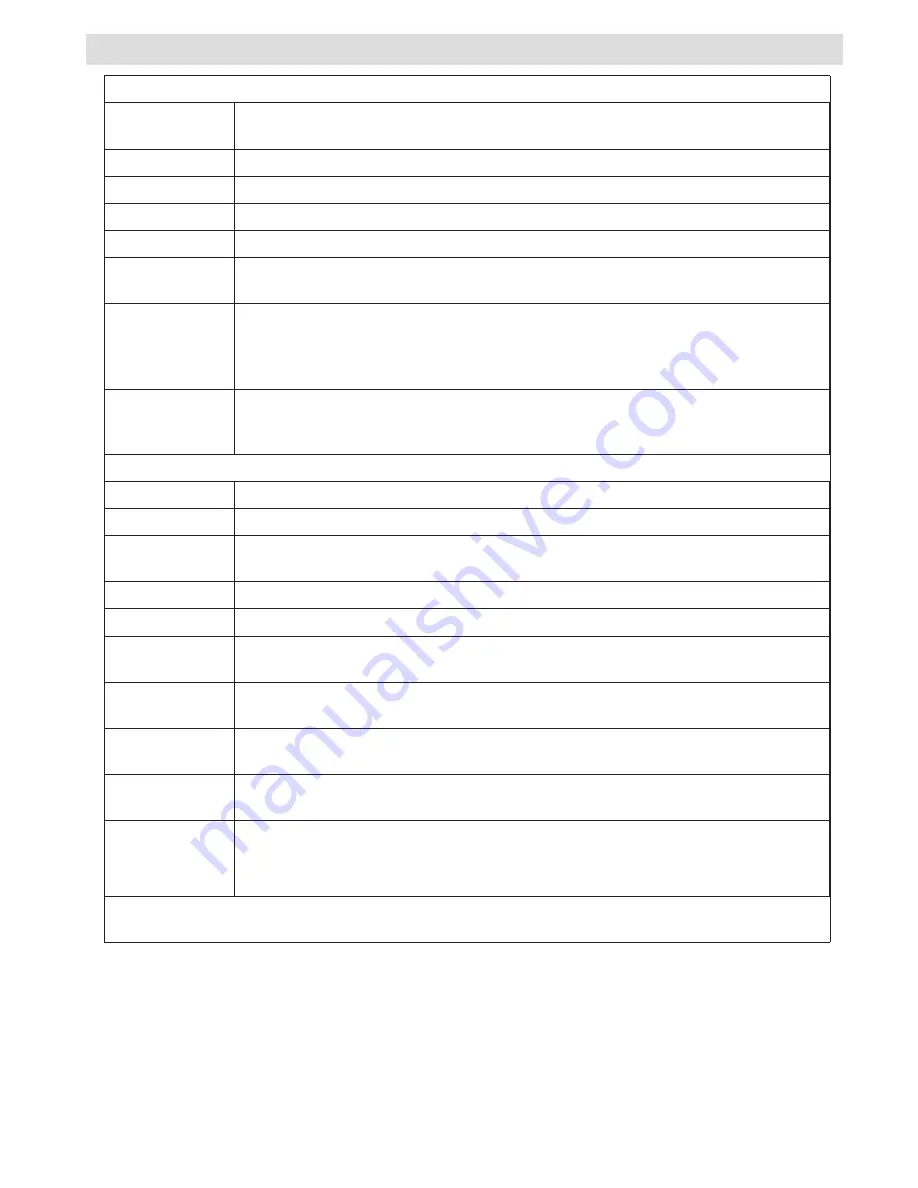
English
- 21 -
TV Menu Features and Functions
Picture Menu Contents
Mode
For your viewing requirements, you can set the related mode option. Picture mode
can be set to one of these options:
Cinema
,
Game
,
Dynamic
and
Natural
.
Contrast
Sets the lightness and darkness values of the screen.
Brightness
Sets the brightness value for the screen.
Sharpness
Sets the sharpness value for the objects displayed on the screen.
Colour
Sets the colour value, adjusting the colors.
Power Save
Mode
To set Power Save Mode as Eco, Picture Off and Disabled. .
Backlight
(optional)
This setting controls the backlight level and it can be set to Auto, Maximum, Minimum
and Eco Mode. Backlight function will be inactive if Power Save Mode is set to On.
Backlight cannot be activated in VGA, Media Browser mode or while the picture
mode is set to Game.
Noise
Reduction
If the broadcast signal is weak and the picture is noisy, use
Noise Reduction
setting
to reduce the noise amount. Noise Reduction can be set to one of these options:
Low
,
Medium
,
High
or
Off
.
Advanced Settings
Colour Temp
Sets the desired colour tone.
Picture Zoom
Sets the picture size to
Auto
,
16:9
,
Subtitle,14:9
,
14:9 Zoom
,
4:3
or
Cinema.
HDMI True
Black
While watching from HDMI source, this feature will be visible in the Picture Settings
menu. You can use this feature to enhance blackness in the picture.
Colour Shift
Adjust the desired colour tone.
Reset
Resets the picture settings to factory default settings.
Autoposition
(in PC mode)
Automatically optimizes the display. Press OK to optimize.
H Position (in
PC mode)
This item shifts the image horizontally to right hand side or left hand side of the screen.
V Position (in
PC mode)
This item shifts the image vertically towards the top or bottom of the screen.
Dot Clock (in
PC mode)
Dot Clock adjustments correct the interference that appear as vertical banding in
dot intensive presentations like spreadsheets or paragraphs or text in smaller fonts.
Phase (in PC
mode)
Depending on the resolution and scan frequency that you input to the TV set, you
may see a hazy or noisy picture on the screen. In such a case you can use this item
to get a clear picture by trial and error method.
While in VGA (PC) mode, some items in Picture menu will be unavailable. Instead, VGA mode settings
will be added to the Picture Settings while in PC mode.

















