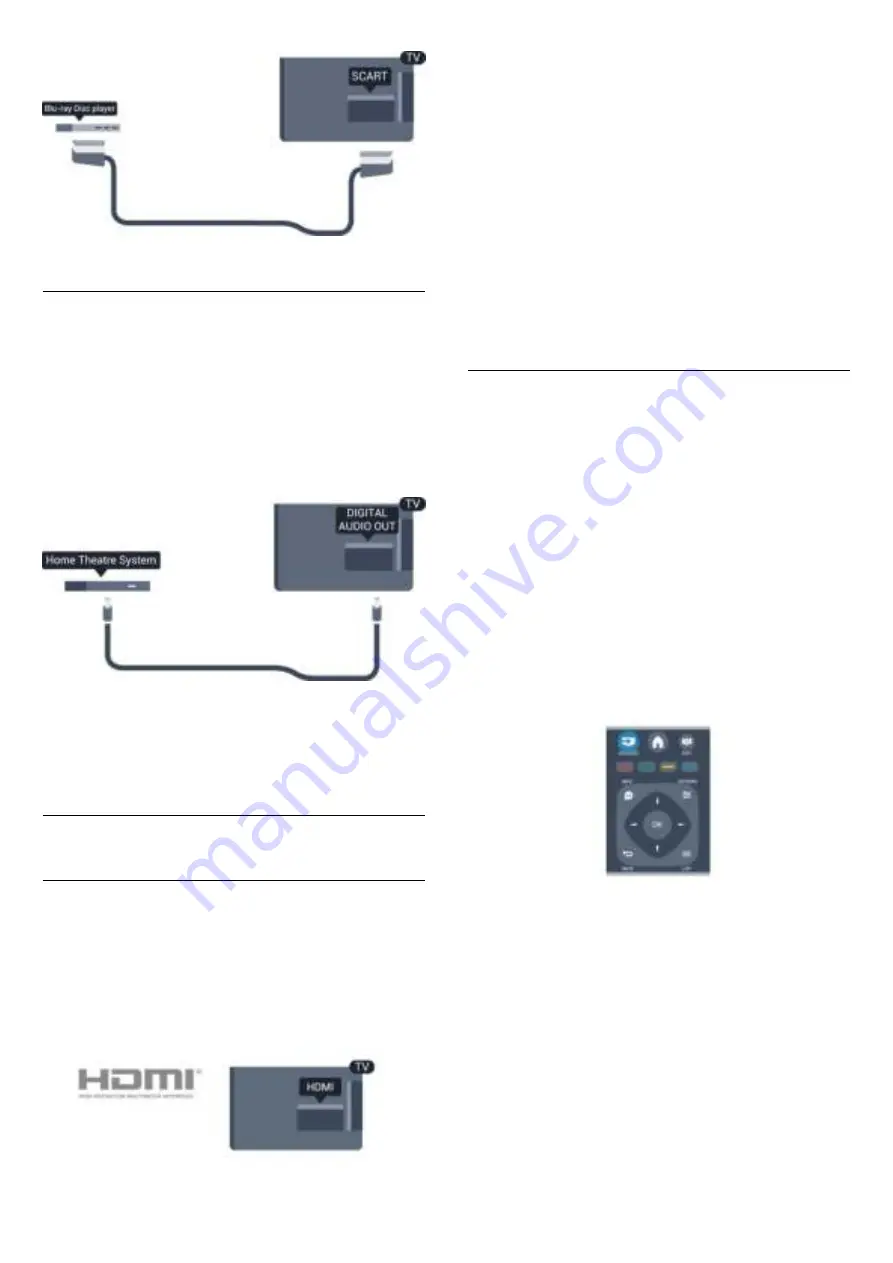
Audio Out - Optical
Audio Out - Optical is a high quality sound
connection. This optical connection can carry 5.1
audio channels. If your device, typically a Home
Theatre System (HTS), has no HDMI ARC connection,
you can use this connection with the Audio In -
Optical connection on the HTS. The Audio Out -
Optical connection sends the sound from the TV to
the HTS.
You can set the type of the audio out signal to fit the
audio capabilities of your Home Theatre System.
If the sound does not match the video on screen, you
can adjust the audio to video synchronization.
3.2
EasyLink HDMI CEC
EasyLink
With EasyLink you can operate a connected device
with the TV remote control. EasyLink uses HDMI CEC
(Consumer Electronics Control) to communicate with
the connected devices. Devices must support HDMI
CEC and must be connected with an HDMI
connection.
EasyLink setup
The TV comes with EasyLink switched on. Make sure
that all HDMI CEC settings are properly set up on the
connected EasyLink devices. EasyLink might not work
with devices from other brands.
HDMI CEC on other brands
The HDMI CEC functionality has different names on
different brands. Some examples are: Anynet, Aquos
Link, Bravia Theatre Sync, Kuro Link, Simplink and
Viera Link. Not all brands are fully compatible with
EasyLink.
Example HDMI CEC branding names are property of
their respective owners.
Operate devices (For 4000, 4100,
4200, 5210 TV models)
To operate a device
connected to HDMI and set
up with EasyLink, select the
device - or its activity - in the
list of TV connections.
Press
SOURCES , select a
device connected to an HDMI
connection and press OK.
Once the device is selected, the TV remote control
can control the device.
However
and
OPTIONS
keys and some
other TV keys are not forwarded to the device.
If the key you need is not on the TV remote control,
you can select the key in the Options menu.
Press
OPTIONS
and select
Controls
in the
menu bar. On the screen, select the device key you
need and press
OK
.
Some very specific device keys might not be available
in the Controls menu.
Note: Only devices that support
EasyLink Remote
Control
function will respond to the TV remote
control.
7
Summary of Contents for 22PFH4000
Page 25: ...25 ...
Page 29: ...To close Browse USB press and select another activity 29 ...
Page 52: ...Index 52 ...








































