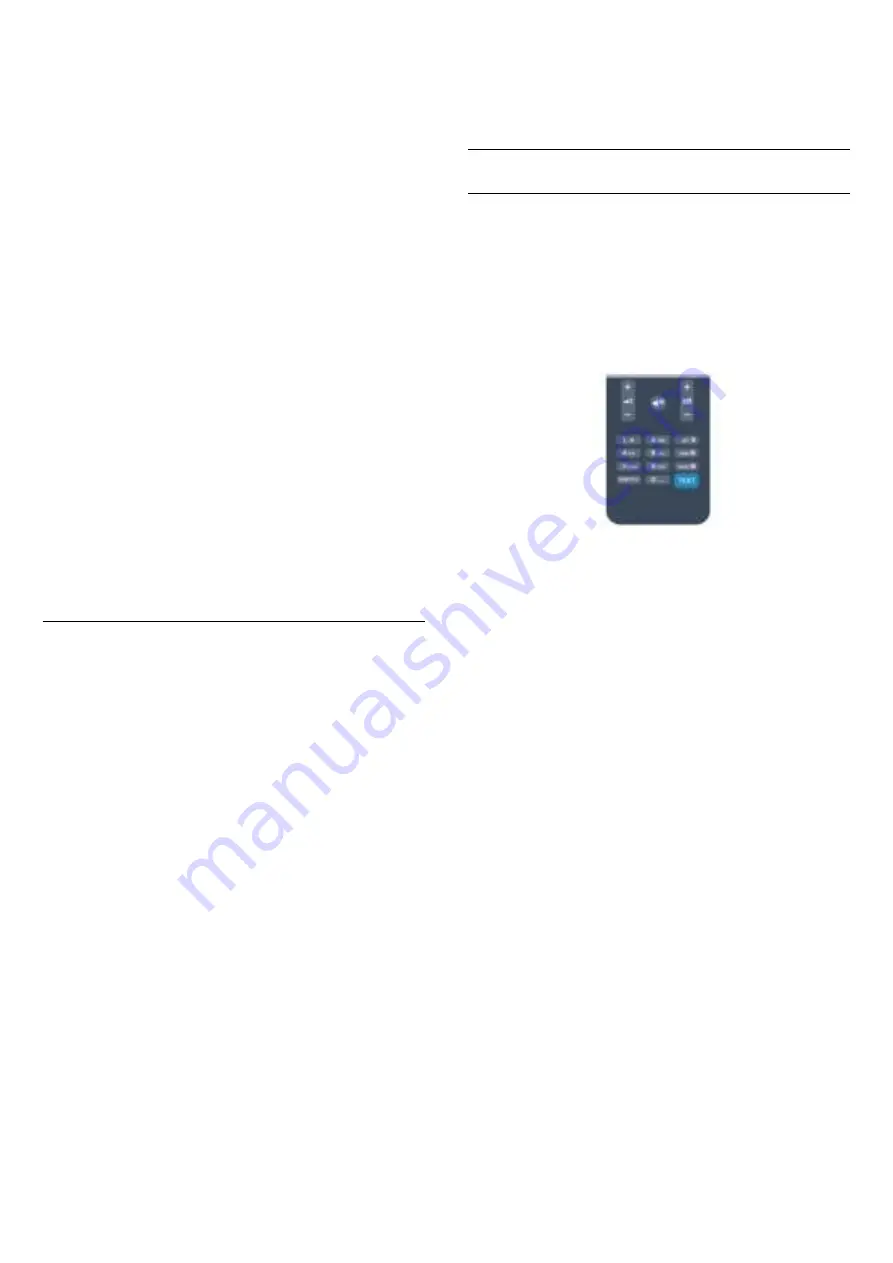
1. Press
and select
Setup
and press
OK
.
2. Select
Channel settings
>
Child lock
>
Parental
rating
and press
OK.
3. Enter a 4-digit Child lock code. Enter a 4-digit
Child lock code and confirm. Now you can set an age
rating.
4. Set the age and press
OK
.
5. Press
, repeatedly if necessary, to close the
menu.
6. To switch off the parental age rating,
select
None
as age setting.
The TV will ask for the code to unlock the programme.
For some broadcasters / operators, the TV only locks
programmes with a higher rating.
Set or change the lock code
To set the lock code or to change the current code . . .
1. Press
and select
Setup
and press
OK
.
2. Select
Channel settings
>
Child lock
>
Change
code
and press
OK
.
3. If a code is set already, enter the current Child lock
code and then enter the new code twice.
The new code is set.
Forgotten your code?
To override and enter a new child lock code in case
you forget it, enter
8888
.
Picture format
If black bars appear on top and bottom or on both
sides of the picture, you can adjust the picture format
to a format that fills the screen.
To change the picture format . . .
1. While watching a TV channel, press
to open
the
Picture format
menu.
2. Select a format from the list and press
OK
.
The following format can be available according the
picture on screen . . .
- Auto
Adjust the picture format according to the input
source.
-
Super zoom
Removes the black bars on the side of 4:3 broadcasts.
The picture is adjusted to fit the screen.
- Movie expand 16:9
Scale 4:3 format to 16:9. Not recommended for HD or
PC.
- Wide screen
Stretches the picture to a 16:9 format.
-
Unscaled
Expert mode for HD or PC input. Pixel for pixel
display. Black bars may appear with pictures from a
computer.
- 4:3
Display the classic 4:3 format.
Text / Teletext
Text pages (For 4000, 4100, 4200, 5210 TV models)
To open Text (Teletext) while
you are watching TV
channels, press TEXT.
To close Text, press
TEXT
again.
Select a Text page
To select a page . . .
1. Enter the page number with the number keys.
2. Use the arrow keys to navigate.
3. Press a colour key to select a colour-coded subject
at the bottom of the screen.
Text sub-pages
A Text page number can hold several subpages. The
subpage numbers are shown on a bar next to the
main page number.
To select a subpage, press
or
.
T.O.P. Text pages
Some broadcasters offer T.O.P. Text.
To open T.O.P. Text pages within Text, press
OPTIONS
and select
T.O.P. overview
.
Favourite pages
The TV makes a list of the last 10 Text pages you
opened. You can easily reopen them again in the
Favourite Text pages column.
1. In Text, select the star in the top left corner of the
screen to show the column of favourite pages.
2. Press
(down) or
(up) to select a page number
and press
OK
to open the page.
You can clear the list with the option
Clear favourite
pages
.
Search Text
You can select a word and scan Text for all
18
Summary of Contents for 22PFH4000
Page 25: ...25 ...
Page 29: ...To close Browse USB press and select another activity 29 ...
Page 52: ...Index 52 ...
















































